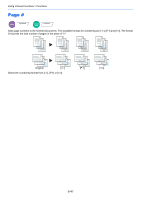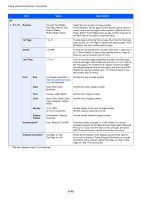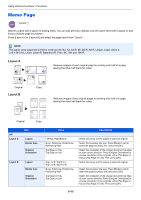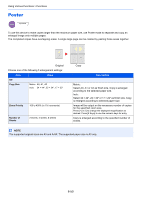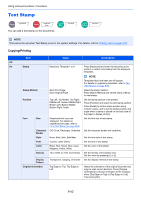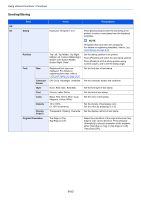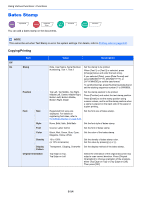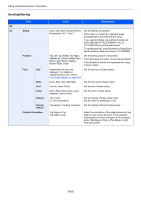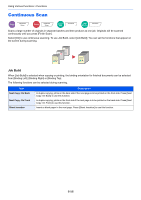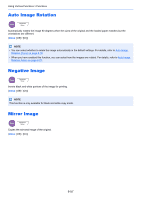Kyocera TASKalfa 2551ci 2551ci Operation Guide - Page 302
Text Stamp
 |
View all Kyocera TASKalfa 2551ci manuals
Add to My Manuals
Save this manual to your list of manuals |
Page 302 highlights
Using Various Functions > Functions Text Stamp Copy Layout/Edit Send Advanced Setup Custom Box You can add a text stamp on the documents. Functions USB Memory Functions NOTE This cannot be set when Text Stamp is set in the system settings. For details, refer to Printing Jobs on page 8-21. Copying/Printing Item Value Description Off On Stamp Keyboard, Template 1 to 8 Press [Keyboard] and enter the text string to be printed, or select a text stamp from the displayed templates. NOTE Templates that have been set will appear. For details on registering templates, refer to Text (Text Stamp) on page 8-20. Stamp Method Each Print Page, Each Original Page Select the stamp method. Press [Stamp Method] and set the stamp method for text stamp. Position Top Left, Top Middle, Top Right, Middle Left, Center, Middle Right, Bottom Left, Bottom Middle, Bottom Right, Detail Set the stamp position to be printed. Press [Position] and select the text stamp position. Press [Detail] to set the stamp position using numeric values, and to set the stamp position and angle when a stamp is placed on the back side of the paper in duplex printing. Font Size Registered font sizes are displayed. For details on registering font sizes, refer to Font (Text Stamp) on page 8-20. Set the font size of text stamp. Character Off, Circle, Rectangle, Underline Set the character border and underline. Border Style None, Bold, Italic, Bold/Italic Set the font style of text stamp. Font Courier, Letter Gothic Set the font of text stamp. Color Black, Red, Green, Blue, Cyan, Magenta, Yellow, White Set the color of text stamp. Density 10 to 100% (in 10% increments) Set the density of text stamp color. Set the value by pressing [+] or [-]. Display Pattern Transparent, Clipping, Overwrite Set the display method of text stamp. Original Orientation Top Edge on Top, Top Edge on Left Select the orientation of the original document top edge to scan correct direction. Press [Original Orientation] to choose orientation of the originals, either [Top Edge on Top] or [Top Edge on Left]. Then press [OK]. 6-52