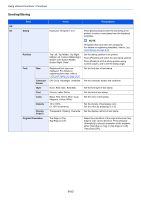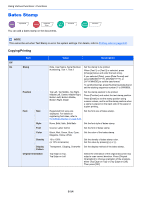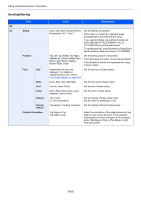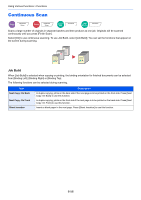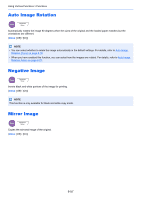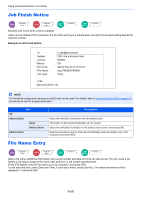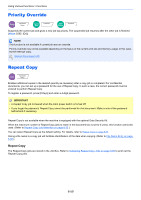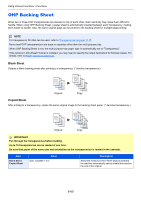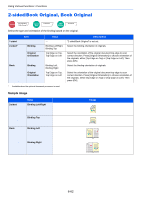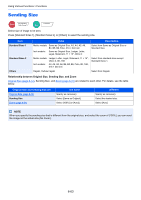Kyocera TASKalfa 2551ci 2551ci Operation Guide - Page 308
Job Finish Notice, File Name Entry, Example of Job Finish Notice
 |
View all Kyocera TASKalfa 2551ci manuals
Add to My Manuals
Save this manual to your list of manuals |
Page 308 highlights
Using Various Functions > Functions Job Finish Notice Copy Advanced Setup Send Advanced Setup Custom Box Functions USB Memory Functions Sends E-mail notice when a job is complete. Users can be notified of the completion of a job while working at a remote desk, saving the time spent waiting beside the machine to finish. Example of Job Finish Notice: To: Subject: Job No.: Result: End Time: File Name: Job Type: [email protected] 1234 Job end report mail 000002 OK Sat 02 Feb 2013 10:10:10 doc27042005145608 Copy 1234 [00:c0:ee:d0:01:14] NOTE PC should be configured in advance so that E-mail can be used. For details, refer to Command Center RX on page 2-39. E-mail can be sent to a single destination. Item Off Address Book Detail Address Book Address Entry Description Select the notification destination from the address book. Information on the selected destination can be viewed. Select the notification destination on the address book screen, then press [OK]. Enter E-mail address directly. Press [E-mail Address], enter the address (up to 128 characters) and press [OK]. File Name Entry Copy Advanced Setup Send Advanced Setup Custom Box Functions USB Memory Functions Adds a file name. Additional information such as job number and date and time can also be set. You can check a job history or job status using the file name, date and time, or job number specified here. Press [File Name], enter the file name (up to 32 characters), and press [OK]. To add date and time, press [Date and Time]. To add job number, press [Job No.]. The added information will be displayed in "Additional Info". 6-58