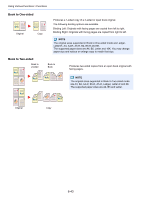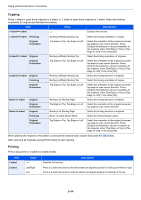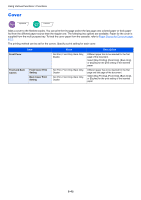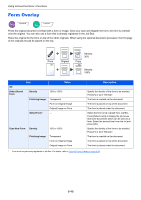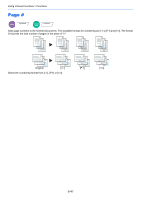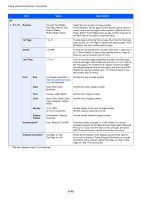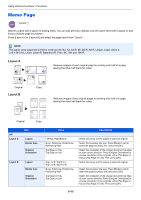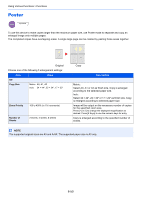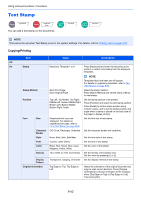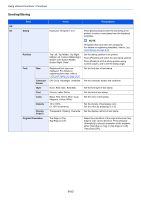Kyocera TASKalfa 2551ci 2551ci Operation Guide - Page 298
-, P.1, 1/n, Position, 1st Start, Last Style, Color, Density, Display, Pattern,
 |
View all Kyocera TASKalfa 2551ci manuals
Add to My Manuals
Save this manual to your list of manuals |
Page 298 highlights
Using Various Functions > Functions Item Value Description Off -1-, P.1, 1/n Position Top Left, Top Middle, Top Right, Bottom Left, Bottom Middle, Bottom Right, Detail Select the print position of page number. Press [Detail] to set the page number position using numeric values, and to set the page number position ([Same as Front Page], [Mirror Front Page]) when a page number is placed on the back side of the paper in duplex printing. 1st Page 1 to 10 To start page numbering from a page other than the first page, press [+] or [-] in "1st Page" to specify the starting page. Press [# Keys] to use the numeric keys for entry. Start # 1 to 999 To start the numbering with a number other than 1, press [+] or [-] in "Start Number" to specify the starting number. Press [# Keys] to use the numeric keys for entry. Last Page -10 to 0 If you do not want page numbering through to the last page, press [Last Page]. Select [Manual] and use [+] or [-] to specify the final page to be numbered (a negative number of pages counting backwards from the last page), and then press [OK]. Specify the desired number up to -10. Press [# Keys] to use the numeric keys for entry. Font Size Font sizes registered in Text (Text Stamp) on page 8-20 are displayed. Set the font size of page number. Style None, Bold, Italic, Bold/Italic Set the font style of page number. Font Courier, Letter Gothic Set the font of page number. Color Black, Red, Green, Blue, Cyan, Magenta, Yellow, White Set the color of page number. Density 10 to 100% (in 10% increments) Set the density of the color of page number. Set the value by pressing [+] or [-]. Display Pattern Transparent, Clipping, Overwrite Set the display method of page number. Denominator#* Auto, Manual (1 to 999) The total number of pages "n" in the format [1/n] can be changed manually. Press [Denominator #] and select [Manual]. Press [+] or [-] to enter the total number of pages and press [OK]. Press [# Keys] to use the numeric keys for entry. Original Orientation Top Edge on Top, Top Edge on Left Select the orientation of the original document top edge to scan correct direction. Press [Original Orientation] to choose orientation of the originals, either [Top Edge on Top] or [Top Edge on Left]. Then press [OK]. * This item appears when [1/n] is selected. 6-48