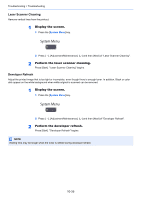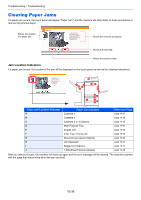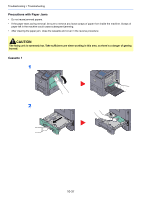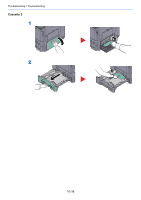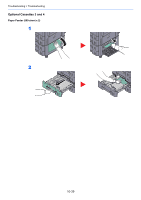Kyocera TASKalfa 2551ci 2551ci Operation Guide - Page 474
Drum Refresh, Calibration, Display the screen., Perform the drum refresh., Perform the calibration.
 |
View all Kyocera TASKalfa 2551ci manuals
Add to My Manuals
Save this manual to your list of manuals |
Page 474 highlights
Troubleshooting > Troubleshooting 4 Check that the number "2" (to "3") is printed at the bottom of the pattern and repeat steps 2 to 3 twice to read patterns 2 and 3 in sequence. 5 Press [OK] in the adjustment end confirmation screen. Drum Refresh Remove image blur and white dots from the printout. NOTE Drum Refresh cannot be performed while printing. Execute Drum Refresh after the printing is done. 1 Display the screen. 1 Press the [System Menu] key. 2 Press [ ], [Adjustment/Maintenance] and then [Next] of "Drum Refresh". 2 Perform the drum refresh. Press [Start] to perform Drum Refresh. Calibration Using this function enables printing in the most appropriate color by adjusting hue and color drift in detail. Use Tone Curve Adjustment (page 10-33) when the color is not enhanced even after performing calibration. If the hue and color are not enhanced, use Color Registration (page 10-31). 1 Display the screen. 1 Press the [System Menu] key. 2 Press [ ], [Adjustment/Maintenance], [ ] and then [Next] of "Calibration". 2 Perform the calibration. Press [Start]. "Calibration" begins. 10-34