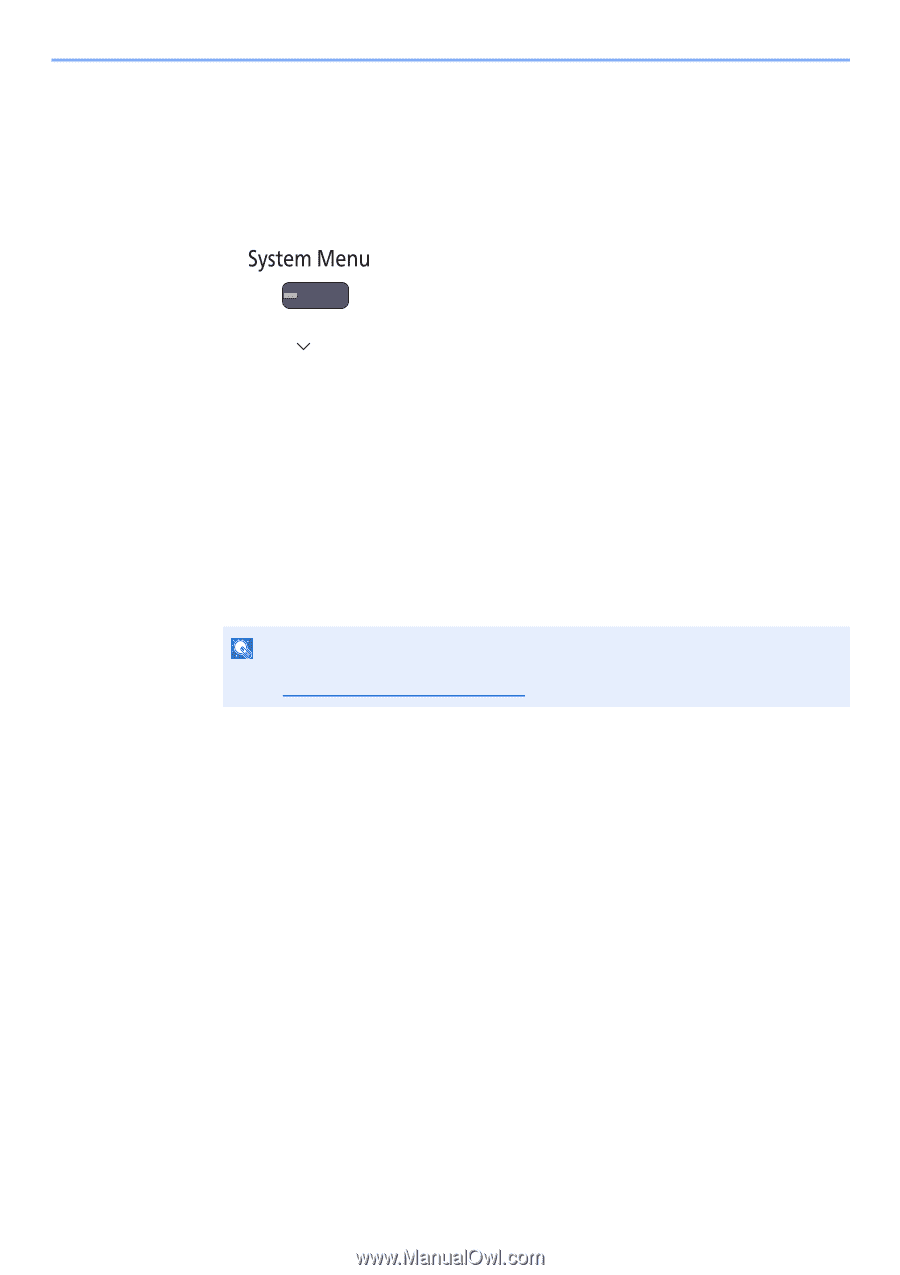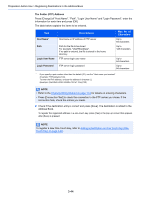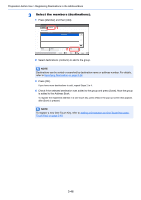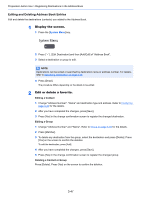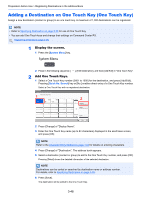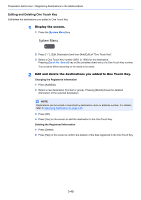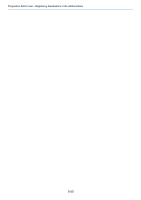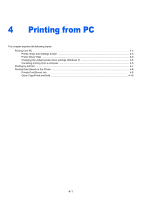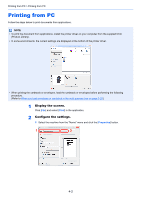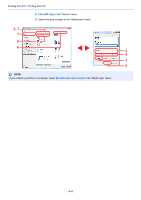Kyocera TASKalfa 2551ci 2551ci Operation Guide - Page 165
Editing and Deleting One Touch Key, Display the screen.
 |
View all Kyocera TASKalfa 2551ci manuals
Add to My Manuals
Save this manual to your list of manuals |
Page 165 highlights
Preparation before Use > Registering Destinations in the Address Book Editing and Deleting One Touch Key Edit/delete the destinations you added to One Touch Key. 1 Display the screen. 1 Press the [System Menu] key. 2 Press [ ], [Edit Destination] and then [Add/Edit] of "One Touch Key". 3 Select a One Touch Key number (0001 to 1000) for the destination. Pressing [Quick No. Search] key or [No.] enables direct entry of a One Touch Key number. The procedure differs depending on the details to be edited. 2 Edit and delete the destinations you added to One Touch Key. Changing the Registered Information 1 Press [Add/Edit]. 2 Select a new destination (Contact or group). Pressing [Detail] shows the detailed information of the selected destination. NOTE Destinations can be sorted or searched by destination name or address number. For details, refer to Specifying Destination on page 5-26. 3 Press [OK]. 4 Press [Yes] on the screen to add the destination to the One Touch Key. Deleting the Registered Information 1 Press [Delete]. 2 Press [Yes] on the screen to confirm the deletion of the data registered in the One Touch Key. 3-49