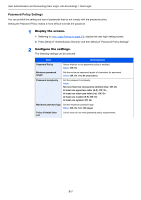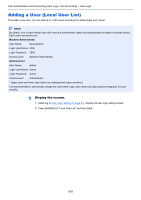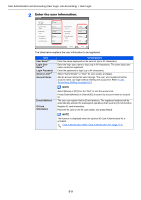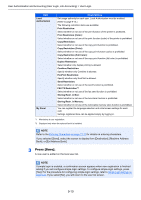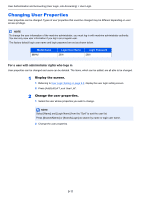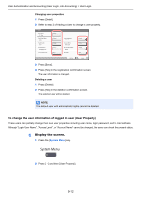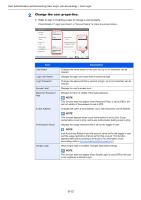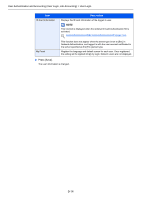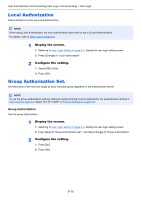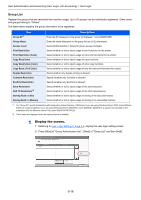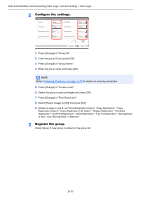Kyocera TASKalfa 2551ci 2551ci Operation Guide - Page 410
To change the user information of logged in user User Property
 |
View all Kyocera TASKalfa 2551ci manuals
Add to My Manuals
Save this manual to your list of manuals |
Page 410 highlights
User Authentication and Accounting (User Login, Job Accounting) > User Login Changing user properties 1 Press [Detail]. 2 Refer to step 2 of Adding a User to change a user property. User: User Name: 01 User Login User Name: 0099 Access Level: User E-mail Address: [email protected] Local Authorization: Next Login Password: ********** Account Name: 02 Account ID Card Information: Empty My Panel: Next Cancel Save 3 Press [Save]. 4 Press [Yes] in the registration confirmation screen. The user information is changed. Deleting a user 1 Press [Delete]. 2 Press [Yes] in the deletion confirmation screen. The selected user will be deleted. NOTE The default user with administrator rights cannot be deleted. To change the user information of logged in user (User Property) These users can partially change their own user properties including user name, login password, and E-mail address. Although "Login User Name", "Access Level", or "Account Name" cannot be changed, the users can check the present status. 1 Display the screen. 1 Press the [System Menu] key. 2 Press [ ] and then [User Property]. 9-12