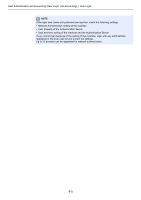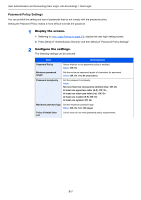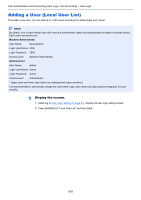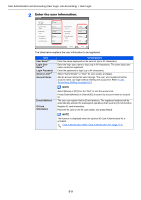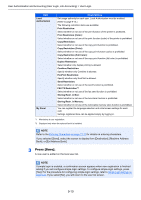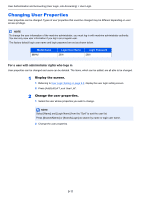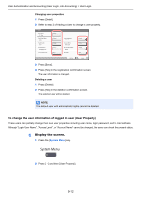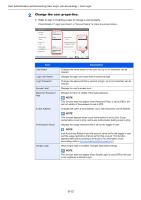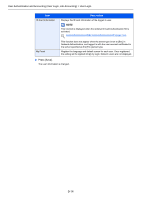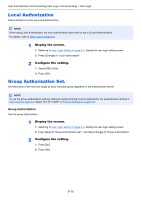Kyocera TASKalfa 2551ci 2551ci Operation Guide - Page 408
Press [Save]., Copy Restriction Full Color
 |
View all Kyocera TASKalfa 2551ci manuals
Add to My Manuals
Save this manual to your list of manuals |
Page 408 highlights
User Authentication and Accounting (User Login, Job Accounting) > User Login Item Local Authorization My Panel Descriptions Set usage authority for each user. Local Authorization must be enabled. (Refer to page 9-15.) The following restriction items are available: Print Restriction: Select whether or not use of the print function of the printer is prohibited. Print Restriction (Color): Select whether or not use of the print function (color) of the printer is prohibited. Copy Restriction: Select whether or not use of the copy print function is prohibited. Copy Restriction (Color): Select whether or not use of the copy print function (color) is prohibited. Copy Restriction (Full Color): Select whether or not use of the copy print function (full color) is prohibited. Duplex Restriction: Select whether only duplex printing is allowed. Combine Restriction: Specify whether only Combine is allowed. EcoPrint Restriction: Specify whether only EcoPrint is allowed. Send Restriction: Select whether or not use of the send function is prohibited. FAX TX Restriction*2: Select whether or not use of the fax send function is prohibited. Storing Restr. in Box: Select whether or not use of the box store function is prohibited. Storing Restr. in Memory: Select whether or not use of the removable memory store function is prohibited. You can register the language selection and initial screen settings for each user. Settings registered here can be applied simply by logging in. *1 Mandatory at user registration. *2 Displayed only when the optional fax kit is installed. NOTE Refer to the Entering Characters on page 11-11 for details on entering characters. If you selected [Send], select the screen to display from [Destination], [Machine Address Book], or [Ext Address Book]. 3 Press [Save]. A new user is added on the local user list. NOTE If simple login is enabled, a confirmation screen appears when new registration is finished asking if you will configure simple login settings. To configure simple login settings, press [Yes]. For the procedure for configuring simple login settings, refer to Simple Login Settings on page 9-23. If you select [No], you will return to the user list screen. 9-10