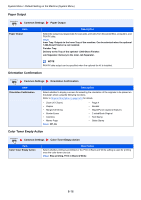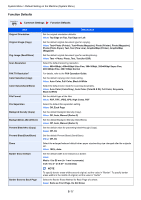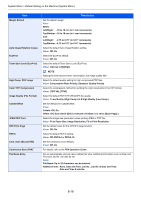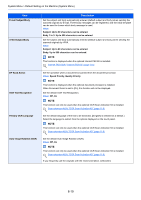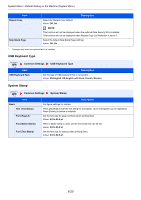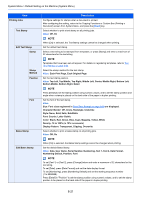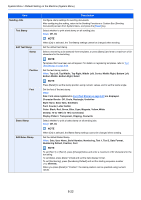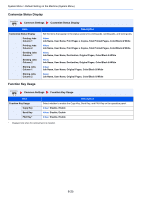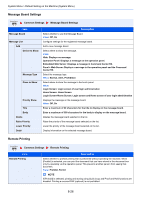Kyocera TASKalfa 2551ci 2551ci Operation Guide - Page 361
Top Left, Top Middle, Top Right, Middle Left, Center, Middle Right, Bottom Left, Date, User Name
 |
View all Kyocera TASKalfa 2551ci manuals
Add to My Manuals
Save this manual to your list of manuals |
Page 361 highlights
System Menu > Default Setting on the Machine (System Menu) Item Printing Jobs Text Stamp Edit Text Stamp Stamp Stamp Method Position Font Bates Stamp Edit Bates Stamp Description Configure settings for stamps when a document is printed. After configuring the setting, return to the Copying Functions or Custom Box (Printing a Document) screen from System Menu, and press the [Reset] key. Select whether to print a text stamp on all printing jobs. Value: Off, On NOTE When [On] is selected, the Text Stamp settings cannot be changed when printing. Set the default text stamp. Select a text string to be stamped from templates, or press [Stamp] and enter a maximum of 32 characters for the text string. NOTE Templates that have been set will appear. For details on registering templates, refer to Text (Text Stamp) on page 8-20. Select the stamp method for the text stamp. Value: Each Print Page, Each Original Page Set the text stamp position. Value: Top Left, Top Middle, Top Right, Middle Left, Center, Middle Right, Bottom Left, Bottom Middle, Bottom Right, Detail NOTE Press [Detail] to set the stamp position using numeric values, and to set the stamp position and angle when a stamp is placed on the back side of the paper in duplex printing. Set the font of the text stamp. Value Size: Font sizes registered in Font (Text Stamp) on page 8-20 are displayed. Character Border: Off, Circle, Rectangle, Underline Style: None, Bold, Italic, Bold/Italic Font: Courier, Letter Gothic Color: Black, Red, Green, Blue, Cyan, Magenta, Yellow, White Density: 10 to 100% (in 10% increments) Display Pattern: Transparent, Clipping, Overwrite Select whether to print a bates stamp on all printing jobs. Value: Off, On NOTE When [On] is selected, the Bates Stamp settings cannot be changed when printing. Set the default Bates Stamp. Value: Date, User Name, Serial Number, Numbering, Text 1, Text 2, Date Format, Numbering Default, Position, Font NOTE To set [Text 1] or [Text 2], press [Change] below and enter a maximum of 32 characters for the text string. To set [Date], press [Date Format] and set the date display format. To set [Numbering], press [Numbering Default] and set the starting sequence number (1 to 9999999). Press [Detail] in "Position" to set the stamp position using numeric values, and to set the stamp position to be placed on the back side of the paper in duplex printing. 8-21