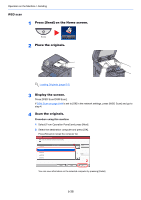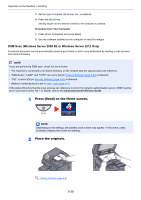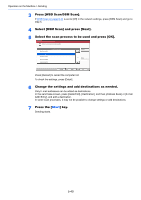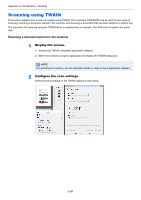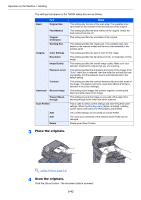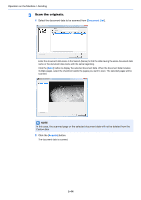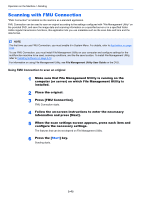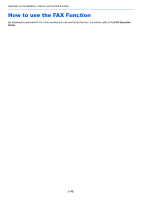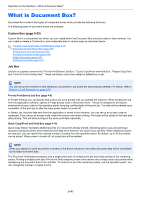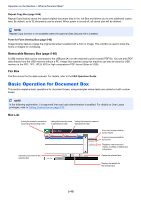Kyocera TASKalfa 2551ci 2551ci Operation Guide - Page 221
Scanning a document stored in a custom box, Display the TWAIN dialog box., Display list of documents.
 |
View all Kyocera TASKalfa 2551ci manuals
Add to My Manuals
Save this manual to your list of manuals |
Page 221 highlights
Operation on the Machine > Sending Scanning a document stored in a custom box NOTE To scan a document stored in a custom box, select a model name with (Box) from "Model" in the TWAIN driver settings screen. 1 Display the TWAIN dialog box. 1 Activate the TWAIN compatible application software. 2 Select the machine using the application and display the TWAIN dialog box. NOTE For selecting the machine, see the Operation Guide or Help for each application software. 2 Display list of documents. 1 Select the Custom Box containing the document file to be scanned from [Box List]. If a password has been set for the box, the password entry screen appears. Enter the password and click the [OK] button. When you select a box, the document files in the Custom Box appear in [Document List]. 2 Set how to display the document data. Click the [Setting] button to select each item. Item Detail View Change the display in the Document List field to List or Thumbnails. Delete After scanning the document data, delete the data from the Custom Box. Invert Invert the document data color to start scanning. 3 Click [OK] button. 5-43