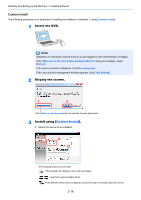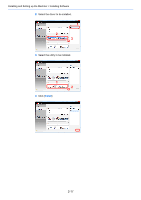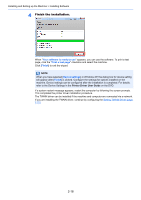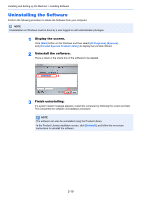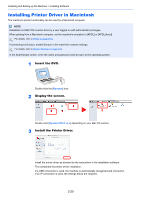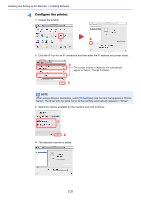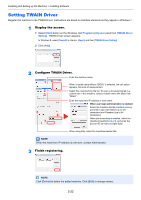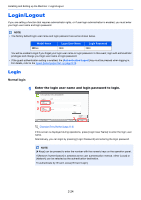Kyocera TASKalfa 2551ci 2551ci Operation Guide - Page 82
Installing Printer Driver in Macintosh, Insert the DVD., Display the screen. - driver mac
 |
View all Kyocera TASKalfa 2551ci manuals
Add to My Manuals
Save this manual to your list of manuals |
Page 82 highlights
Installing and Setting up the Machine > Installing Software Installing Printer Driver in Macintosh The machine's printer functionality can be used by a Macintosh computer. NOTE Installation on MAC OS must be done by a user logged on with administrator privileges. When printing from a Macintosh computer, set the machine's emulation to [KPDL] or [KPDL(Auto)]. For details, refer to Printer on page 8-34. If connecting by Bonjour, enable Bonjour in the machine's network settings. For details, refer to Bonjour Settings on page 2-30. In the Authenticate screen, enter the name and password used to log in to the operating system. 1 Insert the DVD. Double-click the [Kyocera] icon. 2 Display the screen. 1 1 2 Double-click [Kyocera OS X vx.x] depending on your Mac OS version. 3 Install the Printer Driver. Install the printer driver as directed by the instructions in the installation software. This completes the printer driver installation. If a USB connection is used, the machine is automatically recognized and connected. If an IP connection is used, the settings below are required. 2-20