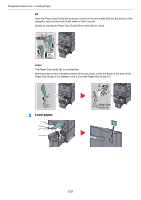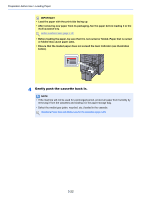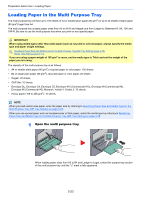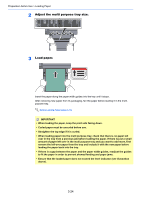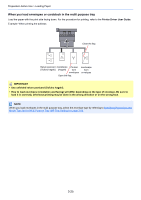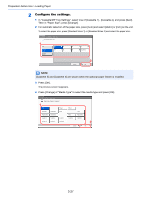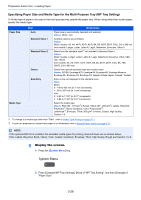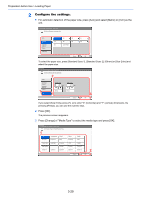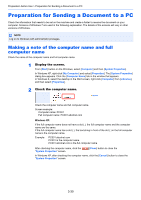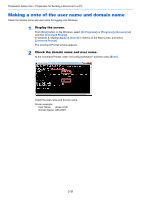Kyocera TASKalfa 2551ci 2551ci Operation Guide - Page 142
Specifying Paper Size and Media, Specifying Paper Size and Media Type for the Cassettes
 |
View all Kyocera TASKalfa 2551ci manuals
Add to My Manuals
Save this manual to your list of manuals |
Page 142 highlights
Preparation before Use > Loading Paper Specifying Paper Size and Media The default paper size setting for cassettes 1 and 2, for the multi purpose tray and for the optional paper feeder (cassettes 3 and 4) is "Auto", and the default media type setting is "Plain". To fix the type of paper to be used in cassettes, specify the paper size and media type setting. (Refer to Specifying Paper Size and Media Type for the Cassettes on page 3-26.) To fix the type of paper to be used in multi purpose tray, specify the paper size setting. (Refer to Specifying Paper Size and Media Type for the Multi Purpose Tray (MP Tray Setting) on page 3-28.) Specifying Paper Size and Media Type for the Cassettes If a fixed size of paper will be used, set the paper size. Selection Item Paper Size Auto Standard Sizes 1*1 Standard Sizes 2*1 Media type Selectable Size/Type Paper size is automatically detected and selected. Values: Metric, Inch Available options are as follows: Values: Metric models: A3, A4, A4-R, A5-R, B4, B5, B5-R, Folio, 216 x 340 mm Inch models: Ledger, Letter, Letter-R, Legal, Statement, Oficio II Select from standard size except Standard Sizes 1. Values: Metric models: Ledger, Letter, Letter-R, Legal, Statement, Oficio II, 8K, 16K, 16K-R Inch models: A3, A4, A4-R, A5-R, B4, B5, B5-R, Folio, 216x340 mm, 8K, 16K, 16K-R Select the media type. Values: Plain (60 - 105 g/m2), Rough, Vellum (60 - 256 g/m2), Recycled, Preprinted*2, Bond, Color, Prepunched*2, Letterhead*2, Thick (106g/m2 or more), High Quality, Custom 1 - 8*3 *1 Only A4, Letter, and B5 can be specified when the optional Large Capacity Feeder (1,500-sheet x 2) is used. *2 To print on preprinted or prepunched paper or on letterhead, refer to Special Paper Action on page 8-12. *3 To change to a media type other than Plain, refer to Media Type Setting on page 8-11. When the paper weight settings below are selected, the paper cannot be selected. Custom 1 to 8: "Extra Heavy" NOTE If the optional FAX kit is installed, the available media types for printing received faxes are as shown below. Plain, Recycled, Bond, Vellum, Color, Thick, High Quality, Rough and Custom 1 to 8 Set the paper size of the cassette used for fax reception as follows: Inch models: Press [Auto] and then [Inch]. Metric models: Press [Auto] and then [Metric]. If the above setting is changed, it will not be possible to print faxes. 1 Display the screen. 1 Press the [System Menu] key. 2 Press [Cassette/MP Tray Settings]. 3-26