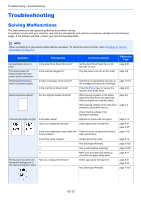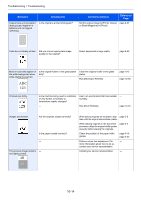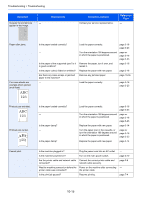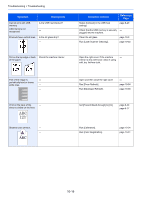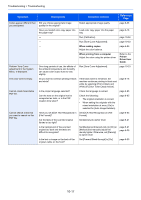Kyocera TASKalfa 2551ci 2551ci Operation Guide - Page 453
Troubleshooting, Solving Malfunctions
 |
View all Kyocera TASKalfa 2551ci manuals
Add to My Manuals
Save this manual to your list of manuals |
Page 453 highlights
Troubleshooting > Troubleshooting Troubleshooting Solving Malfunctions The table below provides general guidelines for problem solving. If a problem occurs with your machine, look into the checkpoints and perform procedures indicated on the following pages. If the problem persists, contact your Service Representative. NOTE When contacting us, the serial number will be necessary. To check the serial number, refer to Display for Device Information on page 3-7. Symptom Checkpoints Corrective Actions Reference Page An application does not start. Is the Auto Panel Reset time short? Set the Auto Panel Reset time to 30 seconds or more. page 8-53 The screen does not respond when the main power switch is turned on. Pressing the [Start] key does not produce copies. Is the machine plugged in? Is there a message on the screen? Plug the power cord into an AC outlet. page 2-9 Determine the appropriate response to page 10-19 the message and respond accordingly. Is the machine in Sleep mode? Press the [Power] key to recover the machine from Sleep mode. page 2-32 Blank sheets are ejected. Are the originals loaded correctly? When placing originals on the platen, place them face-down and align them with the original size indicator plates. page 5-2 When placing originals in the document page 5-3 processor, place them face-up. ― Check that the settings of the ― application software. Printouts are totally too light. Is the paper damp? Have you changed the density? Replace the paper with new paper. Select appropriate density level. page 3-14 page 6-21 page 8-56 Is the toner distributed evenly within the Shake the toner container from side to toner container? side several times. page 10-6 Is EcoPrint mode enabled? ― Disable [EcoPrint] mode. Run [Developer Refresh]. page 8-18 page 10-35 ― Run [Laser Scanner Cleaning]. page 10-35 ― Make sure the paper type setting is page 8-11 correct for the paper being used. Printouts are too dark even though the background of the scanned original is white. Have you changed the density? ― Select appropriate density level. Run [Developer Refresh]. page 6-21 page 8-56 page 10-35 10-13