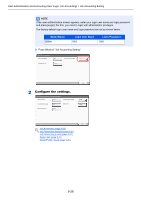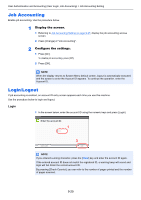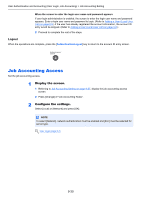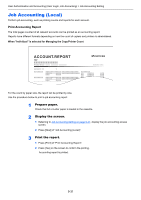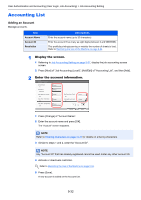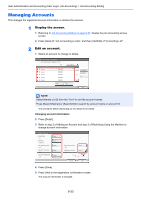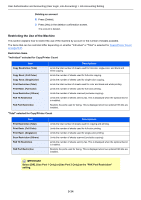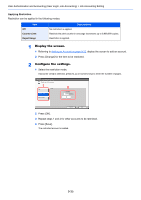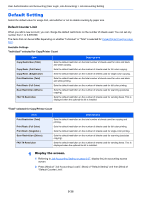Kyocera TASKalfa 2551ci 2551ci Operation Guide - Page 429
Job Accounting (Local), ACCOUNT.REPORT
 |
View all Kyocera TASKalfa 2551ci manuals
Add to My Manuals
Save this manual to your list of manuals |
Page 429 highlights
User Authentication and Accounting (User Login, Job Accounting) > Job Accounting Setting Job Accounting (Local) Perform job accounting, such as printing counts and reports for each account. Print Accounting Report The total pages counted of all relevant accounts can be printed as an accounting report. Reports have different formats depending on how the count of copiers and printers is administered. When "Individual" is selected for Managing the Copy/Printer Count ACCOUNT.REPORT Firmware Version For the count by paper size, the report will be printed by size. Use the procedure below to print a job accounting report. 1 Prepare paper. Check that A4 or Letter paper is loaded in the cassette. 2 Display the screen. 1 Referring to Job Accounting Setting on page 9-27, display the job accounting access screen. 2 Press [Next] of "Job Accounting (Local)". 3 Print the report. 1 Press [Print] of "Print Accounting Report". 2 Press [Yes] on the screen to confirm the printing. Accounting report is printed. 9-31