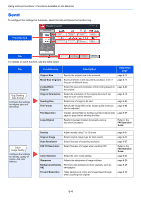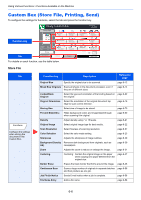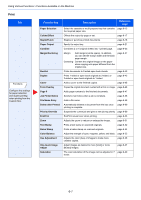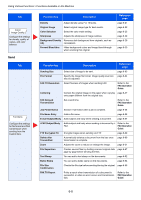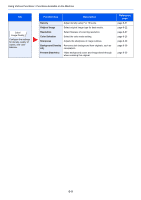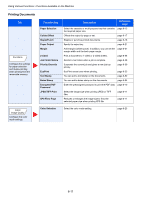Kyocera TASKalfa 2551ci 2551ci Operation Guide - Page 257
Print, Delete after Printed
 |
View all Kyocera TASKalfa 2551ci manuals
Add to My Manuals
Save this manual to your list of manuals |
Page 257 highlights
Using Various Functions > Functions Available on the Machine Print Tab Functions Configure the settings for paper selection and duplex printing when printing from the Custom Box. Function key Paper Selection Collate/Offset Staple/Punch Paper Output Combine Margin/Centering Booklet Duplex Cover Form Overlay Page # Job Finish Notice File Name Entry Delete after Printed Priority Override EcoPrint Zoom Text Stamp Bates Stamp Color Balance Hue Adjustment One-touch Image Adjust Saturation Description Reference page Select the cassette or multi-purpose tray that contains page 6-13 the required paper size. Offsets the output by page or set. page 6-17 Staples or punches printed documents. page 6-18 Specify the output tray. page 6-21 Combines 2 or 4 original sheets into 1 printed page. page 6-35 Margin: Add margins (white space). In addition, you can set the margin width and the back page margin. Centering: Centers the original image on the paper when copying onto paper different from the original size. page 6-37 Prints documents to 2-sided open book sheets. page 6-40 Prints 1-sided or open book originals to 2-sided, or 2-sided or open book originals to 1-sided. page 6-42 Adds a cover to the finished copies. page 6-45 Copies the original document overlaid with a form or image. page 6-46 Adds page numbers to the finished documents. page 6-47 Sends E-mail notice when a job is complete. page 6-58 Adds a file name. page 6-58 Automatically deletes a document from the box once printing is complete. page 6-69 Suspends the current job and gives a new job top priority. page 6-59 EcoPrint saves toner when printing. page 6-23 Adjusts the zoom to reduce or enlarge the image. page 6-31 Prints a text stamp on scanned originals. page 6-52 Prints a bates stamp on scanned originals. page 6-54 Adjust the strength of cyan, magenta, yellow, and black. page 6-25 Adjusts the color (hue) of images to make more creative copies. page 6-26 Adjust images as desired to more [Vivid] or more [Muted] images. page 6-27 The color saturation of the image can be adjusted in 7 page 6-30 levels. 6-7