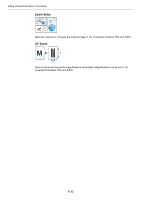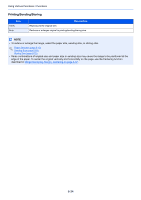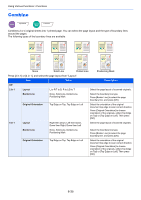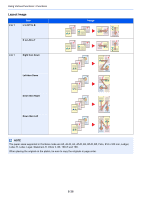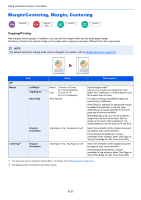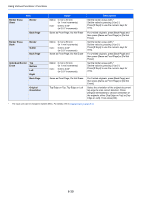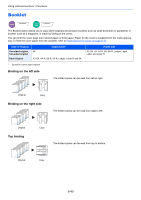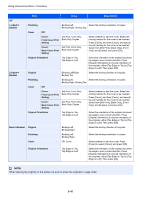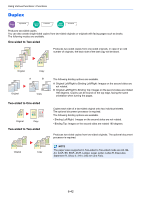Kyocera TASKalfa 2551ci 2551ci Operation Guide - Page 287
Margin/Centering, Margin, Centering, Copying/Printing
 |
View all Kyocera TASKalfa 2551ci manuals
Add to My Manuals
Save this manual to your list of manuals |
Page 287 highlights
Using Various Functions > Functions Margin/Centering, Margin, Centering Copy Layout/Edit Send Advanced Setup Custom Box Functions USB Memory Functions Copying/Printing Add margins (white space). In addition, you can set the margin width and the back page margin. Centering: Centers the original image on the paper when copying onto paper different from the original size. NOTE The default setting for margin width can be changed. For details, refer to Margin Default on page 8-18. Off Margin Item Left/Right Top/Bottom Back Page Original Orientation Centering*2 Original Orientation Value Description Metric: -18 mm to +18 mm (in 1 mm increments) Inch: -0.75 to +0.75" (in 0.01" increments) Auto, Manual Top Edge on Top, Top Edge on Left Top Edge on Top, Top Edge on Left Set the margin width.*1 Use [+] or [-] to enter the margins for "Left/ Right" and "Top/Bottom". Press [# Keys] to use the numeric keys for entry. For duplex copying, press [Back Page] and select [Auto] or [Manual]. When [Auto] is selected, an appropriate margin is applied automatically on the rear page depending on a margin specified for the front page and a binding orientation. When [Manual] is set, you can set a different margin than the front on the back. Set the margin in the screen that is displayed. The setting selections are the same as for the front. Select the orientation of the original document top edge to scan correct direction. Press [Original Orientation] to choose orientation of the originals, either [Top Edge on Top] or [Top Edge on Left]. Then press [OK]. Select the orientation of the original document top edge to scan correct direction. Press [Original Orientation] to choose orientation of the originals, either [Top Edge on Top] or [Top Edge on Left]. Then press [OK]. *1 The input units can be changed in System Menu. For details, refer to Measurement on page 8-14. *2 Not displayed when printing from removable memory. 6-37