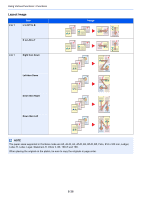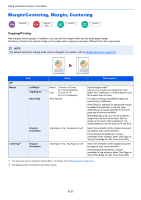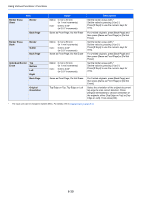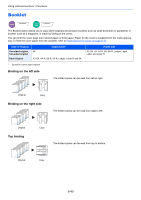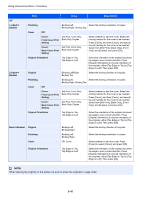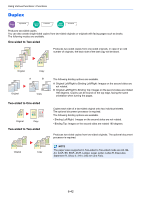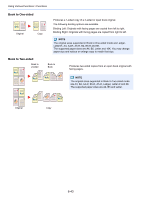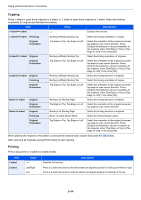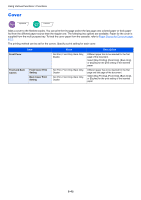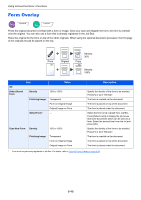Kyocera TASKalfa 2551ci 2551ci Operation Guide - Page 291
sided>>, Booklet, Finishing, Cover, Front Cover Print, Setting, Original Orientation, Original
 |
View all Kyocera TASKalfa 2551ci manuals
Add to My Manuals
Save this manual to your list of manuals |
Page 291 highlights
Using Various Functions > Functions Item Value Description Off 1-sided>> Booklet Finishing Binding Left, Select the binding orientation of copies. Binding Right, Binding Top Cover Off Cover: Front Cover Print Setting Not Print, Front Only, Back Only, Duplex Cover: Back Cover Print Setting Not Print, Front Only, Back Only, Duplex Select whether to add the cover. Select the printing method for the cover to be inserted. Press [Cover], and then [Cover], and specify the print setting for the cover to be inserted. Select from [Not Print], [Back Only], [Front Only], and [Duplex], and press [OK]. Original Orientation Top Edge on Top, Top Edge on Left Select the orientation of the original document top edge to scan correct direction. Press [Original Orientation] to choose orientation of the originals, either [Top Edge on Top] or [Top Edge on Left]. Then press [OK]. 2-sided>> Booklet Original Binding Left/Right, Binding Top Select the binding direction of originals. Finishing Binding Left, Select the binding orientation of copies. Binding Right, Binding Top Cover Off Cover: Front Cover Print Setting Not Print, Front Only, Back Only, Duplex Cover: Back Cover Print Setting Not Print, Front Only, Back Only, Duplex Select whether to add the cover. Select the printing method for the cover to be inserted. Press [Cover], and then [Cover], and specify the print setting for the cover to be inserted. Select from [Not Print], [Back Only], [Front Only], and [Duplex], and press [OK]. Original Orientation Top Edge on Top, Top Edge on Left Select the orientation of the original document top edge to scan correct direction. Press [Original Orientation] to choose orientation of the originals, either [Top Edge on Top] or [Top Edge on Left]. Then press [OK]. Book>>Booklet Original Binding Left, Binding Right Select the binding direction of originals. Finishing Binding Left, Binding Right Select the binding orientation of copies. Cover Off, Cover Select whether to add the cover. Press [Cover] to select [Cover], and press [OK]. Original Orientation Top Edge on Top, Top Edge on Left Select the orientation of the original document top edge to scan correct direction. Press [Original Orientation] to choose orientation of the originals, either [Top Edge on Top] or [Top Edge on Left]. Then press [OK]. NOTE When placing the original on the platen, be sure to place the originals in page order. 6-41