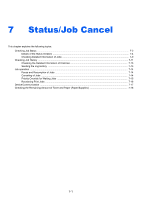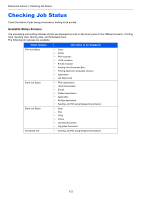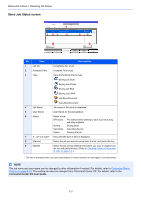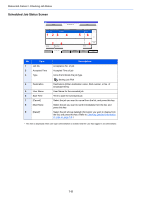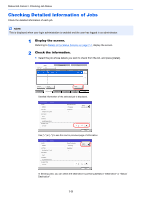Kyocera TASKalfa 2551ci 2551ci Operation Guide - Page 328
Send Job Status screen
 |
View all Kyocera TASKalfa 2551ci manuals
Add to My Manuals
Save this manual to your list of manuals |
Page 328 highlights
Status/Job Cancel > Checking Job Status Send Job Status screen Status Status Job Type All Job No. Accepted Time Type Scheduled Job 7 Job Name User Name Log Status 438 14:47 12 [email protected] 34 InProcess 56 1/1 Cancel 89 Priority Override Printing Jobs Sending Jobs Storing Jobs Device/ Communicate 10 Detail Paper/ Supplies Close No. Item 1 Job No. 2 Accepted Time 3 Type 4 Destination 5 User Name 6 Status 7 [ ] of "Job Type" 8 [Cancel] 9 [Priority Override] 10 [Detail]* Description Acceptance No. of job Accepted Time of job Icons that indicate the job type Sending Job FAX Sending Job i-FAX Sending Job E-mail Sending Job Folder Sending Job Application Multi Sending Destination (Either destination name, FAX number, E-mail address, or server name) User Name for the executed job Status of job InProcess: The status before starting sending such as during scanning originals Sending: Sending Waiting: Waiting Sending Canceling: Canceling the job Pause: Pausing the job Only selected type of jobs is displayed. Select the job you want to cancel from the list, and press this key. Select the job to be overridden, and press this key.* Only displayed when the optional fax kit is installed. Select the job whose detailed information you want to display from the list, and press this key. (Refer to Checking Detailed Information of Jobs on page 7-9.) * This item is displayed when user login administration is enabled and the user has logged in as administrator. NOTE The address and user name can be changed to other information if needed. For details, refer to Customize Status Display on page 8-25. This setting can also be changed from Command Center RX. For details, refer to the Command Center RX User Guide. 7-6