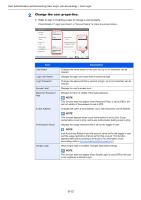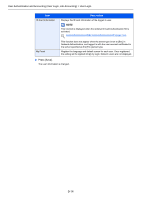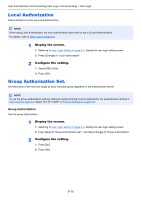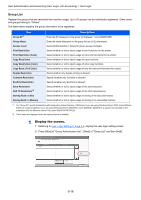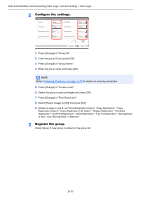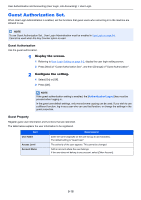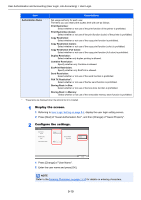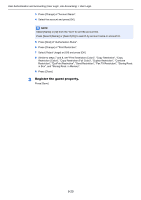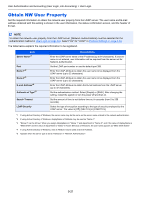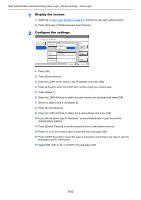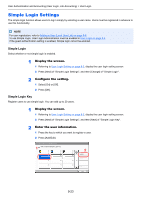Kyocera TASKalfa 2551ci 2551ci Operation Guide - Page 416
Guest Authorization Set., Guest Property
 |
View all Kyocera TASKalfa 2551ci manuals
Add to My Manuals
Save this manual to your list of manuals |
Page 416 highlights
User Authentication and Accounting (User Login, Job Accounting) > User Login Guest Authorization Set. When User Login Administration is enabled, set the functions that guest users who cannot log in to the machine are allowed to use. NOTE To use Guest Authorization Set., User Login Administration must be enabled in User Login on page 9-4. Cannot be used when the Key Counter option is used. Guest Authorization Use the guest authorization. 1 Display the screen. 1 Referring to User Login Setting on page 9-2, display the user login setting screen. 2 Press [Next] of "Guest Authorization Set.", and then [Change] of "Guest Authorization". 2 Configure the setting. 1 Select [On] or [Off]. 2 Press [OK]. NOTE If the guest authentication setting is enabled, the [Authentication/Logout] key must be pressed when logging in. In the guest user default settings, only monochrome copying can be used. If you wish to use a different function, log in as a user who can use that function, or change the settings in the guest properties. Guest Property Register guest user information and functions that are restricted. The table below explains the user information to be registered. Item User Name Access Level Account Name Descriptions Enter the name displayed on the user list (up to 32 characters). The default setting is "Guest User". The authority of the user appears. This cannot be changed. Add an account where the user belongs. If the user does not belong to any account, select [Other Account]. 9-18