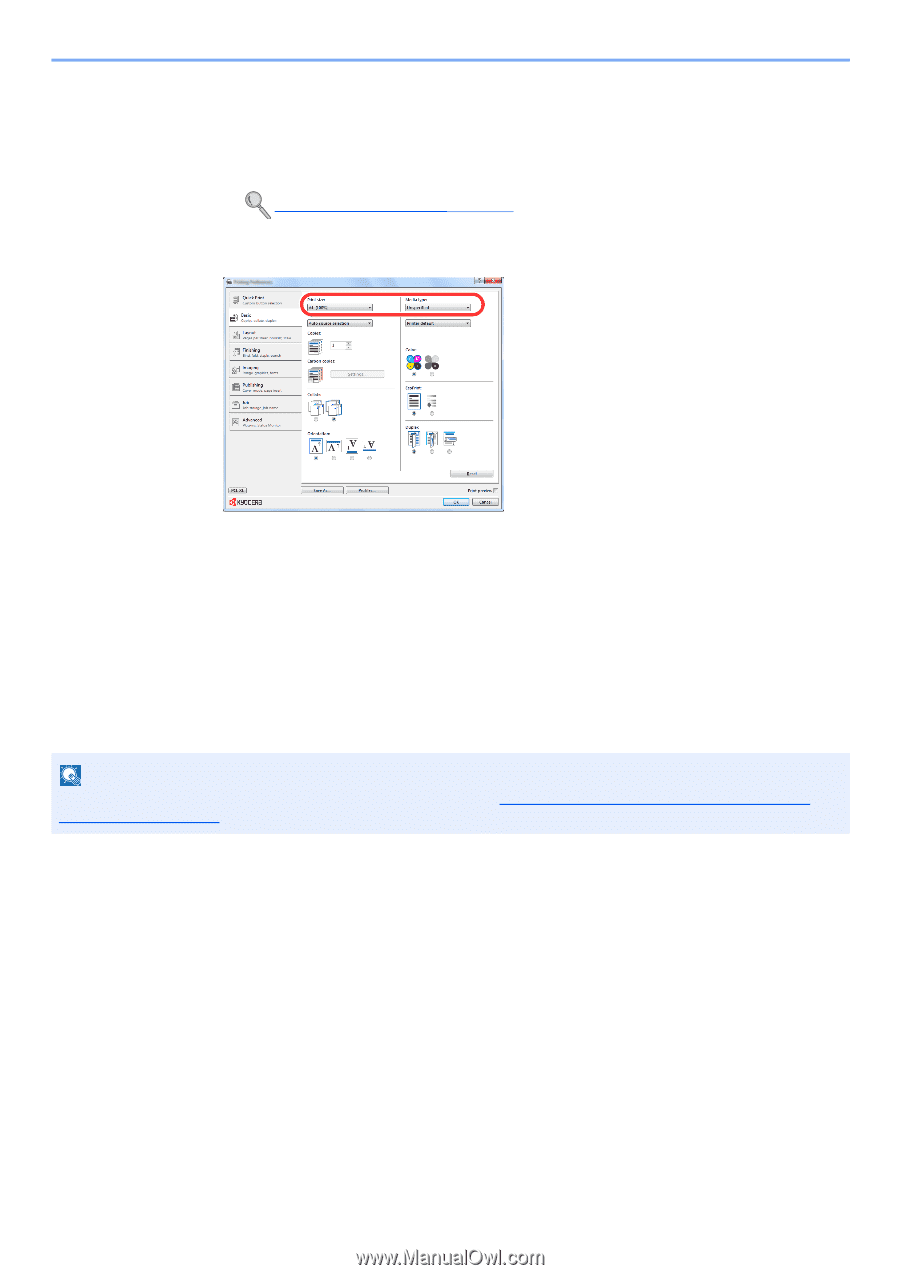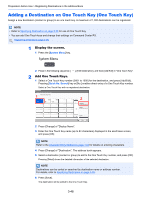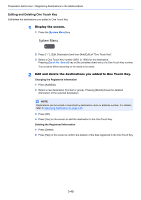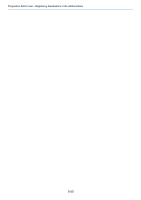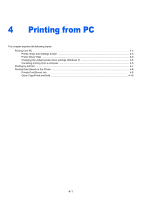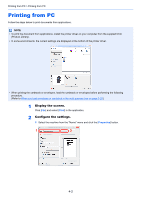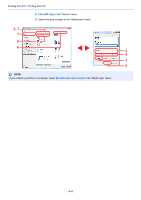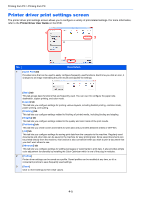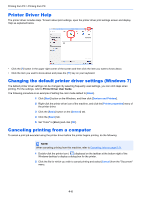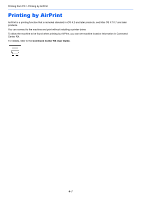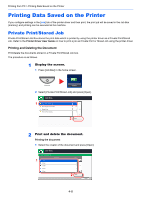Kyocera TASKalfa 2551ci 2551ci Operation Guide - Page 169
Registering the Original Size, Start printing., Display the print settings screen.
 |
View all Kyocera TASKalfa 2551ci manuals
Add to My Manuals
Save this manual to your list of manuals |
Page 169 highlights
Printing from PC > Printing from PC 2 Select the [Basic] tab. 3 Click "Print size" menu and select the paper size to use for printing. To load the paper of size that is not included in print sizes of the machine such as cardstock or envelopes, the paper size needs to be registered. Registering the Original Size (page 4-3) To print on the special paper such as thick paper or transparency, click "Media type" menu and select the media type. 4 Click [OK] button to return to the Print dialog box. 3 Start printing. Click the [OK] button. Registering the Original Size If you loaded a paper size that is not included in the print sizes of the machine, register the paper size in the [Basic] tab of the print settings screen of the printer driver. The registered size can be selected from the "Print size" menu. NOTE To execute printing at the machine, set the paper size and type in Specifying Paper Size and Media Type for the Cassettes on page 3-26. 1 Display the print settings screen. 2 Register the paper size. 1 Click the [Basic] tab. 2 Select [Custom] in the "Print size" menu. 3 Click the [New] button. 4 Enter the name of the paper. 5 Enter the paper size. 6 Click the [OK] button. 7 In the "Print size" menu, select the paper size (name) that you registered in steps 4 to 7. 4-3