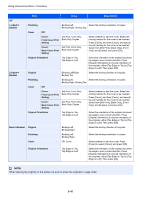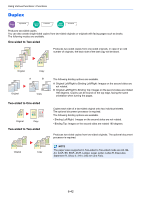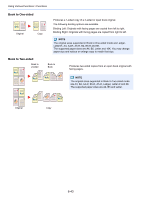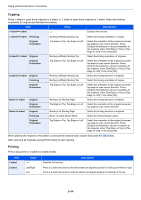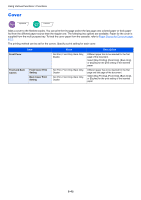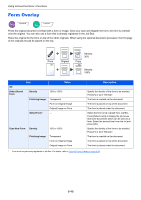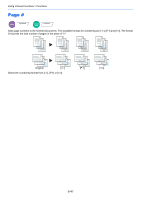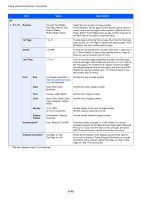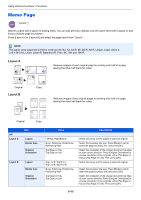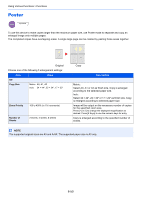Kyocera TASKalfa 2551ci 2551ci Operation Guide - Page 296
Form Overlay, Select Stored, Density, Finishing Image, Select Form, Scan New Form
 |
View all Kyocera TASKalfa 2551ci manuals
Add to My Manuals
Save this manual to your list of manuals |
Page 296 highlights
Using Various Functions > Functions Form Overlay Copy Layout/Edit Custom Box Functions Prints the original document overlaid with a form or image. Once you scan and register the form, the form is overlaid onto the original. You can also use a form that is already registered in the Job Box. Place the original for the form on top of the other originals. When using the optional document processor, the first page of the originals should be placed on the top. Form Original Density: 30% Copy Density: 100% Item Off Select Stored Form Density Finishing Image Select Form* Value 10% to 100% Transparent Form on Original Image Original Image on Form ― Scan New Form Density 10% to 100% Finishing Image Transparent Form on Original Image Original Image on Form Description Specify the density of the form to be overlaid. Press [+] or [-] in "Density". The form is overlaid on the document. The form is placed on top of the document. The form is placed under the document. Select the form to be overlaid from Job Box. Press [Select Form] to display the job boxes that store documents which can be used as a form. Select the desired form from the list and press [OK]. Specify the density of the form to be overlaid. Press [+] or [-] in "Density". The form is overlaid on the document. The form is placed on top of the document. The form is placed under the document. * Form must be previously registered in Job Box. For details, refer to Form for Form Overlay on page 5-66. 6-46