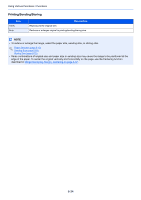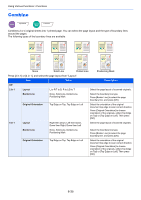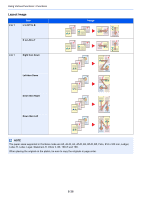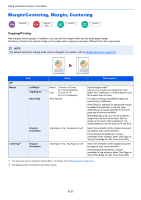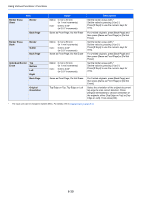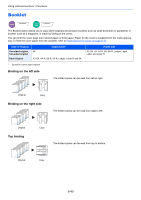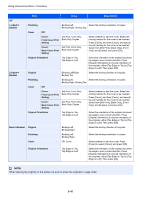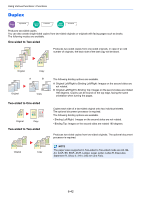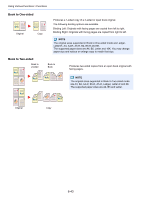Kyocera TASKalfa 2551ci 2551ci Operation Guide - Page 288
Border Erase, Sending/Storing, Individual Border Erase
 |
View all Kyocera TASKalfa 2551ci manuals
Add to My Manuals
Save this manual to your list of manuals |
Page 288 highlights
Using Various Functions > Functions Sending/Storing When you have sent/stored the original after specifying the original size and sending size, depending on these sizes, a margin is created at the bottom, left, or right side of paper. By using the Centering function, the image is placed with a margin equally created for all edges. (Value: [Off] / [On]) Border Erase Copy Layout/Edit Send Advanced Setup Custom Box Functions USB Memory Functions Erases the black border that forms around the image. The following modes are available. Border Erase Sheet Erases black borders around the single sheet original. Original Copy Border Erase Book Original Copy Individual Border Erase Erases black borders around the edges and in the middle of the original such as a thick book. You can specify the widths individually to erase the borders around the edges and in the center of the book. You can specify border erase widths individually for all edges. Original Copy NOTE • The default setting for border erase width can be changed. For details, refer to Border Erase Default on page 8-17. • The default width for back page can be changed. For details, refer to Border Erase to Back Page on page 8-17. 6-38