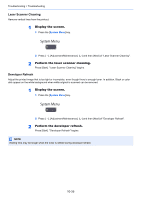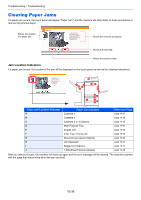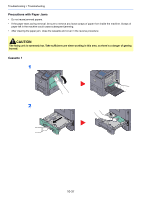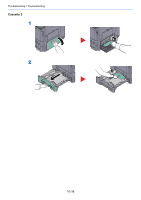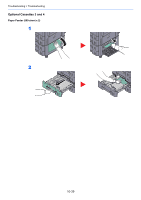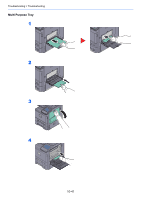Kyocera TASKalfa 2551ci 2551ci Operation Guide - Page 476
Clearing Paper Jams, Jam Location Indicators
 |
View all Kyocera TASKalfa 2551ci manuals
Add to My Manuals
Save this manual to your list of manuals |
Page 476 highlights
Troubleshooting > Troubleshooting Clearing Paper Jams If a paper jam occurs, the touch panel will display "Paper Jam." and the machine will stop. Refer to these procedures to remove the jammed paper. Shows the location of a paper jam. Paper jam. JAM 1. Open right cover 1 and remove the paper. 2. Open the fuser cover (a) and remove the paper. 3. Remove any paper from the paper ejection. 4. Close the cover. Shows the removal procedure. 02/04 Shows the next step. Shows the previous step. Jam Location Indicators If a paper jam occurs, the location of the jam will be displayed on the touch panel as well as the clearing instructions. Paper jam. JAM 02/04 1. Open right cover 1 and remove the paper. 2. Open the fuser cover (a) and remove the paper. 3. Remove any paper from the paper ejection. 4. Close the cover. G J J JJ J C IH F E D A B B C CC Paper Jam Location Indicator Paper Jam Location Reference Page A Cassette 1 B Cassette 2 page 10-37 page 10-38 C Cassette 3 or 4 (Option) page 10-39 D Multi Purpose Tray page 10-41 E Duplex unit page 10-42 F Inner Tray / Fixing unit page 10-43 G Document processor (Option) page 10-44 H Job Separator page 10-47 I Bridge Unit (Option) page 10-47 J 1,000-Sheet Finisher (Option) page 10-48 After you remove the jam, the machine will warm up again and the error message will be cleared. The machine resumes with the page that was printing when the jam occurred. 10-36