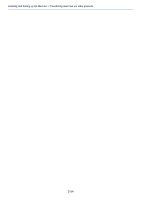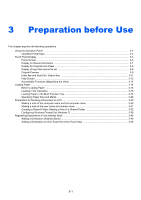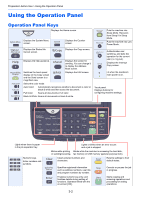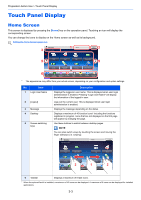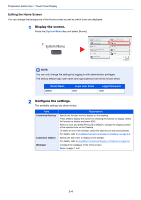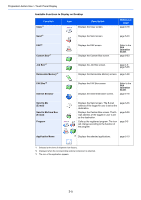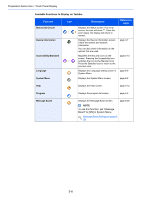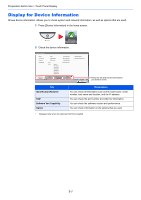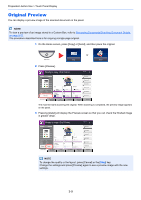Kyocera TASKalfa 2551ci 2551ci Operation Guide - Page 120
Editing the Home Screen, Description, Model Name, Login User Name, Login Password
 |
View all Kyocera TASKalfa 2551ci manuals
Add to My Manuals
Save this manual to your list of manuals |
Page 120 highlights
Preparation before Use > Touch Panel Display Editing the Home Screen You can change the background of the Home screen as well as which icons are displayed. 1 Display the screen. Press the [System Menu] key and select [Home]. 1 System Menu Quick Setup Wizard Common Settings Copy Document Box/Removable Memory Printer System/Network 2 Cassette/MP Tray Settings Home Send FAX Report 1/2 Close NOTE You can only change the settings by logging in with administrator privileges. The factory default login user name and login password are set as shown below. Model Name 2551ci Login User Name 2500 Login Password 2500 2 Configure the settings. The available settings are shown below. Item Customize Desktop Customize Taskbar Wallpaper Description Specify the function icons to display on the desktop. Press [Add] to display the screen for selecting the function to display. Select the function to display and press [OK]. Select an icon and press [Previous] or [After] to change the display position of the selected icon on the Desktop. To delete an icon from desktop, select the desired one and press [Delete]. For details, refer to Available Functions to Display on Desktop on page 3-5. Specify the task icons to display on the taskbar. For details, refer to Available Functions to Display on Taskbar on page 3-6. Configure the wallpaper of the Home screen. Value: Images 1 to 8 3-4