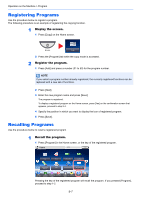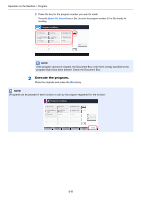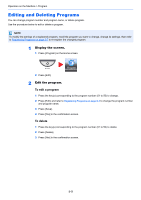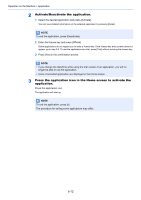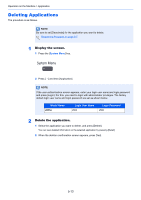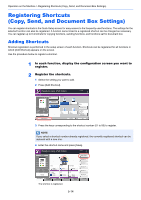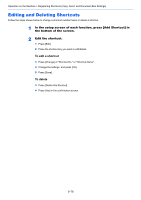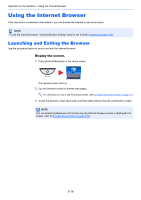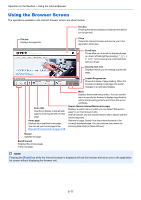Kyocera TASKalfa 2551ci 2551ci Operation Guide - Page 190
Activate/Deactivate the application., Press the application icon in the Home screen to activate
 |
View all Kyocera TASKalfa 2551ci manuals
Add to My Manuals
Save this manual to your list of manuals |
Page 190 highlights
Operation on the Machine > Application 2 Activate/Deactivate the application. 1 Select the desired application and press [Activate]. You can view detailed information on the selected application by pressing [Detail]. NOTE To exit the application, press [Deactivate]. 2 Enter the license key and press [Official]. Some applications do not require you to enter a license key. If the license key entry screen does not appear, go to step 2-3. To use the application as a trial, press [Trial] without entering the license key. 3 Press [Yes] in the confirmation screen. NOTE • If you change the date/time while using the trial version of an application, you will no longer be able to use the application. • Icons of activated application are displayed in the Home screen. 3 Press the application icon in the Home screen to activate the application. Press the application icon. The application will start up. NOTE To exit the application, press [x]. The procedure for exiting some applications may differ. 5-12