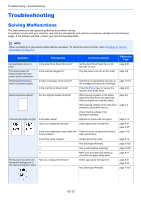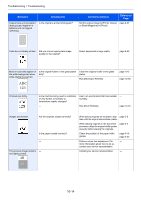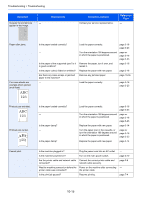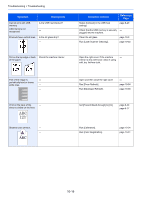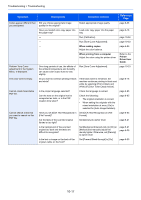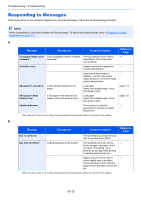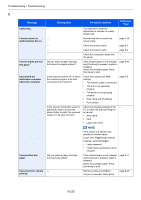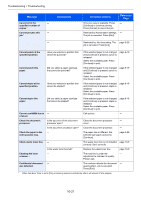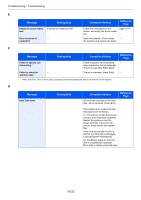Kyocera TASKalfa 2551ci 2551ci Operation Guide - Page 457
Set [Background Density Adj.] to [On] or, Have you set [OCR Text Recognition]
 |
View all Kyocera TASKalfa 2551ci manuals
Add to My Manuals
Save this manual to your list of manuals |
Page 457 highlights
Troubleshooting > Troubleshooting Symptom Colors appear different than you anticipated. Perform Tone Curve Adjustment in the System Menu. is displayed. The color toner is empty. Cannot create Searchable PDF file. Cannot search a text that you want to search on the PDF file. Checkpoints Did you choose appropriate image quality for the original? Have you loaded color copy paper into the paper tray Over long periods of use, the effects of the ambient temperature and humidity can cause color output hues to vary slightly. Do you want to continue printing in black and white? Is the proper language selected? Can the texts on the original not be recognized as texts, or is the PDF creation time taken? Have you set [OCR Text Recognition] in [File Format]? Are the texts of the scanned original fainted or too light? Is the background of the scanned original too dark and the texts are difficult to recognize? Is the text or image on the back of the original visible on the front? Corrective Actions Select appropriate image quality. Load color copy paper into the paper tray. Run [Calibration]. Run [Tone Curve Adjustment]. When making copies Adjust the color balance. When printing from a computer Adjust the color using the printer driver. Run [Tone Curve Adjustment]. If the black toner is remained, the machine continues printing in black and white by selecting [Print in Black and White] of [Color Toner Empty Action]. Check the language to extract. Check the following: • The original orientation is correct. • When setting the originals with the mixed orientation at once, [On] is selected for [Auto Image Rotation]. Set [OCR Text Recognition] in [File Format]. Set [Density] to darker level. Set [Background Density Adj.] to [On] or [Manual] and manually adjust the density lighter. Otherwise, set [Density] to darker level. Set [Prevent Bleed-through] to [On]. Reference Page page 6-23 page 3-16 page 10-34 page 10-33 page 6-25 Refer to the Printer Driver User Guide. page 10-33 page 8-16 page 6-65 page 6-65 page 6-65 page 6-21 page 6-21 page 6-29 page 6-30 10-17