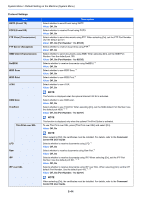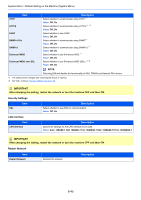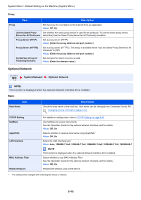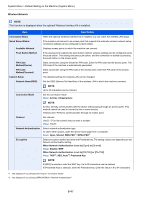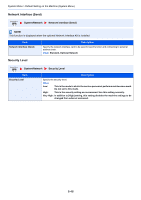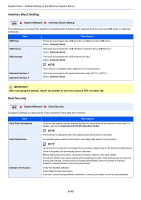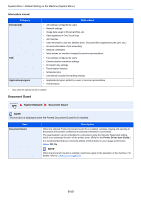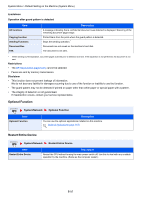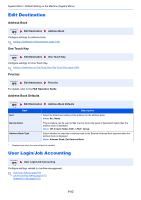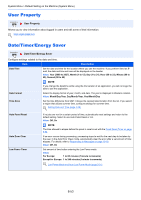Kyocera TASKalfa 2551ci 2551ci Operation Guide - Page 389
Interface Block Setting, Data Security, System/Network, IMPORTANT, After changing the setting
 |
View all Kyocera TASKalfa 2551ci manuals
Add to My Manuals
Save this manual to your list of manuals |
Page 389 highlights
System Menu > Default Setting on the Machine (System Menu) Interface Block Setting System/Network Interface Block Setting This allows you to protect this machine by blocking the interface with external devices such as USB hosts or optional interfaces. Item Description USB Host This locks and protects the USB port (A1) or USB port (A2) (USB host). Value: Unblock, Block USB Device This locks and protects the USB interface connector (B1) (USB Device).* Value: Unblock, Block USB Storage This locks and protects the USB memory slot (A1). Value: Unblock, Block NOTE This function is available when USB Host is set to [Unblock]. Optional Interface 1 Optional Interface 2 This locks and protects the optional interface slots (OPT1 or OPT2). Value: Unblock, Block IMPORTANT After changing the setting, restart the system or turn the machine OFF and then ON. Data Security System/Network Data Security Configure settings for data stored in the machine's hard disk and memory. Item Hard Disk Initialization Data Sanitization Software Verification Description Initializes the system and the erasure method for data stored on the machine's hard disk. For details, refer to the Data Security Kit (E) Operation Guide. NOTE This function is displayed when the optional Data Security Kit is activated. Completely erases address information and image data saved in the machine. NOTE Up to 8 hours is required to complete this processing, depending on the amount of data stored. Once in progress, the processing cannot canceled. Before executing this function, disconnect modular, network, and other cables. Do not turn off the main power switch while sanitizing the data. If the main power is turned off during data erasing, erasing will be executed automatically when the power is restored, however, complete erasure cannot be guaranteed. Verify the installed software. Press [Start] to start verification. If an error occurs during software verification, contact your dealer or service representative. 8-49