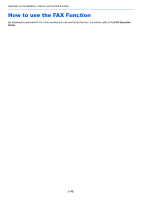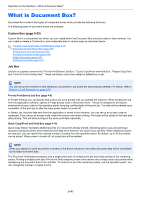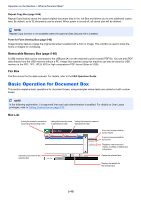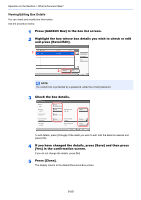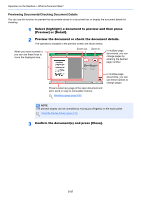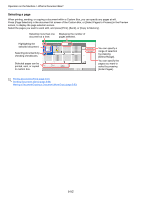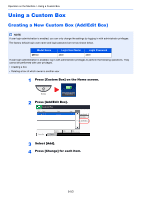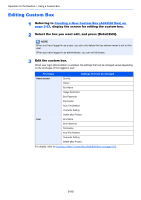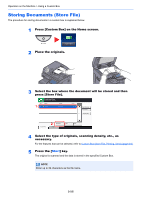Kyocera TASKalfa 2551ci 2551ci Operation Guide - Page 229
Previewing Documents/Checking Document Details, Preview] or [Detail].
 |
View all Kyocera TASKalfa 2551ci manuals
Add to My Manuals
Save this manual to your list of manuals |
Page 229 highlights
Operation on the Machine > What is Document Box? Previewing Documents/Checking Document Details You can use this function to preview the documents stored in a document box or display the document details for checking. 1 Select (highlight) a document to preview and then press [Preview] or [Detail]. 2 Preview the document or check the document details. The operations available in the preview screen are shown below. When you have zoomed in, you can use these keys to move the displayed area. Preview: 2007040410574501 Select Pages to Process Zoom out. Zoom in. No. Size : A4 Resol. : 300x300dpi Color : Full Color 1/6 Close In multiple-page documents, you can change pages by entering the desired page number. In multiple-page documents, you can use these buttons to change pages. Press to select any page of the open document and print, send or copy to removable memory. Selecting a page (page 5-52) NOTE The preview display can be controlled by moving your finger(s) on the touch panel. Using the Preview Screen (page 3-10) 3 Confirm the document(s) and press [Close]. 5-51