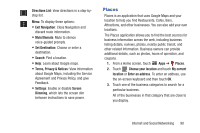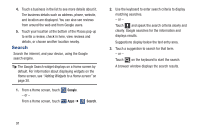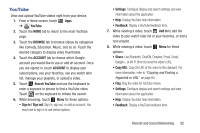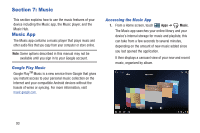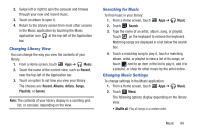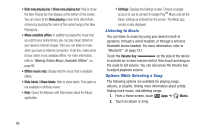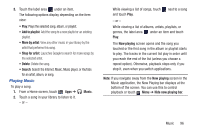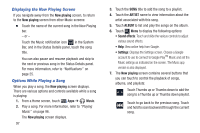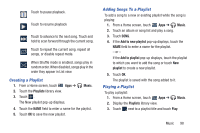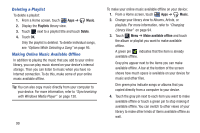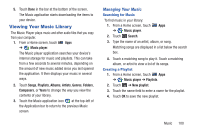Samsung GT-P3113 User Manual Ver.ld3_f3 (English(north America)) - Page 100
Listening to Music, Options While Selecting a Song, Hide now playing bar / Show now playing bar
 |
View all Samsung GT-P3113 manuals
Add to My Manuals
Save this manual to your list of manuals |
Page 100 highlights
• Hide now playing bar / Show now playing bar: Hide or show the Now Playing bar that displays at the bottom of the screen. You can return to the Now playing screen from other Music screens by touching the name of the current song in the Now Playing bar. • Make available offline: In addition to playing the music that you add to your online library, you can play music stored on your device's internal storage. Then you can listen to music when you have no Internet connection. To do this, make some of your online music available offline. For more information, refer to "Making Online Music Available Offline" on page 99. • Offline music only: Display only the music that is available offline. • Hide labels / Show labels: Hide or show labels. This option is not available in all library views. • Help: Opens the Browser with information about the Music application. • Settings: Displays the Settings screen. Choose a Google account to use to connect to Google PlayTM Music and set the Music settings as indicated on the screen. The Music app version is also displayed. Listening to Music You can listen to music by using your device's built-in speakers, through a wired headset, or through a wireless Bluetooth stereo headset. For more information, refer to "Bluetooth" on page 127. Touch the Volume Key on the side of the device to activate on-screen volume control, then touch and drag on the scale to set volume. You can also press the Volume Key to adjust playback volume. Options While Selecting a Song The following options are available for playing songs, albums, or playlist, finding more information about artists, finding more music, and deleting songs: 1. From a Home screen, touch Apps ➔ Music. 2. Touch an album or song. 95