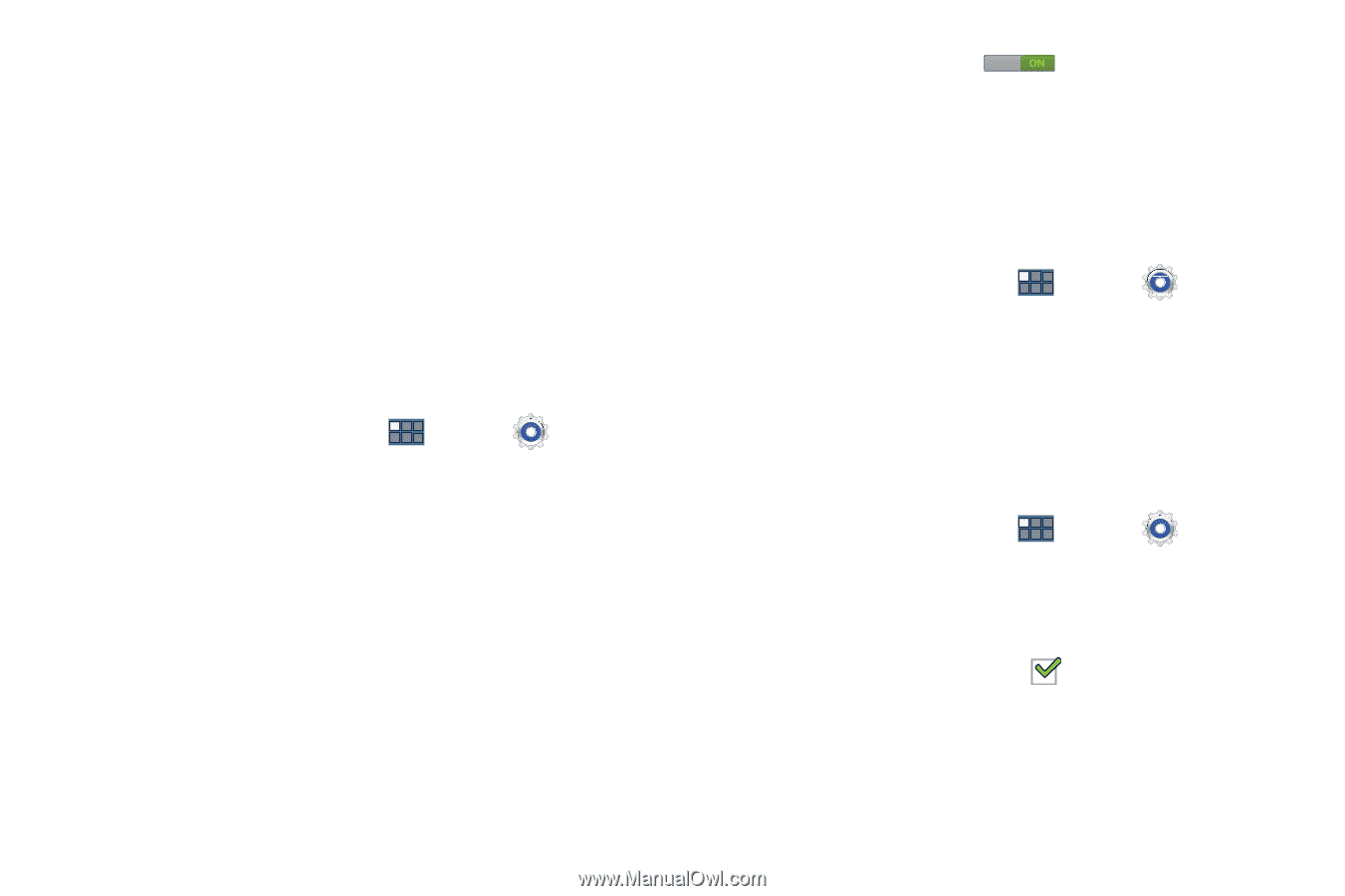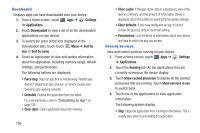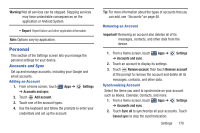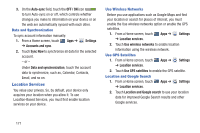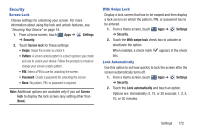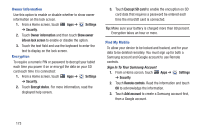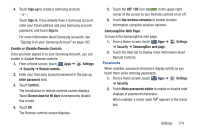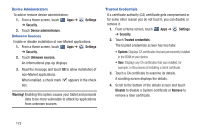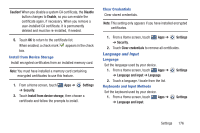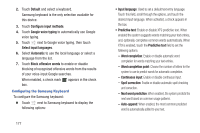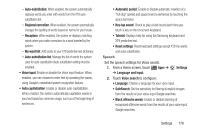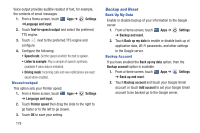Samsung GT-P3113 User Manual Ver.ld3_f3 (English(north America)) - Page 179
Enable or Disable Remote Controls, SamsungDive Web Do not show for 90 days
 |
View all Samsung GT-P3113 manuals
Add to My Manuals
Save this manual to your list of manuals |
Page 179 highlights
4. Touch Sign-up to create a Samsung account. - or - Touch Sign in, if you already have a Samsung account, enter your Email address and your Samsung account password, and touch Sign in. For more information about Samsung accounts, see "Signing In to your Samsung Account" on page 185. Enable or Disable Remote Controls Once you have signed in to your Samsung Account, you can enable or disable Remote controls. 1. From a Home screen, touch Apps ➔ Settings ➔ Security ➔ Remote controls. 2. Enter your Samsung account password in the pop-up Enter password field. 3. Touch Confirm. The Introduction to remote controls screen displays. Touch Do not show for 90 days to temporarily disable this screen. 4. Touch OK. The Remote controls screen displays. 5. Touch the OFF / ON icon in the upper right corner of the screen to turn Remote controls on or off. 6. Touch Use wireless networks to enable location information using the wireless network. SamsungDive Web Page To launch the SamsungDive web page: 1. From a Home screen, touch Apps ➔ ➔ Security ➔ SamsungDive web page. Settings 2. Touch the Help tab to display more information about Remote Controls. Passwords When enabled, password characters display briefly as you touch them while entering passwords. 1. From a Home screen, touch Apps ➔ Settings ➔ Security. 2. Touch Make passwords visible to enable or disable brief displays of password characters. When enabled, a check mark box. appears in the check Settings 174