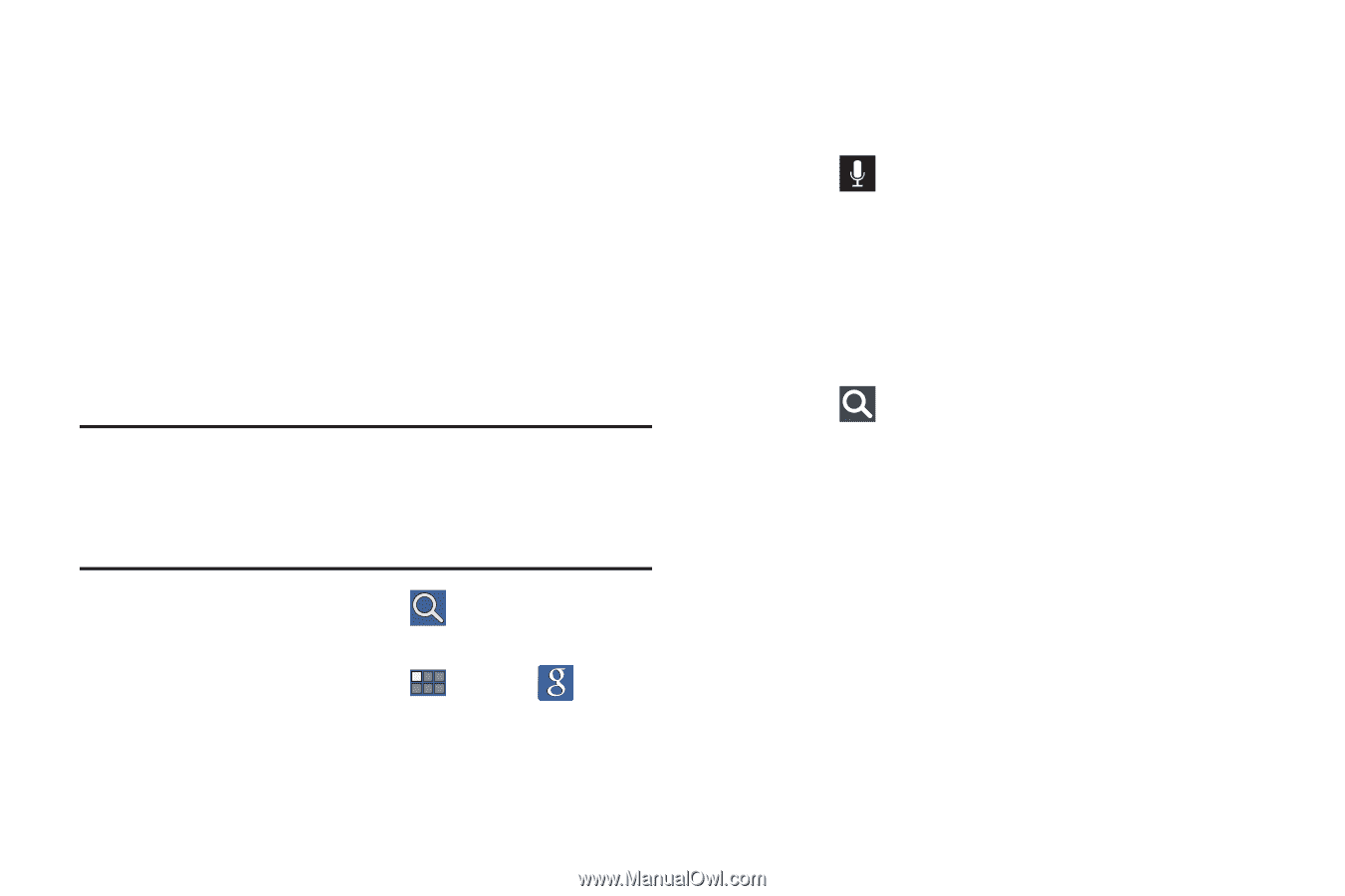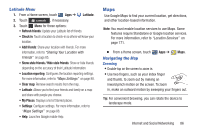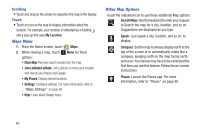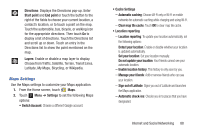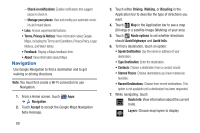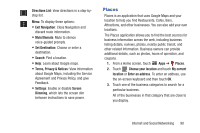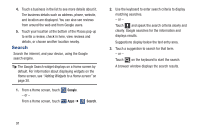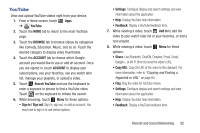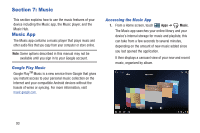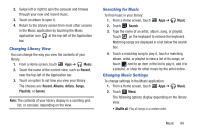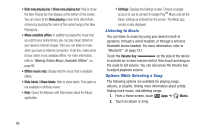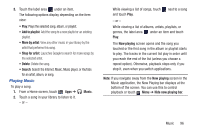Samsung GT-P3113 User Manual Ver.ld3_f3 (English(north America)) - Page 96
Search, Google
 |
View all Samsung GT-P3113 manuals
Add to My Manuals
Save this manual to your list of manuals |
Page 96 highlights
4. Touch a business in the list to see more details about it. The business details such as address, phone, website, and location are displayed. You can also see reviews from around the web and from Google users. 5. Touch your location at the bottom of the Places pop-up to write a review, check in here, view reviews and details, or choose another location nearby. Search Search the internet, and your device, using the Google search engine. Tip: The Google Search widget displays on a Home screen by default. For information about displaying widgets on the Home screen, see "Adding Widgets to a Home screen" on page 30. 1. From a Home screen, touch - or - From a Home screen, touch Google. Apps ➔ Search. 2. Use the keyboard to enter search criteria to display matching searches. - or - Touch and speak the search criteria slowly and clearly. Google searches for the information and displays results. Suggestions display below the text entry area. 3. Touch a suggestion to search for that term. - or - Touch on the keyboard to start the search. A browser window displays the search results. 91