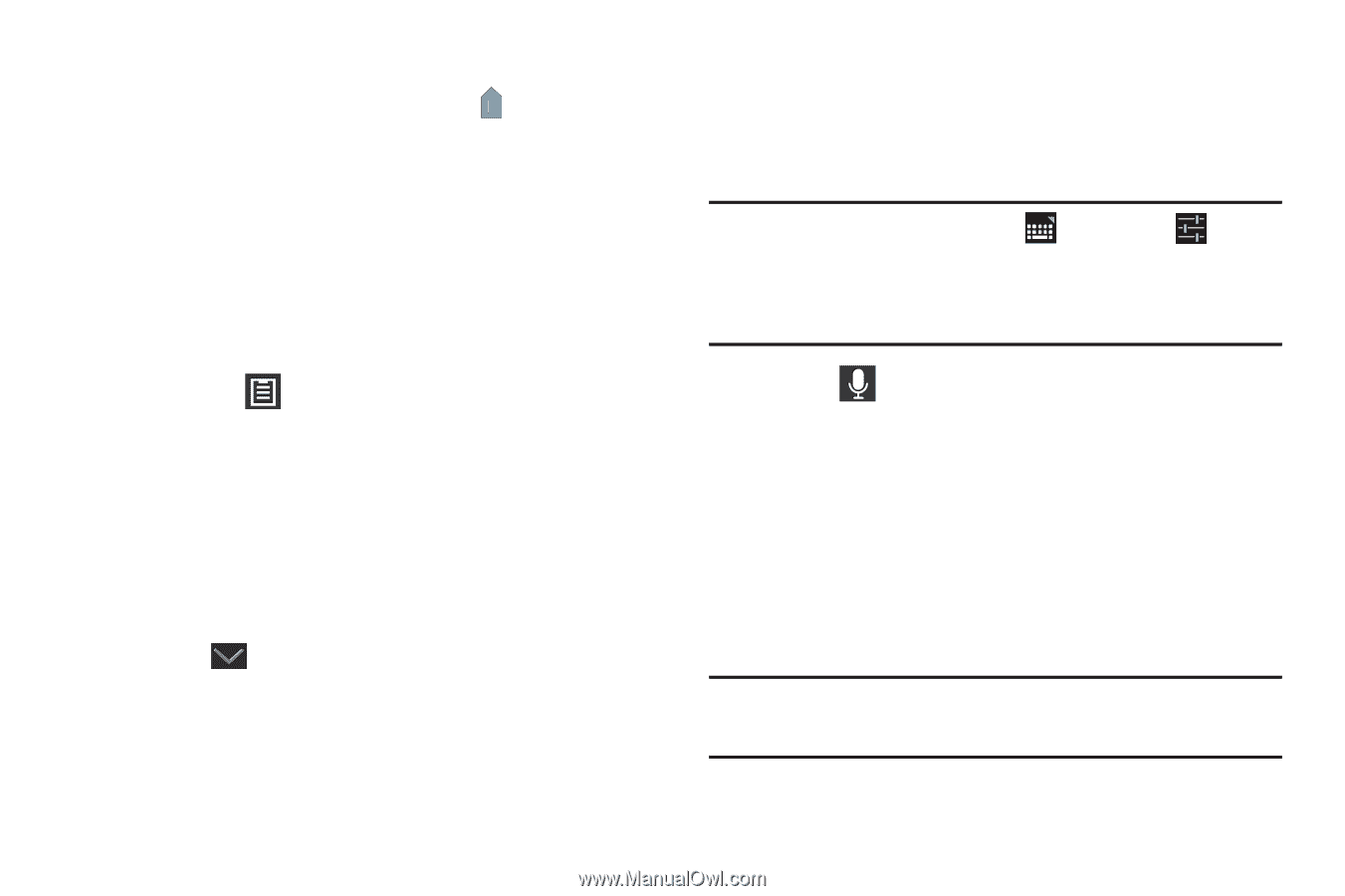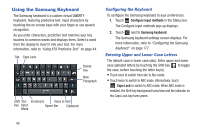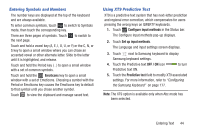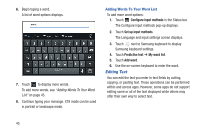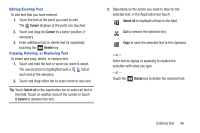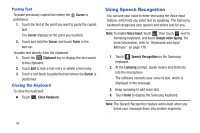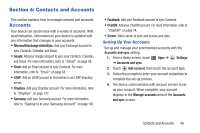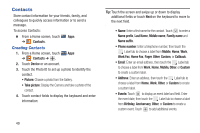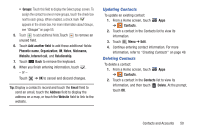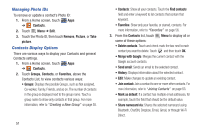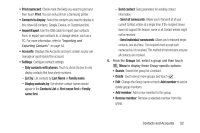Samsung GT-P3113 User Manual Ver.ld3_f3 (English(north America)) - Page 52
Using Speech Recognition, Closing the Keyboard
 |
View all Samsung GT-P3113 manuals
Add to My Manuals
Save this manual to your list of manuals |
Page 52 highlights
Pasting Text To paste previously copied text where the Cursor is positioned: 1. Touch the text at the point you want to paste the copied text. The Cursor displays at the point you touched. 2. Touch and hold the Cursor and touch Paste in the pop-up. To paste text directly from the clipboard: 1. Touch the Clipboard key to display the text saved to the clipboard. 2. Touch Edit to lock a text entry or delete a text entry. 3. Touch a text block to paste that text where the Cursor is positioned. Closing the Keyboard To close the keyboard: Ⅲ Touch Close Keyboard. Using Speech Recognition You can use your voice to enter text using the Voice input feature, which lets you enter text by speaking. The Samsung keyboard recognizes your speech and enters text for you. Note: To enable Voice Input, touch , then touch next to Samsung keyboard, and touch Google voice typing. For more information, refer to "Keyboards and Input Methods" on page 176. 1. Touch Speech Recognition on the Samsung keyboard. 2. At the Listening prompt, speak clearly and distinctly into the microphone. The software converts your voice to text, which is displayed in the message. 3. Keep speaking to add more test. 4. Touch Done to display the Samsung keyboard. Note: The Speech Recognition feature works best when you break your message down into smaller segments. 47