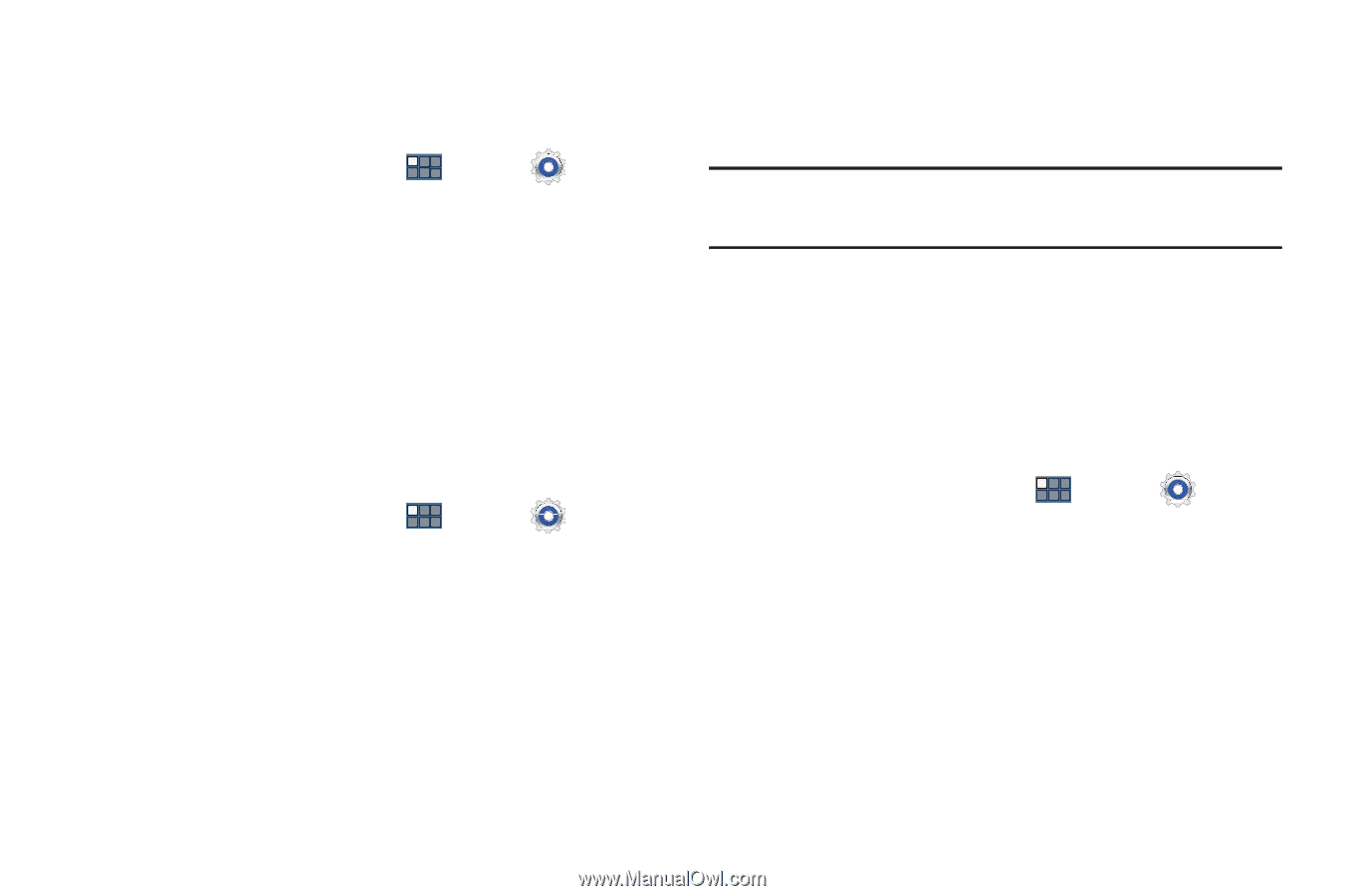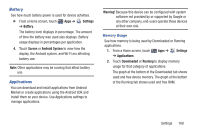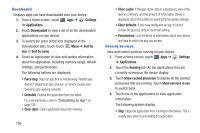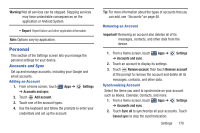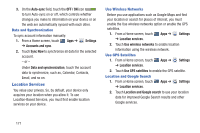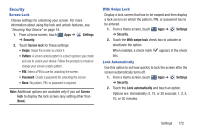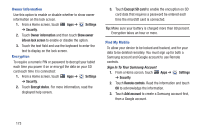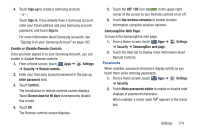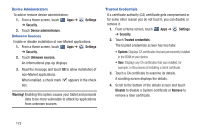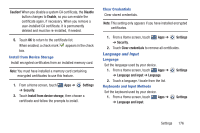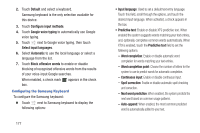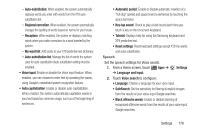Samsung GT-P3113 User Manual Ver.ld3_f3 (English(north America)) - Page 178
Sign In To Your Samsung Account, Owner Information, Encryption, Find My Mobile
 |
View all Samsung GT-P3113 manuals
Add to My Manuals
Save this manual to your list of manuals |
Page 178 highlights
Owner Information Use this option to enable or disable whether to show owner information on the lock screen. 1. From a Home screen, touch Apps ➔ Settings ➔ Security. 2. Touch Owner information and then touch Show owner info on lock screen to enable or disable the option. 3. Touch the text field and use the keyboard to enter the text to display on the lock screen. Encryption To require a numeric PIN or password to decrypt your tablet each time you power it on or encrypt the data on your SD card each time it is connected: 1. From a Home screen, touch Apps ➔ Settings ➔ Security. 2. Touch Encrypt device. For more information, read the displayed help screen. 3. Touch Encrypt SD card to enable the encryption on SD card data that requires a password be entered each time the microSD card is connected. Tip: Make sure your battery is charged more than 80 percent. Encryption takes an hour or more. Find My Mobile To allow your device to be locked and tracked, and for your data to be deleted remotely. You must sign up for both a Samsung account and Google account to use Remote controls. Sign In To Your Samsung Account 1. From a Home screen, touch Apps ➔ ➔ Security. Settings 2. Touch Remote controls. Read the information and touch OK to acknowledge the information. 3. Touch Add account to create a Samsung account first, then a Google account. 173