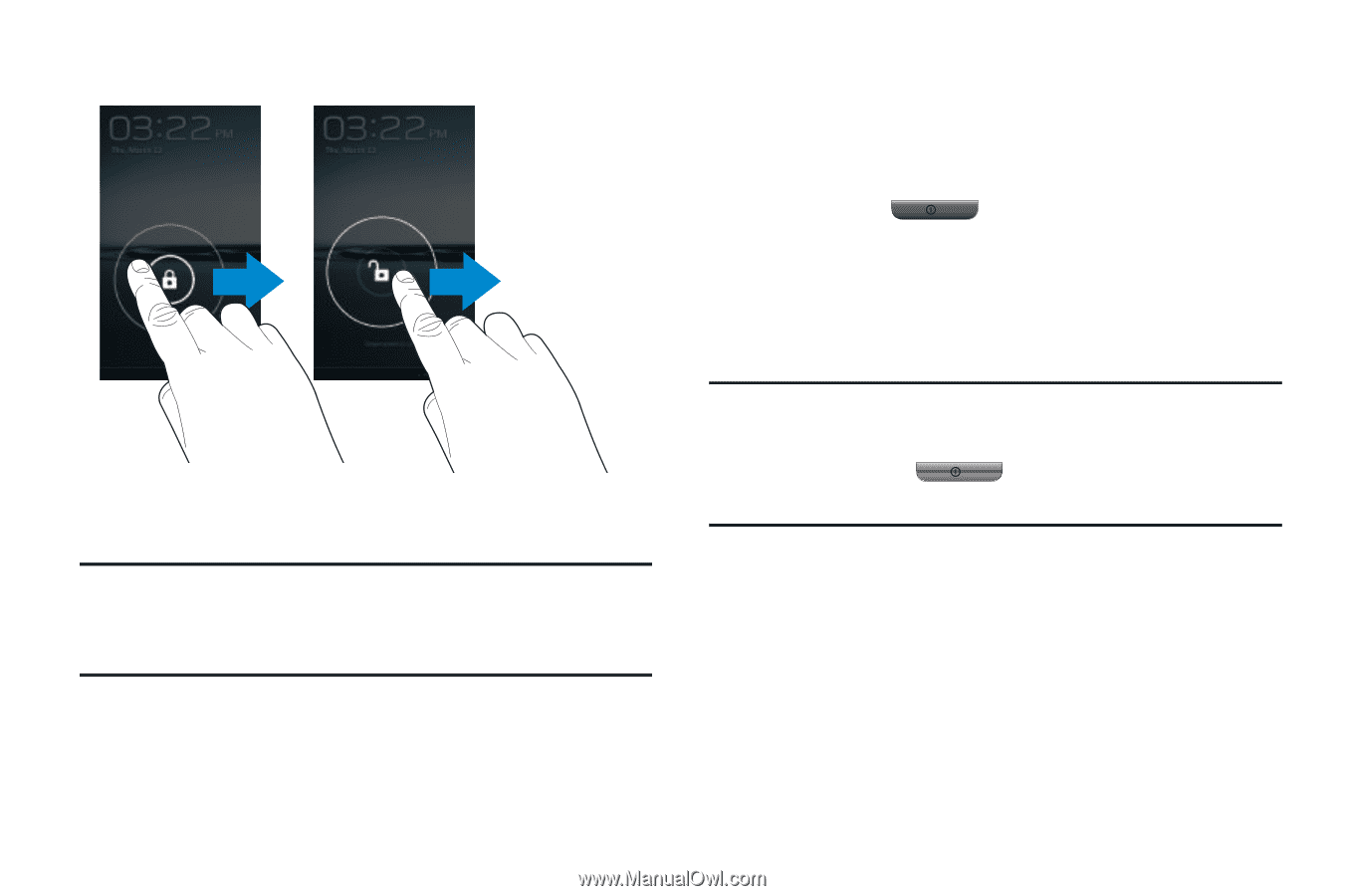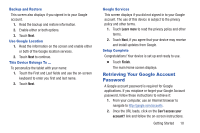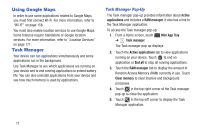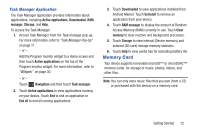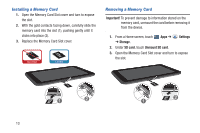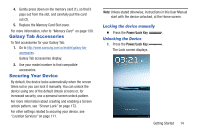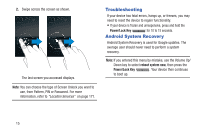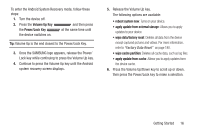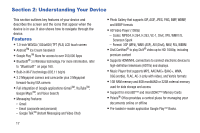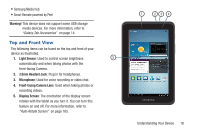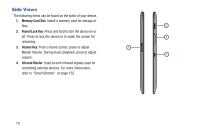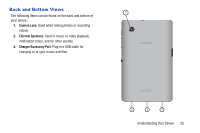Samsung GT-P3113 User Manual Ver.ld3_f3 (English(north America)) - Page 20
Troubleshooting, Android System Recovery, Android System Recovery is used for Google updates.
 |
View all Samsung GT-P3113 manuals
Add to My Manuals
Save this manual to your list of manuals |
Page 20 highlights
2. Swipe across the screen as shown. The last screen you accessed displays. Note: You can choose the type of Screen Unlock you want to use, from Pattern, PIN or Password. For more information, refer to "Location Services" on page 171. Troubleshooting If your device has fatal errors, hangs up, or freezes, you may need to reset the device to regain functionality. • If your device is frozen and unresponsive, press and hold the Power/Lock Key for 10 to 15 seconds. Android System Recovery Android System Recovery is used for Google updates. The average user should never need to perform a system recovery. Note: If you entered this menu by mistake, use the Volume Up/ Down key to select reboot system now, then press the Power/Lock Key . Your device then continues to boot up. 15