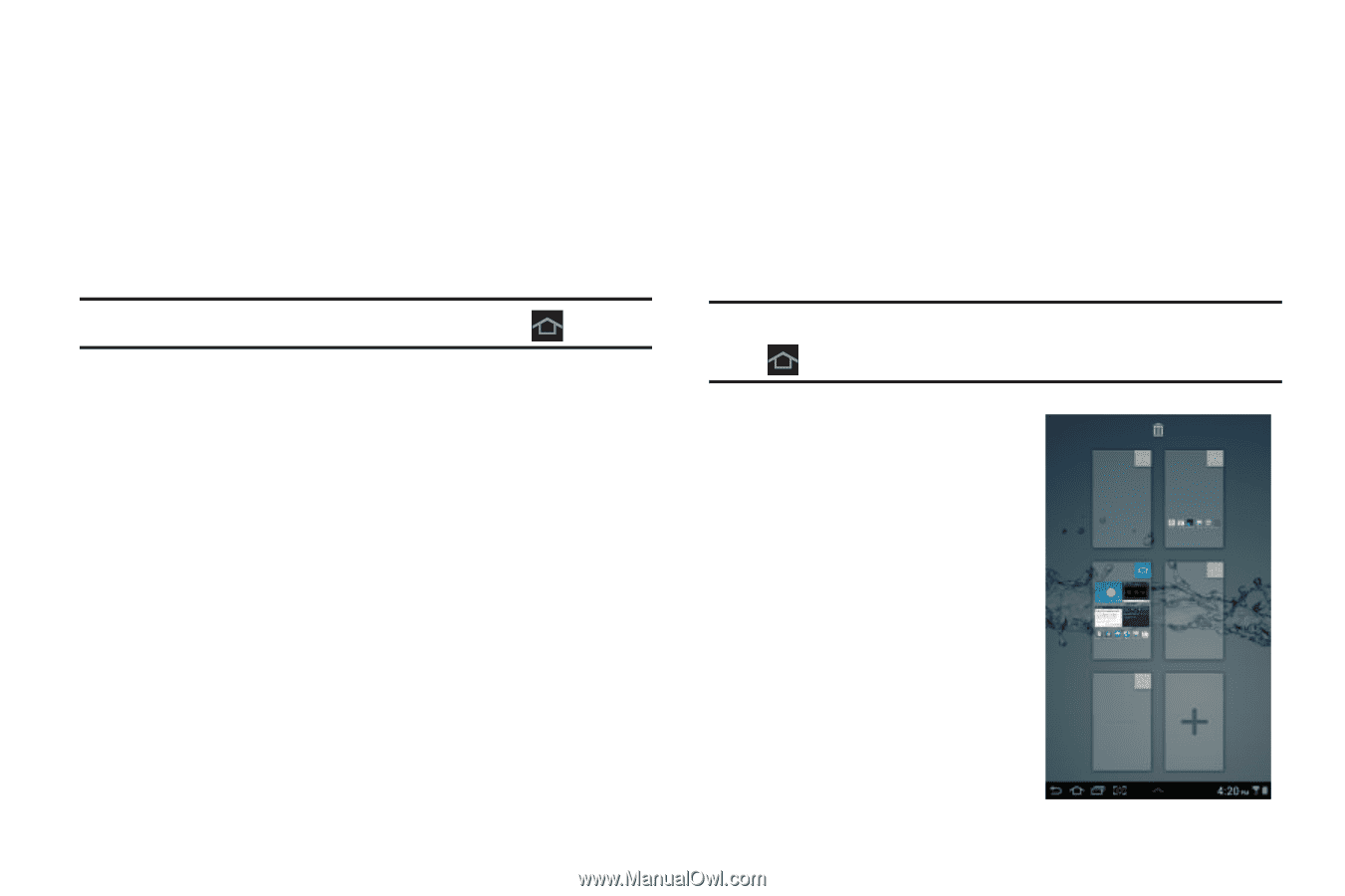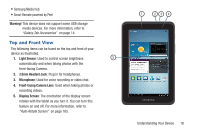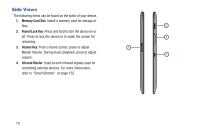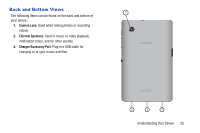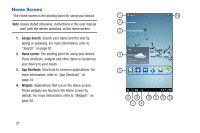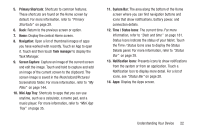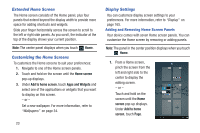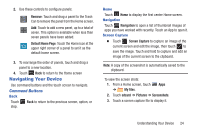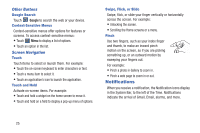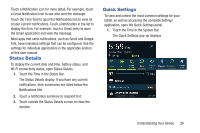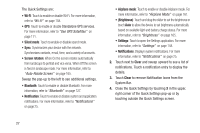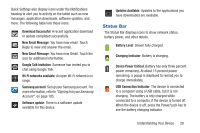Samsung GT-P3113 User Manual Ver.ld3_f3 (English(north America)) - Page 28
Extended Home Screen, Customizing the Home Screens, Display Settings, Home screen, Add to home screen
 |
View all Samsung GT-P3113 manuals
Add to My Manuals
Save this manual to your list of manuals |
Page 28 highlights
Extended Home Screen The Home screen consists of the Home panel, plus four panels that extend beyond the display width to provide more space for adding shortcuts and widgets. Slide your finger horizontally across the screen to scroll to the left or right side panels. As you scroll, the indicator at the top of the display shows your current position. Note: The center panel displays when you touch Home. Customizing the Home Screens To customize the Home screens to suit your preferences: 1. Navigate to one of the Home screen panels. 2. Touch and hold on the screen until the Home screen pop-up displays. 3. Under Add to home screen, touch Apps and Widgets and select one of the applications or widgets that you want to display on this screen. - or - Set a new wallpaper. For more information, refer to "Wallpapers" on page 34. 23 Display Settings You can customize display screen settings to your preferences. For more information, refer to "Display" on page 165. Adding and Removing Home Screen Panels Your device comes with seven Home screen panels. You can customize the Home screen by removing or adding panels. Note: The panel in the center position displays when you touch Home. 1. From a Home screen, pinch the screen from the left and right side to the center to display the editing screen. - or - Touch and hold on the screen until the Home screen pop-up displays. Under Add to home screen, touch Page.