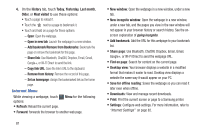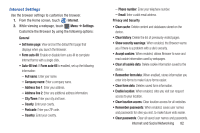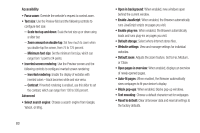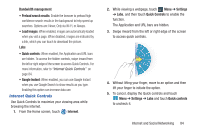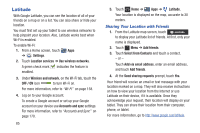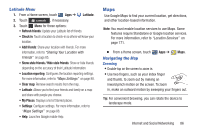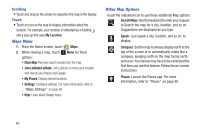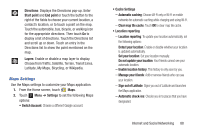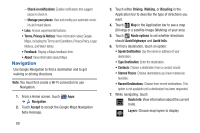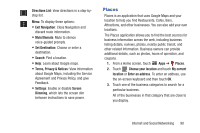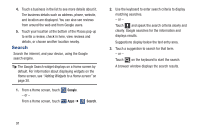Samsung GT-P3113 User Manual Ver.ld3_f3 (English(north America)) - Page 91
Maps, Latitude Menu, Navigating the Map
 |
View all Samsung GT-P3113 manuals
Add to My Manuals
Save this manual to your list of manuals |
Page 91 highlights
Latitude Menu 1. From a Home screen, touch Apps ➔ Latitude. 2. Touch Latitude , if necessary. 3. Touch Menu for these options: • Refresh friends: Update your Latitude list of friends. • Check in: Touch a location to check-in so others will know your location. • Add friends: Share your location with friends. For more information, refer to "Sharing Your Location with Friends" on page 85. • Show stale friends / Hide stale friends: Show or hide friends depending on the accuracy of their Latitude information. • Location reporting: Configures the location reporting settings. For more information, refer to "Maps Settings" on page 88. • Clear map: Remove search results from the map. • Latitude: Allows you to find your friends and family on a map and share with people you choose. • My Places: Displays a list of Starred places. • Settings: Configure settings. For more information, refer to "Maps Settings" on page 88. • Help: Launches Google mobile Help. Maps Use Google Maps to find your current location, get directions, and other location-based information. Note: You must enable location services to use Maps. Some features require Standalone or Google location services. For more information, refer to "Location Services" on page 171. Ⅲ From a Home screen, touch Apps ➔ Maps. Navigating the Map Zooming • Double-tap on the screen to zoom in. • Use two fingers, such as your index finger and thumb, to zoom out by making an inward pinch motion on the screen. To zoom in, make an outward motion by sweeping your fingers out. Tip: For convenient browsing, you can rotate the device to landscape mode. Internet and Social Networking 86