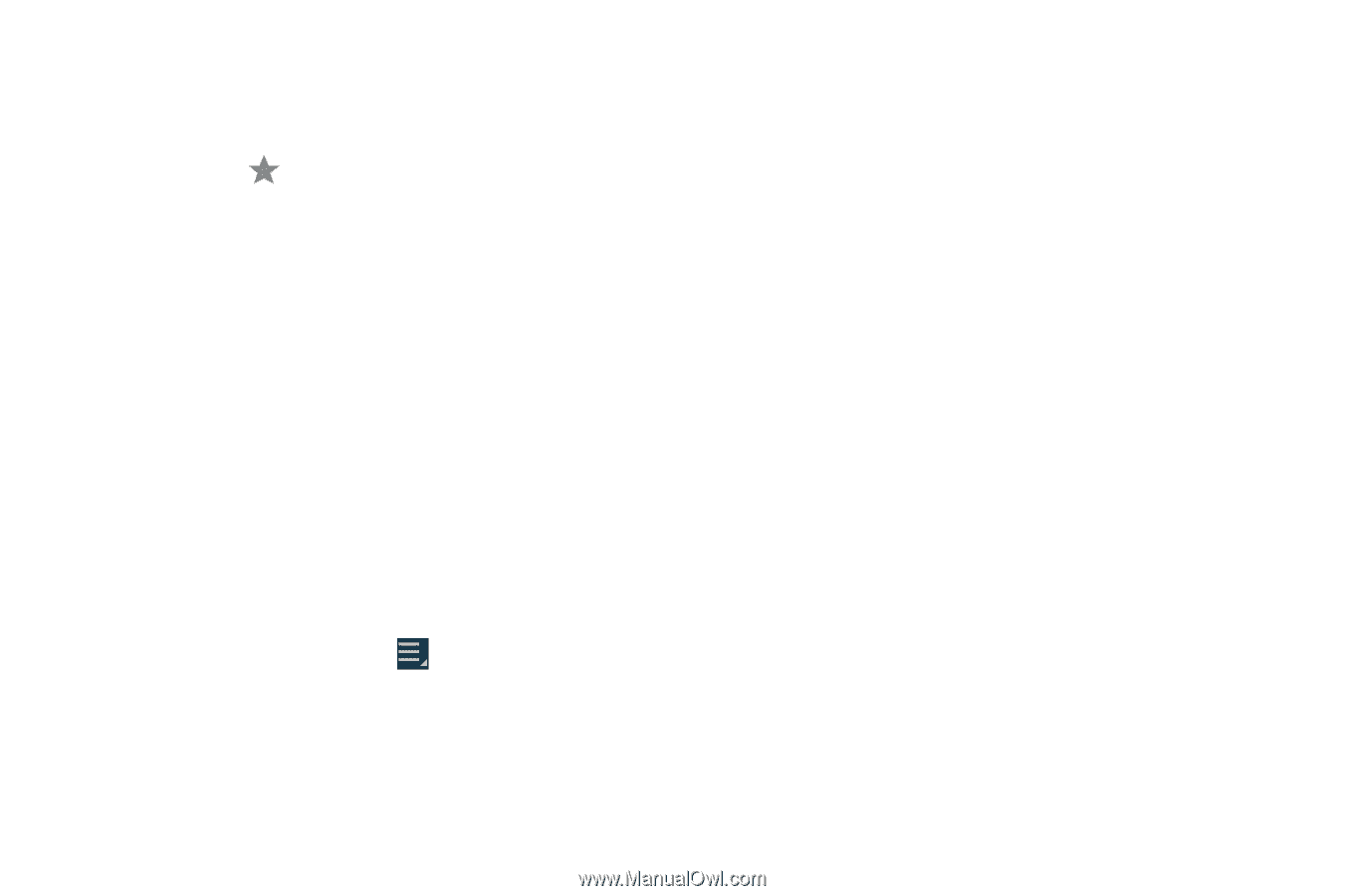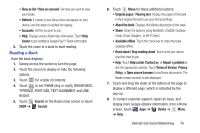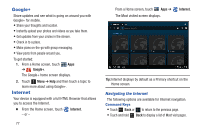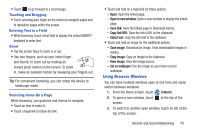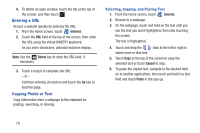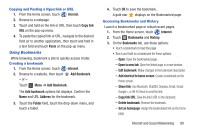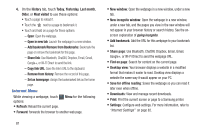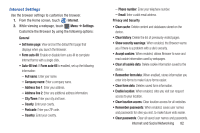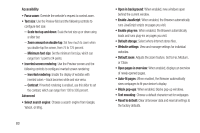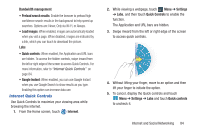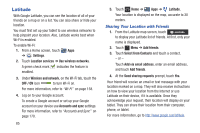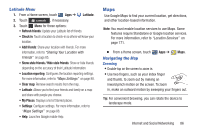Samsung GT-P3113 User Manual Ver.ld3_f3 (English(north America)) - Page 86
Internet Menu, Add bookmark/Remove from Bookmarks
 |
View all Samsung GT-P3113 manuals
Add to My Manuals
Save this manual to your list of manuals |
Page 86 highlights
4. On the History tab, touch Today, Yesterday, Last month, Older, or Most visited to use these options: • Touch a page to reload it. • Touch the next to a page to bookmark it. • Touch and hold on a page for these options: - Open: Open the webpage. - Open in new tab: Launch the webpage in a new window. - Add bookmark/Remove from Bookmarks: Bookmark the page or remove the bookmark for this page. - Share link: Use Bluetooth, ChatON, Dropbox, Email, Gmail, Google+, or Wi-Fi Direct to send the link. - Copy link URL: Save the link's URL to the clipboard. - Remove from history: Remove the record of this page. - Set as homepage: Assign the bookmarked link as the home page. Internet Menu While viewing a webpage, touch options: • Refresh: Reload the current page. Menu for the following • Forward: forwards the browser to another web page. 81 • New window: Open the webpage in a new window, under a new tab. • New incognito window: Open the webpage in a new window, under a new tab, and the pages you view in the new window will not appear in your browser history or search history. See the onscreen explanation of going incognito. • Add bookmark: Add the URL for this webpage to your bookmark list. • Share page: Use Bluetooth, ChatON, Dropbox, Email, Gmail, Google+, or Wi-Fi Direct to send the webpage URL. • Find on page: Search for content on the current page. • Desktop view: Your browser displays a website in a modified format that makes it easier to read. Desktop view displays a website the same way it would appear on your PC. • Save for offline reading: Saves the webpage so you can read it later even when offline. • Downloads: View and manage recent downloads. • Print: Print the current screen or page to a Samsung printer. • Settings: Configure web settings. For more information, refer to "Internet Settings" on page 82.