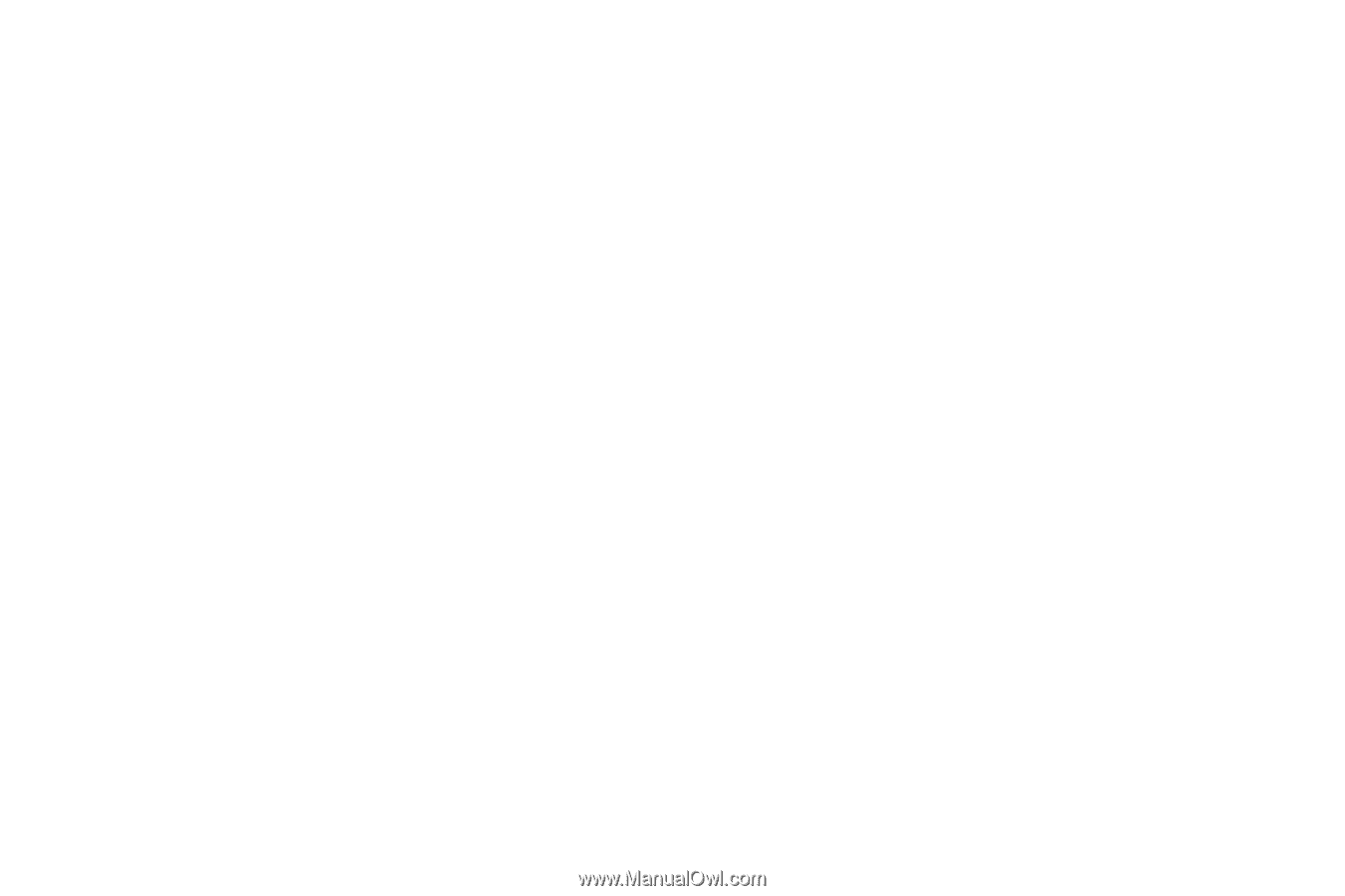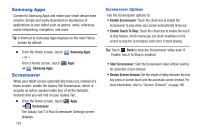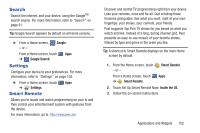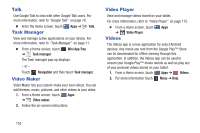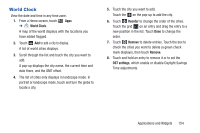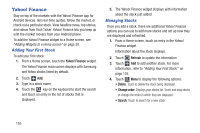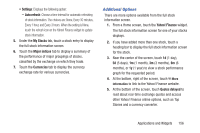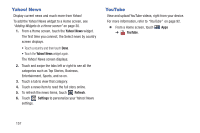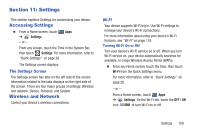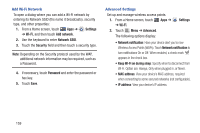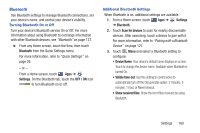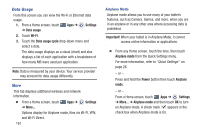Samsung GT-P3113 User Manual Ver.ld3_f3 (English(north America)) - Page 161
Additional Options, Auto refresh, My Stocks, Major indices, Currencies, Yahoo! Finance, Quotes delayed
 |
View all Samsung GT-P3113 manuals
Add to My Manuals
Save this manual to your list of manuals |
Page 161 highlights
• Settings: Displays the following option: - Auto refresh: Choose a time interval for automatic refreshing of stock information. The choices are: None, Every 30 minutes, Every 1 hour, and Every 3 hours. When the setting is None, touch the refresh icon on the Yahoo! Finance widget to update stock information. 5. Under the My Stocks tab, touch a stock entry to display the full stock information screen. 6. Touch the Major indices tab to display a summary of the performance of major groupings of stocks, classified by the exchange on which they trade. 7. Touch the Currencies tab to display the currency exchange rate for various currencies. Additional Options There are more options available from the full stock information screen. 1. From a Home screen, touch the Yahoo! Finance widget. The full stock information screen for one of your stocks displays. 2. If you have added more than one stock, touch a heading bar to display the full stock information screen for the stock. 3. Near the center of the screen, touch 1d (1 day), 5d (5 days), 1m (1 month), 3m (3 months), 6m (6 months), or 1y (1 year) to view a stock performance graph for the requested period. 4. At the bottom, right of the screen, touch Y! More Information to link to the Yahoo! Finance website. 5. At the bottom of the screen, touch Quotes delayed to read about real-time exchange quotes and access other Yahoo! Finance online options, such as Top Stories and a currency converter. Applications and Widgets 156