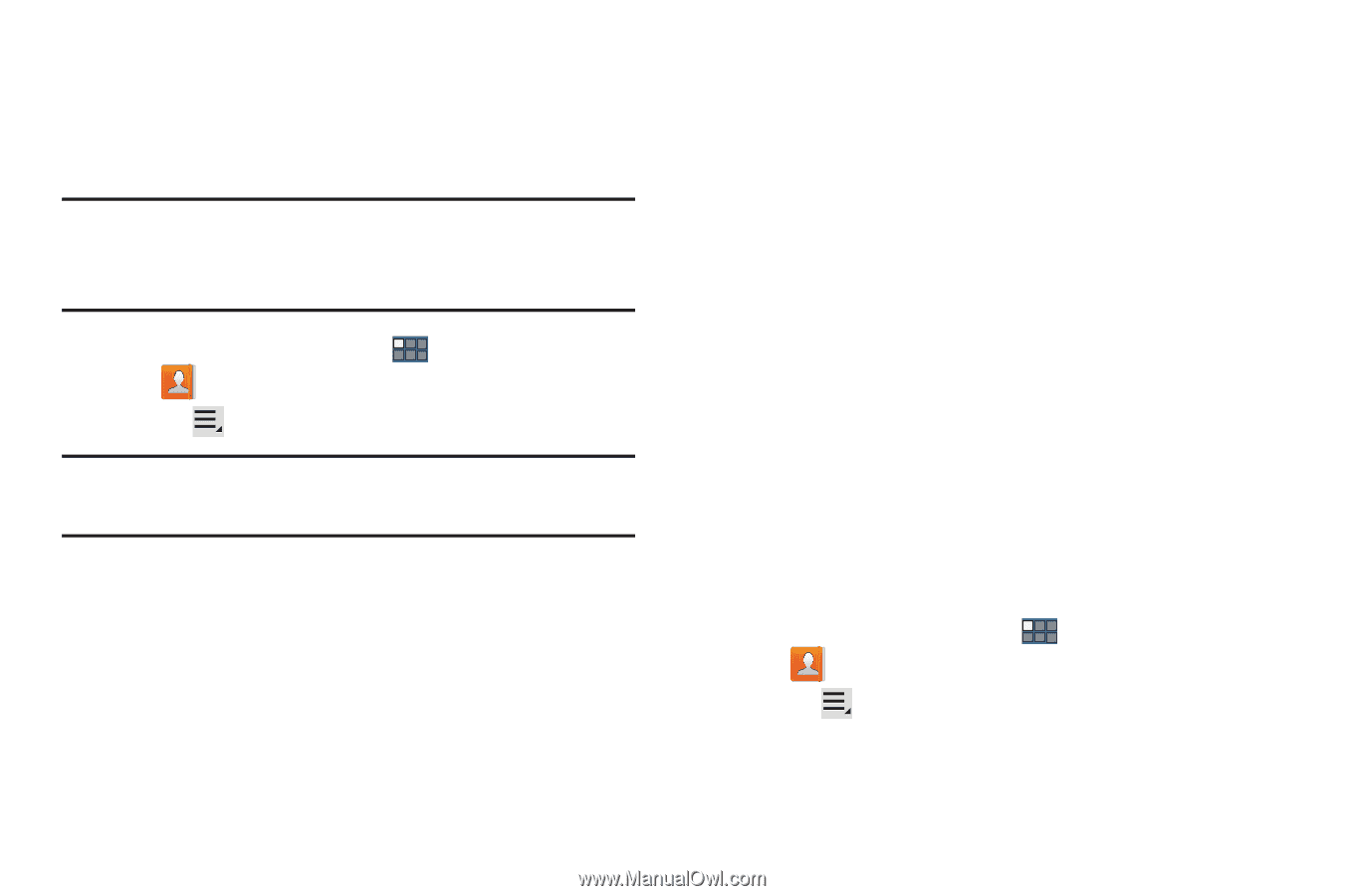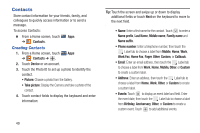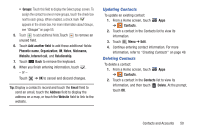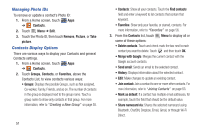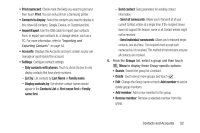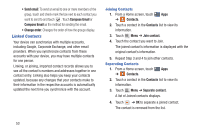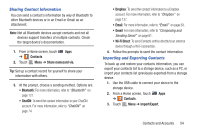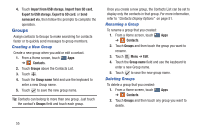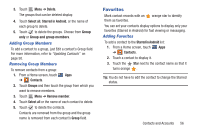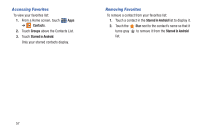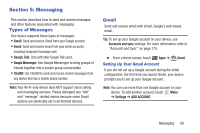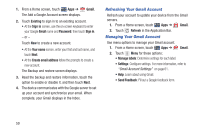Samsung GT-P3113 User Manual Ver.ld3_f3 (English(north America)) - Page 59
Sharing Contact Information, Importing and Exporting Contacts, Contacts, Share namecard via
 |
View all Samsung GT-P3113 manuals
Add to My Manuals
Save this manual to your list of manuals |
Page 59 highlights
Sharing Contact Information You can send a contact's information by way of Bluetooth to other Bluetooth devices or in an Email or Gmail as an attachment. Note: Not all Bluetooth devices accept contacts and not all devices support transfers of multiple contacts. Check the target device's documentation. 1. From a Home screen, touch Apps ➔ Contacts. 2. Touch Menu ➔ Share namecard via. Tip: Set up a contact record for yourself to share your information with others. 3. At the prompt, choose a sending method. Options are: • Bluetooth: For more information, refer to "Bluetooth" on page 127. • ChatON: To send the contact information to your ChatON account. For more information, refer to "ChatON" on page 74. • Dropbox: To send the contact information to a Dropbox account. For more information, refer to "Dropbox" on page 137. • Email: For more information, refer to "Email" on page 63. • Gmail: For more information, refer to "Composing and Sending Gmail" on page 61. • Wi-Fi Direct: To send Contacts entries directly to an external device through a Wi-Fi connection. 4. Follow the prompts to send the contact information. Importing and Exporting Contacts To back up and restore your contacts information, you can export your contacts list to a storage device, such as a PC, or import your contacts list (previously exported) from a storage device. 1. Use the USB cable to connect your device to the storage device. 2. From a Home screen, touch Apps ➔ Contacts. 3. Touch Menu ➔ Import/Export. Contacts and Accounts 54