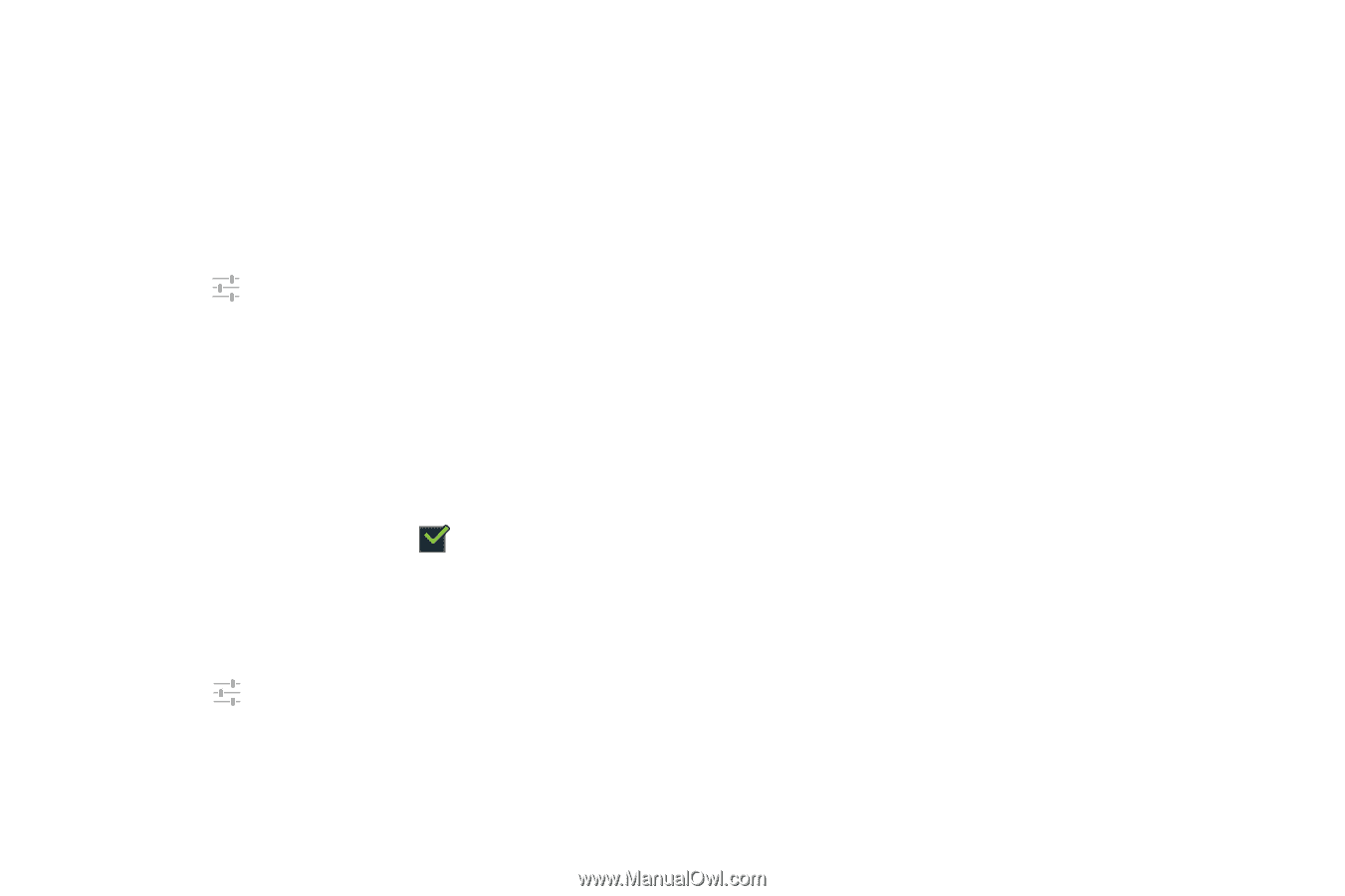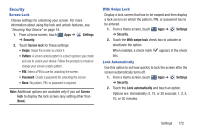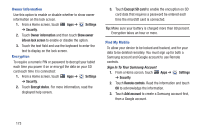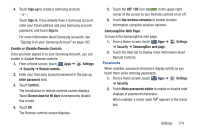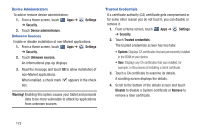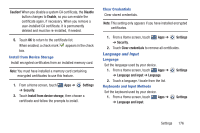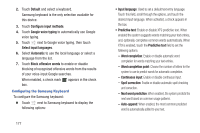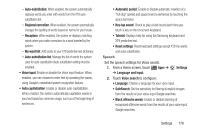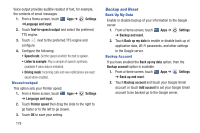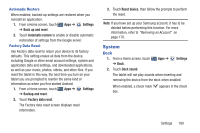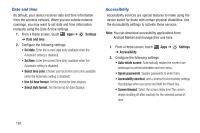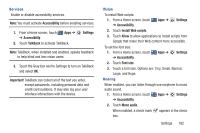Samsung GT-P3113 User Manual Ver.ld3_f3 (English(north America)) - Page 182
Block offensive words, Select input languages
 |
View all Samsung GT-P3113 manuals
Add to My Manuals
Save this manual to your list of manuals |
Page 182 highlights
2. Touch Default and select a keyboard. Samsung keyboard is the only selection available for this device. 3. Touch Configure input methods. 4. Touch Google voice typing to automatically use Google voice typing. 5. Touch next to Google voice typing, then touch Select input languages. 6. Select Automatic to use the local language or select a language from the list. 7. Touch Block offensive words to enable or disable blocking of recognized offensive words from the results of your voice-input Google searches. When enabled, a check mark appears in the check box. Configuring the Samsung Keyboard To configure the Samsung keyboard: Ⅲ Touch next to Samsung keyboard to display the following options: 177 • Input language: Used to set a default text entry language. Touch this field, scroll through the options, and touch the desired input language. When activated, a check appears in the box. • Predictive text: Enable or disable XT9 predictive text. When enabled the system suggests words matching your text entries, and, optionally, completes common words automatically. When XT9 is enabled, touch the Predictive text field to set the following options: - Word completion: Enable or disable automatic word completion for words matching your text entries. - Word completion point: Choose the number of letters for the system to use to predict words for automatic completion. - Continuous input: Enable or disable continuous input. - Spell correction: Enable or disable automatic spell checking and correction. - Next word prediction: When enabled, the system predicts the next word based on common usage patterns. - Auto-append: When enabled, the most common predicted word is automatically added to your text.