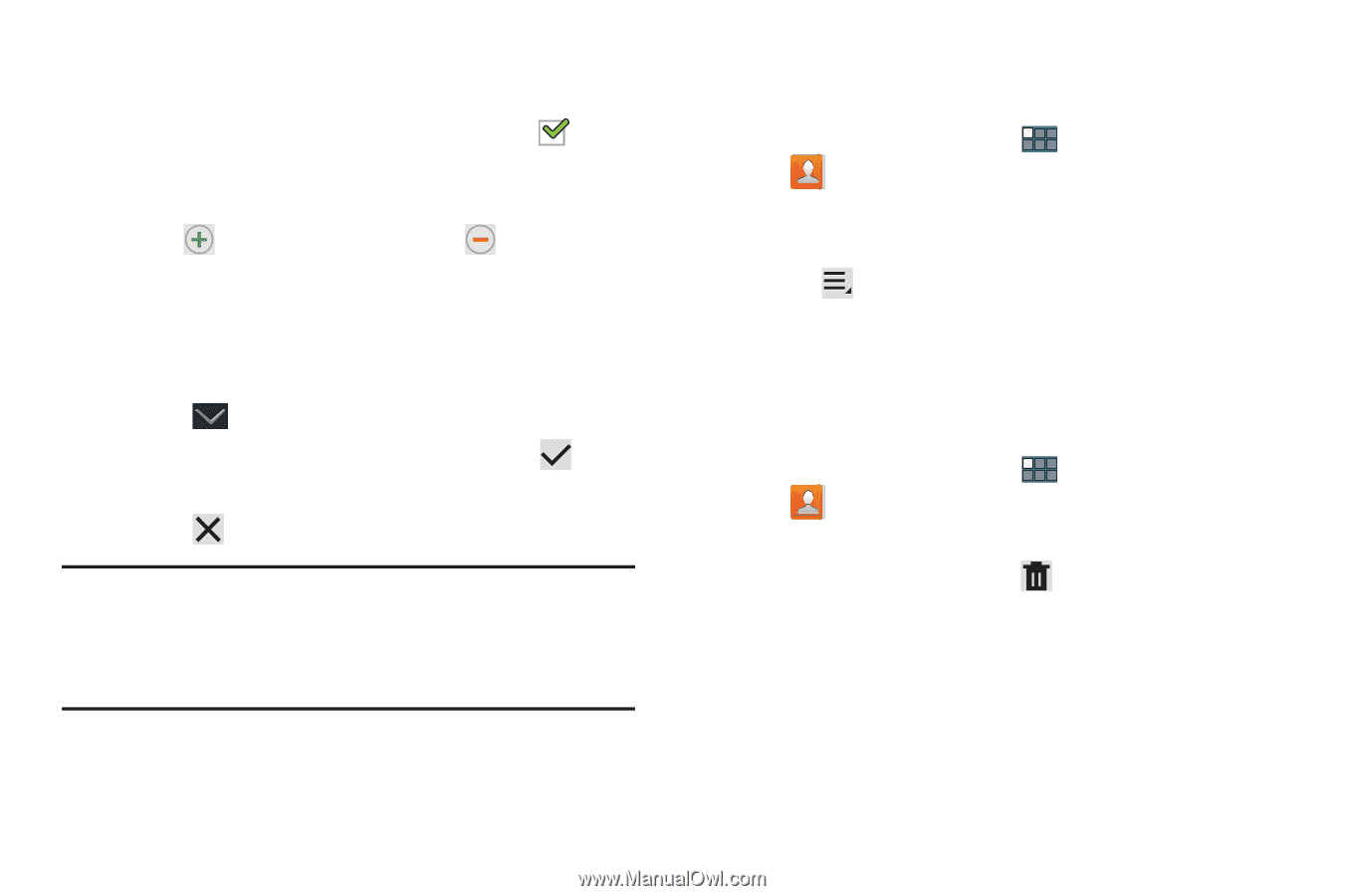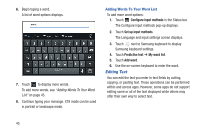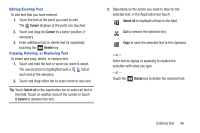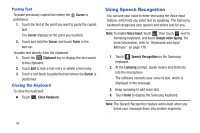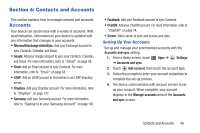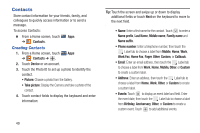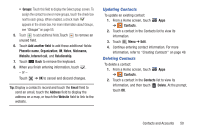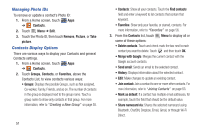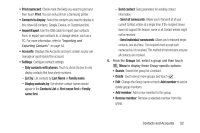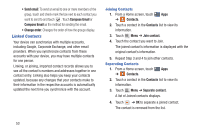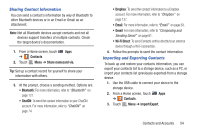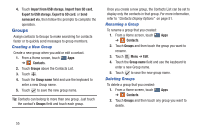Samsung GT-P3113 User Manual Ver.ld3_f3 (English(north America)) - Page 55
Updating Contacts, Groups, Add another field, Phonetic name, Organization, Notes, Nickname, Website
 |
View all Samsung GT-P3113 manuals
Add to My Manuals
Save this manual to your list of manuals |
Page 55 highlights
• Groups: Touch this field to display the Select group screen. To assign the contact to one or more groups, touch the check box next to each group. When enabled, a check mark appears in the check box. For more information about Groups, see "Groups" on page 55. 5. Touch to add additional fields.Touch to remove an unused field. 6. Touch Add another field to add these additional fields: Phonetic name, Organization, IM, Notes, Nickname, Website, Internet call, and Relationship. 7. Touch Back to remove the keyboard. 8. When you finish entering information, touch . - or - Touch ➔ OK to cancel and discard changes. Tip: Display a contact's record and touch the Email field to send an email, touch the Address field to display the address on a map, or touch the Website field to link to the website. Updating Contacts To update an existing contact: 1. From a Home screen, touch Apps ➔ Contacts. 2. Touch a contact in the Contacts list to view its information. 3. Touch Menu ➔ Edit. 4. Continue entering contact information. For more information, refer to "Creating Contacts" on page 49. Deleting Contacts To delete a contact: 1. From a Home screen, touch Apps ➔ Contacts. 2. Touch a contact in the Contacts list to view its information, and then touch Delete. At the prompt, touch OK. Contacts and Accounts 50