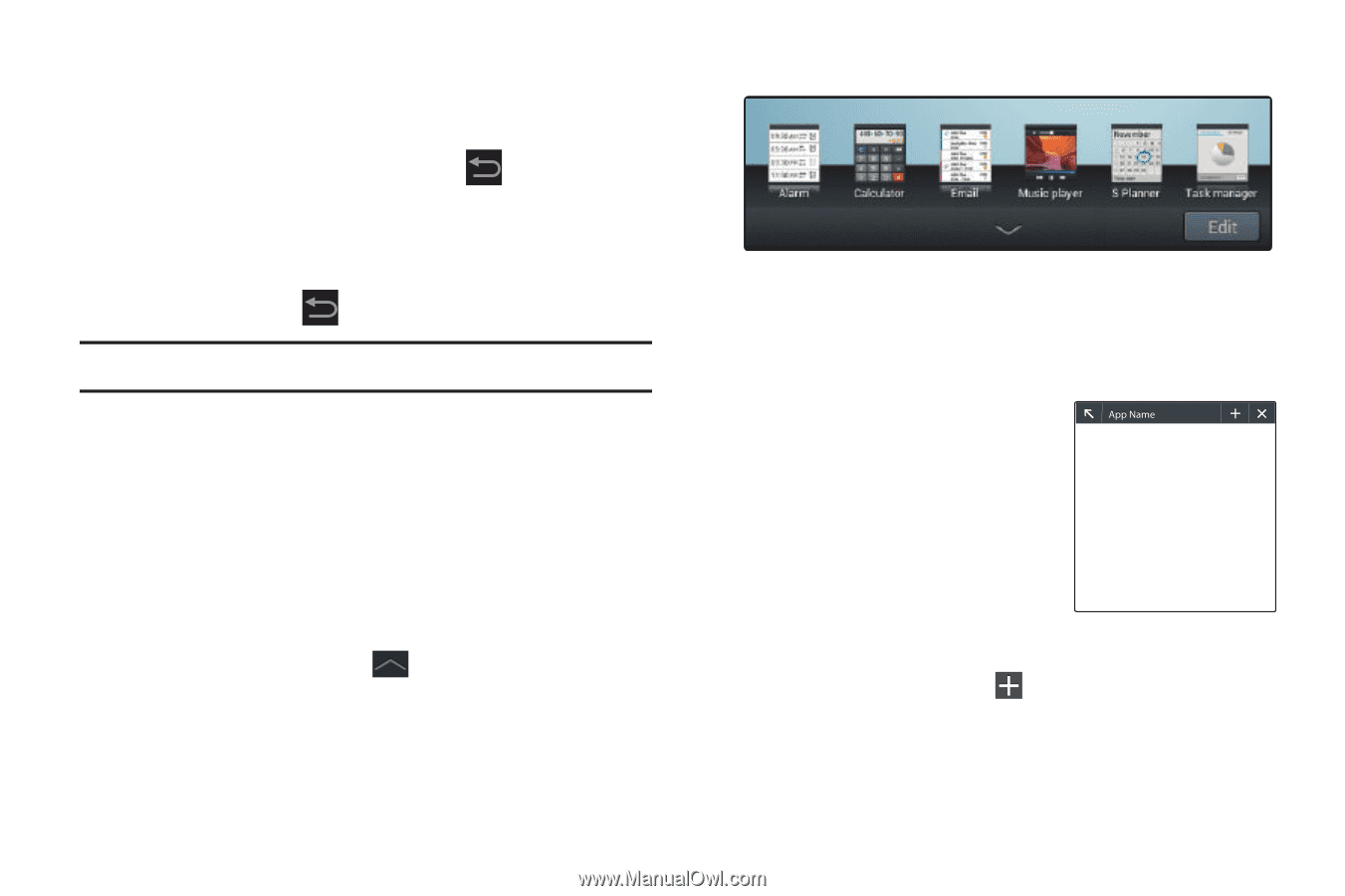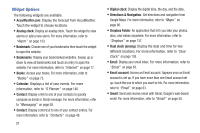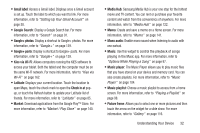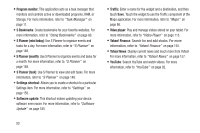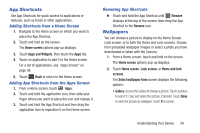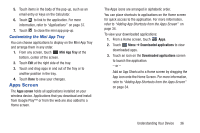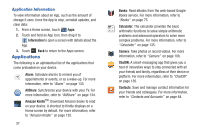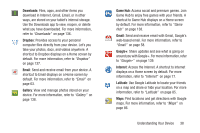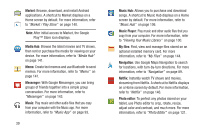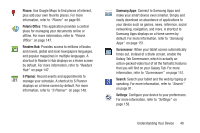Samsung GT-P3113 User Manual Ver.ld3_f3 (English(north America)) - Page 40
Mini App Tray, Live wallpapers, Settings, wallpaper, Set wallpaper - case
 |
View all Samsung GT-P3113 manuals
Add to My Manuals
Save this manual to your list of manuals |
Page 40 highlights
• Live wallpapers: Choose from pre-loaded interactive animated wallpapers. Touch a wallpaper to see an example. If available, touch Settings to view options for the selection. Touch Set wallpaper to save your choice. Touch Back to return to the Live wallpapers menu. • Wallpapers: Choose from pre-loaded wallpaper images. Touch an image to view it. Touch Set wallpaper to save it as wallpaper. Touch Back to return to the Home screen. Note: Live wallpapers is not available for the Lock screen. Mini App Tray There are shortcuts available that link to apps that you might need while working in other apps, such as Alarm, Calculator, Email, Music player, S Planner, Task manager, and World clock. In some cases, these shortcuts are actually links to the part of the app you need most and they contain a link to the actual app where you can use other functions. 1. From any screen, touch Mini App Tray at the bottom, center of the screen. The Mini App Tray icons display. 2. Touch Edit at the right side of the tray to customize the Mini App Try. For more information, refer to "Customizing the Mini App Tray" on page 36. 3. Touch one of the icons to display a mini app pop-up. The pop-up varies depending on the application. Various controls display at the top of the pop-up and other information is displayed in the body of the pop-up. 4. Touch options (such as ) to create new app items (such as alarms or events). 35