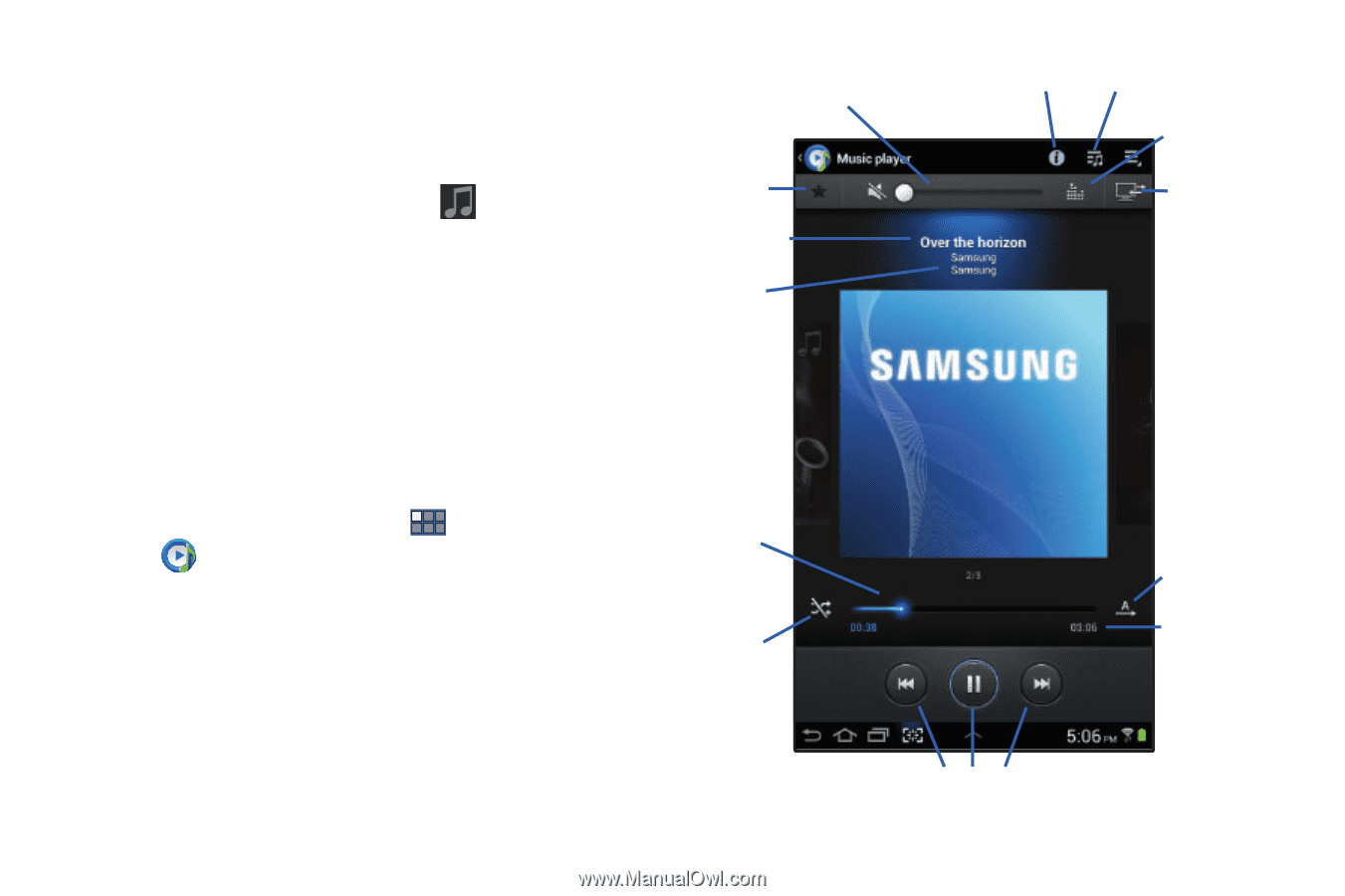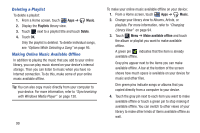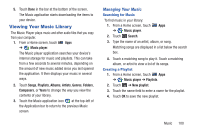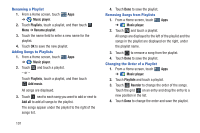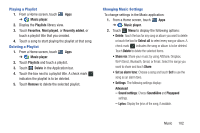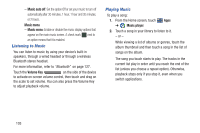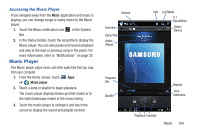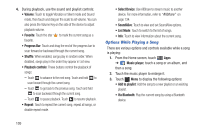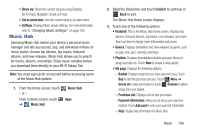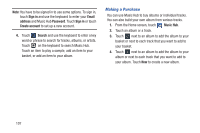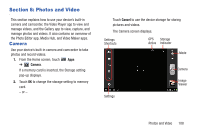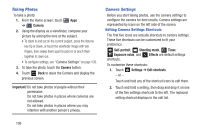Samsung GT-P3113 User Manual Ver.ld3_f3 (English(north America)) - Page 109
Music Player, Accessing the Music Player
 |
View all Samsung GT-P3113 manuals
Add to My Manuals
Save this manual to your list of manuals |
Page 109 highlights
Accessing the Music Player If you navigate away from the Music application and music is playing, you can change songs or easily return to the Music player: 1. Touch the Music notification icon in the System Bar. 2. In the Status Details, touch the song title to display the Music player. You can also pause and resume playback and skip to the next or previous song in the panel. For more information, refer to "Notifications" on page 25. Music Player The Music player plays music and other audio files that you copy from your computer. 1. From the Home screen, touch Apps ➔ Music player. 2. Touch a song or playlist to begin playback. The music player displays below (portrait mode) or to the right (landscape mode) of the music listing. 3. Touch the music player to enlarge it and touch the screen to display the sound and playlist controls. Volume Favorite Song Title Artist / Album Info List Mode 5.1 SoundAlive Select Device Progress Bar Shuffle Repeat Time Indicators Playback Controls Music 104