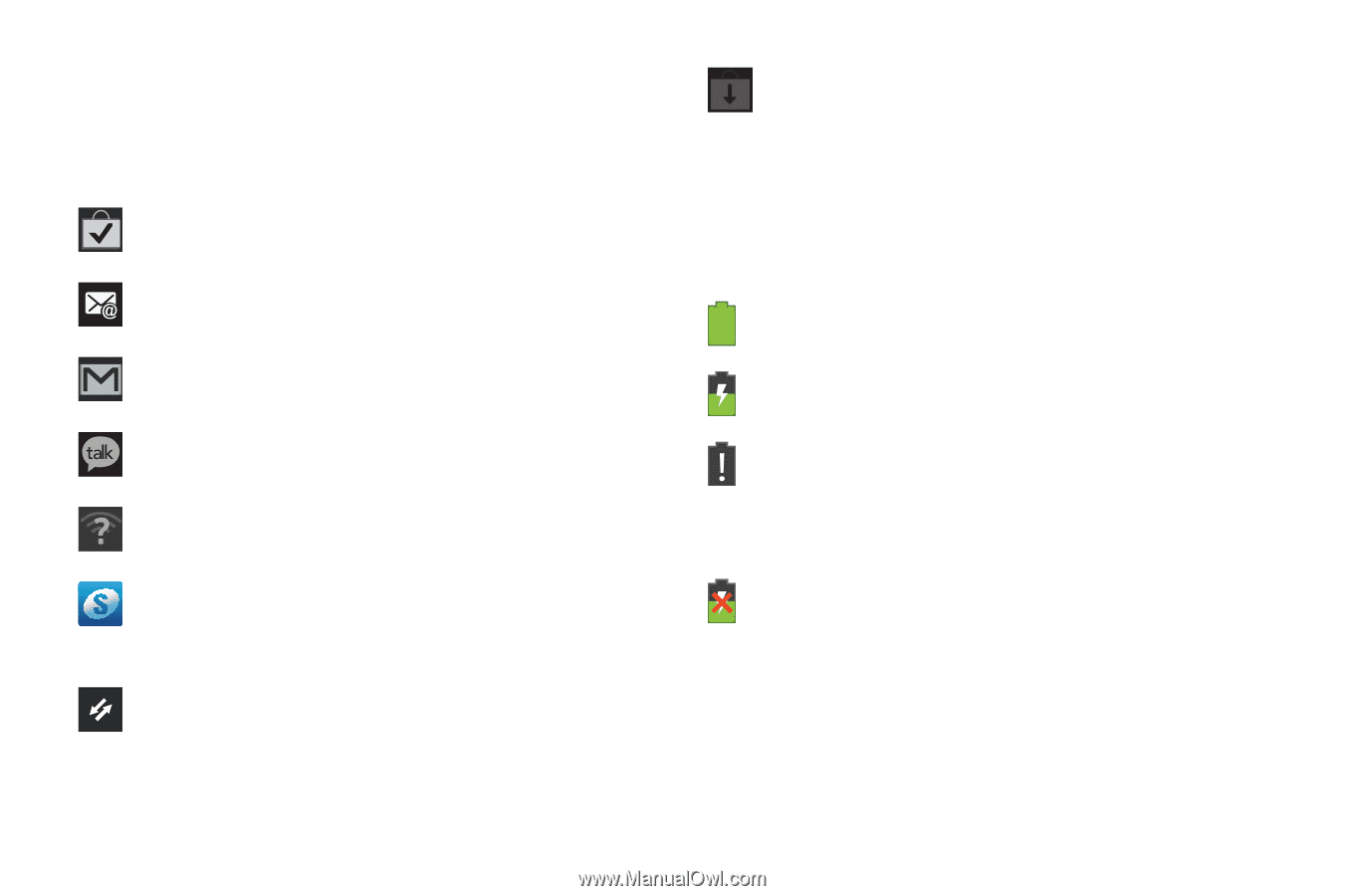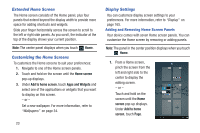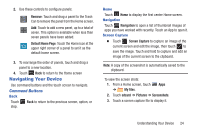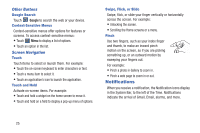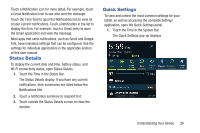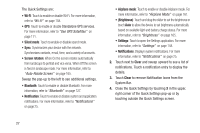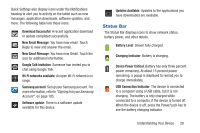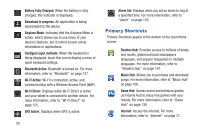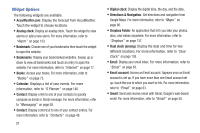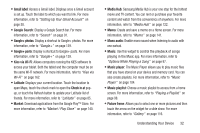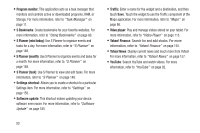Samsung GT-P3113 User Manual Ver.ld3_f3 (English(north America)) - Page 33
Status Bar, New Gmail Message - updates
 |
View all Samsung GT-P3113 manuals
Add to My Manuals
Save this manual to your list of manuals |
Page 33 highlights
Quick Settings also display icons under the Notifications heading to alert you to activity on the tablet such as new messages, application downloads, software updates, and more. The following table lists those icons. Download Successful: A recent application download or update completed successfully. New Email Message: You have new email. Touch Reply to view and answer the email. New Gmail Message: You have new Gmail. Touch the icon for additional information. Google Talk Invitation: Someone has invited you to chat using Google Talk. Wi-Fi networks available: An open Wi-Fi network is in range. Samsung account: Set up your Samsung account. For more information, refer to "Signing In to your Samsung Account" on page 185. Software update: There is a software update available for this device. Updates Available: Updates to the applications you have downloaded are available. Status Bar The Status Bar displays icons to show network status, battery power, and other details. Battery Level: Shown fully charged. Charging Indicator: Battery is charging. Device Power Critical: Battery has only three percent power remaining. At about 15 percent power remaining, a popup is displayed to remind you to charge immediately. USB Connection Indicator: The device is connected to a computer using a USB cable, but it is not charging. The battery is only charged while connected to a computer, if the device is turned off. When the device is off, press the Power/Lock key to see the battery charging indicator. Understanding Your Device 28