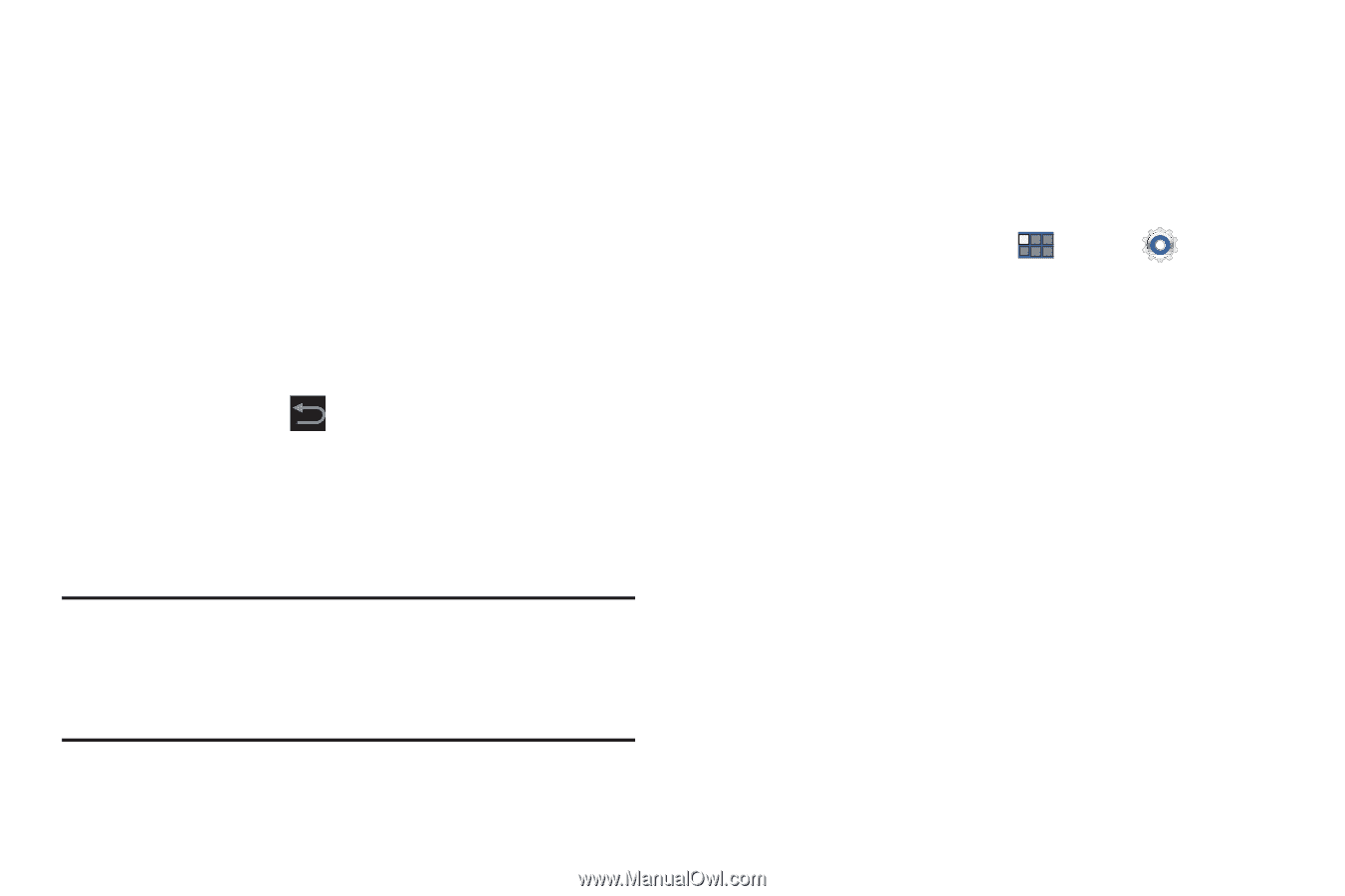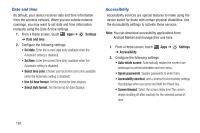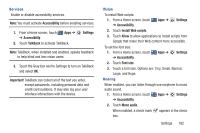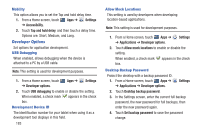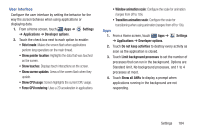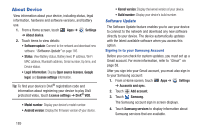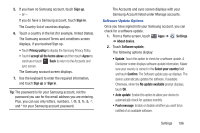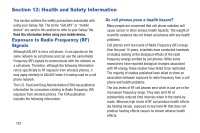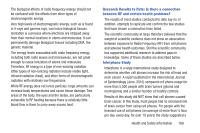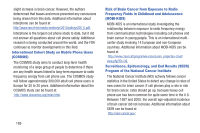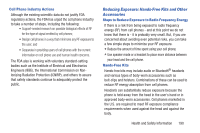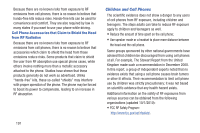Samsung GT-P3113 User Manual Ver.ld3_f3 (English(north America)) - Page 191
Software update, About device
 |
View all Samsung GT-P3113 manuals
Add to My Manuals
Save this manual to your list of manuals |
Page 191 highlights
5. If you have no Samsung account, touch Sign up. - or - If you do have a Samsung account, touch Sign in. The Country list of countries displays. 6. Touch a country in the list (for example, United States). The Samsung account Terms and conditions screen displays, if you touched Sign up. • Touch Privacy policy to display the Samsung Privacy Policy. • Touch I accept all the terms above and then touch Agree to continue or touch Back to return to the Accounts and sync screen. The Samsung account screen displays. 7. Use the keyboard to enter the required information, and touch Sign up or Sign in. Tip: The password is for your Samsung account, not the password you use for the email address you are entering. Plus, you can use only letters, numbers and * for your Samsung account password. The Accounts and sync screen displays with your Samsung Account listed under Manage accounts. Software Update Options Once you have signed into your Samsung account, you can check for a software update. 1. From a Home screen, touch Apps ➔ Settings ➔ About device. 2. Touch Software update. The following options display: • Update: Touch this option to check for a software update. A Disclaimer screen displays software update information. Maker sure your country is correct in the Select your country field and touch Confirm. The Software update pop-up displays. The device automatically updates the software, if available. Otherwise, when the No update available prompt displays, touch OK. • Auto update: Enable this option to allow your device to automatically check for updates monthly. • Push message: Enable or disable whether you want to be notified of an available software. Settings 186