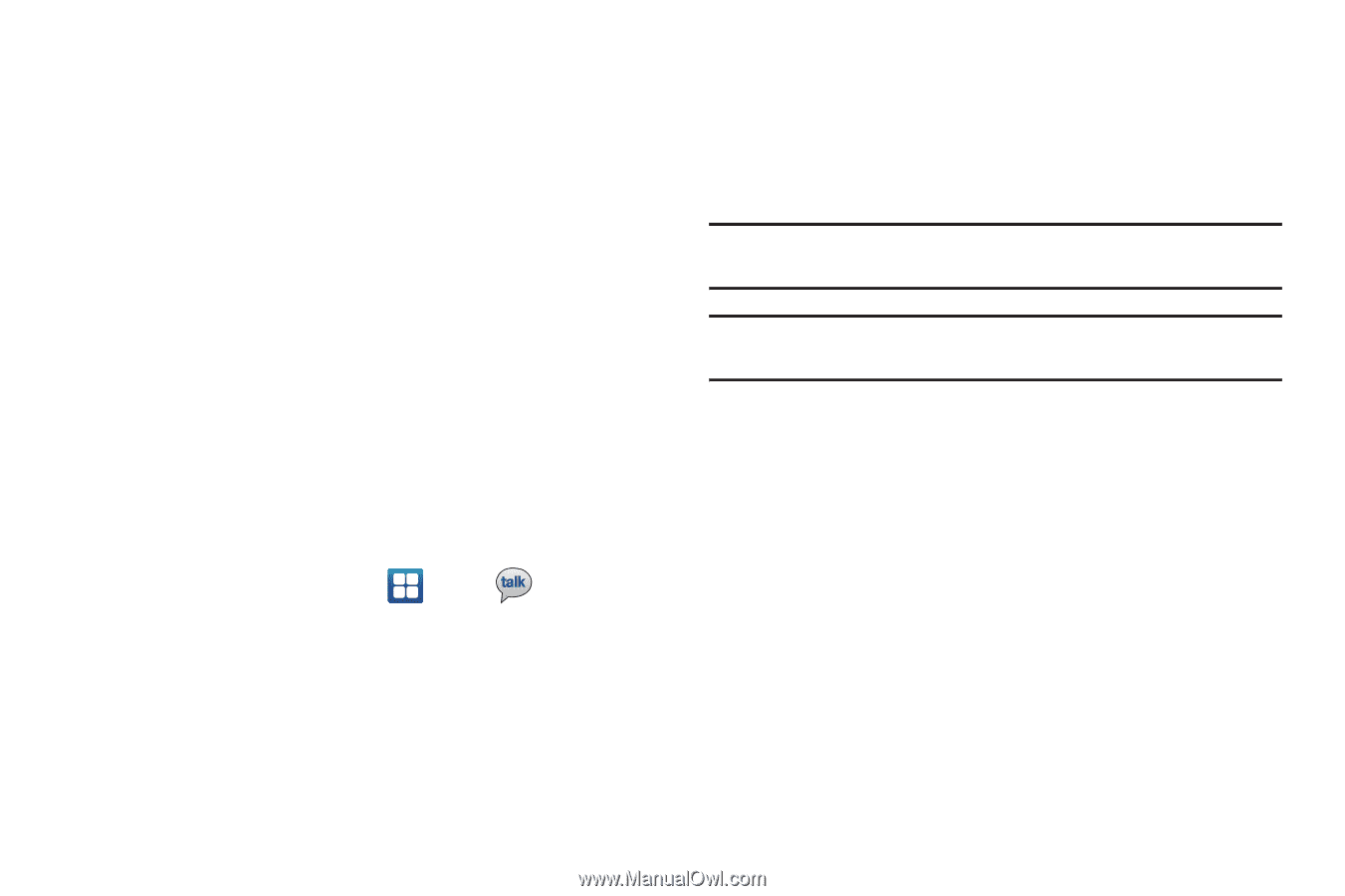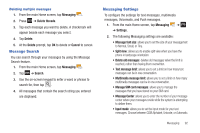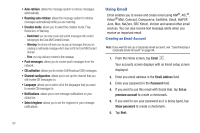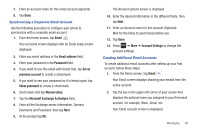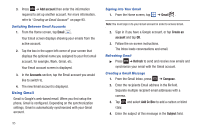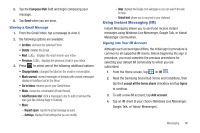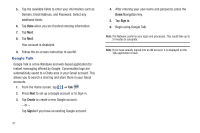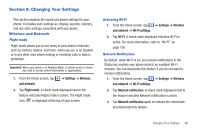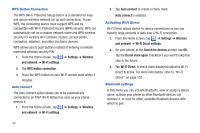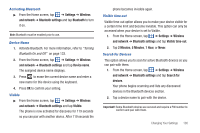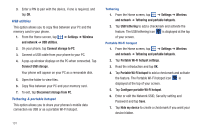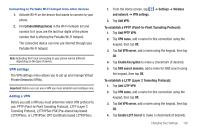Samsung SGH-I727 User Manual (user Manual) (ver.f7) (English(north America)) - Page 102
Google Talk
 |
View all Samsung SGH-I727 manuals
Add to My Manuals
Save this manual to your list of manuals |
Page 102 highlights
5. Tap the available fields to enter your information such as Domain, Email Address, and Password. Select any additional fields. 6. Tap Done when you are finished entering information. 7. Tap Next. 8. Tap Next. Your account is displayed. 9. Follow the on-screen instruction to use IM. Google Talk Google Talk is a free Windows and web-based application for instant messaging offered by Google. Conversation logs are automatically saved to a Chats area in your Gmail account. This allows you to search a chat log and store them in your Gmail accounts. 1. From the Home screen, tap ➔ Talk . 2. Press Next to set up a Google account or to Sign in. 3. Tap Create to create a new Google account. - or - Tap Sign in if you have an existing Google account. 97 4. After entering your user name and password, press the Down Navigation key. 5. Tap Sign in. 6. Begin using Google Talk. Note: The Network confirms your login and processes. This could take up to 5 minutes to complete. Note: If you have already signed into an IM account, it is displayed on the Talk application screen.