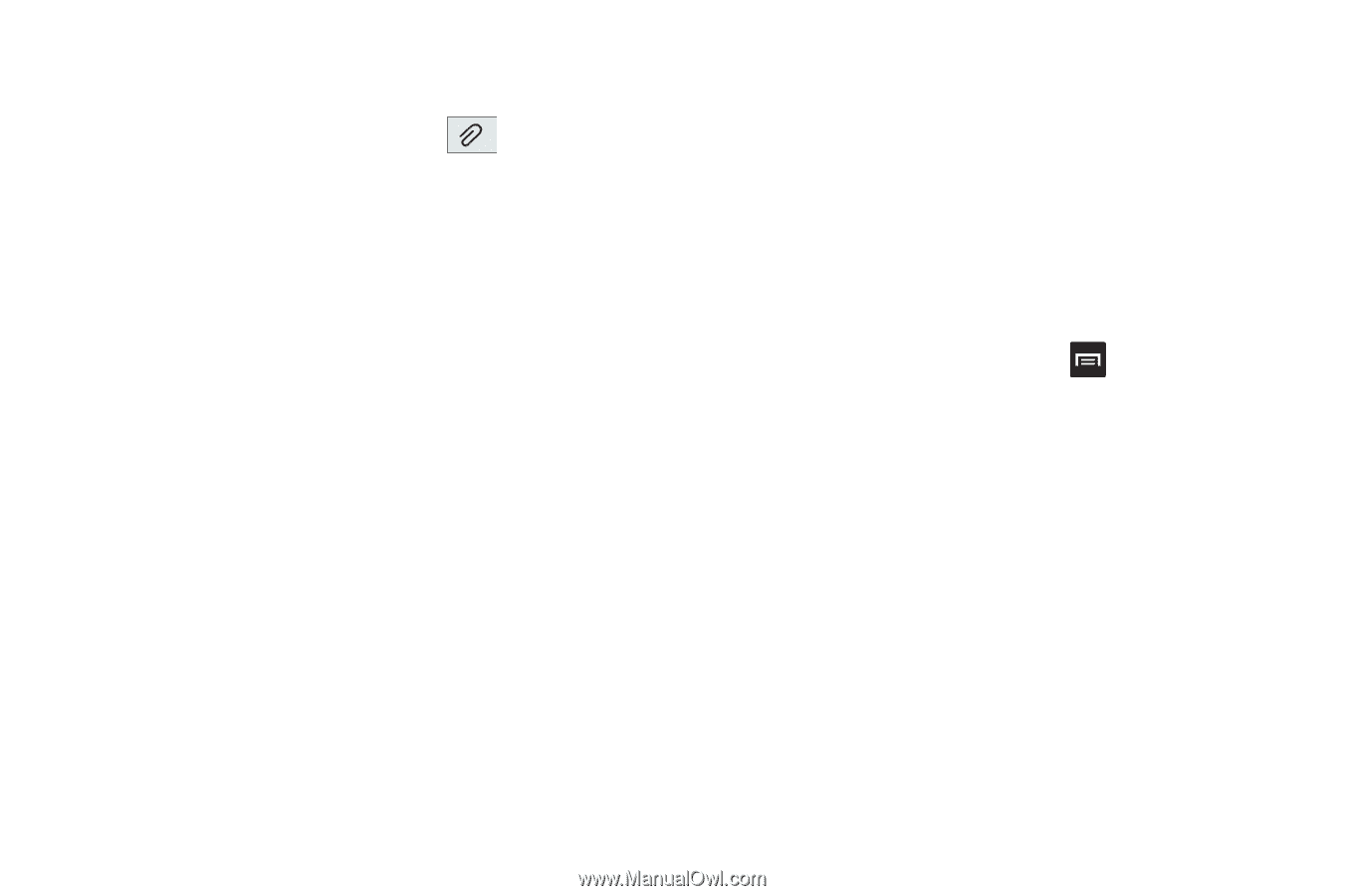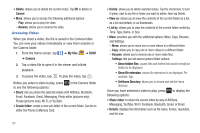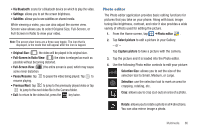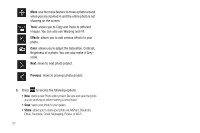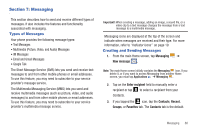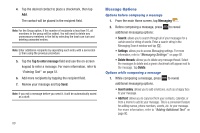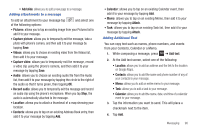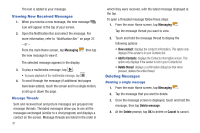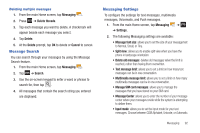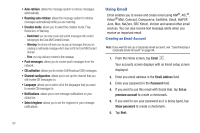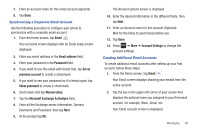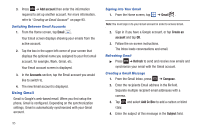Samsung SGH-I727 User Manual (user Manual) (ver.f7) (English(north America)) - Page 95
Add slide, Pictures, Capture picture, Videos, Capture video, Audio, Record audio, Location, Contacts
 |
View all Samsung SGH-I727 manuals
Add to My Manuals
Save this manual to your list of manuals |
Page 95 highlights
• Add slide: allows you to add a new page to a message. Adding attachments to a message To add an attachment to your message tap and select one of the following options: • Pictures: allows you to tap an existing image from your Pictures list to add it to your message. • Capture picture: allows you to temporarily exit the message, take a photo with phone's camera, and then add it to your message by tapping Save. • Videos: allows you to choose an existing video from the Videos list, then add it to your message. • Capture video: allows you to temporarily exit the message, record a video clip using the phone's camera, and then add it to your message by tapping Save. • Audio: allows you to choose an existing audio file from the Audio list, then add it to your message by tapping the circle to the right of the audio so that it turns green, then tapping OK. • Record audio: allows you to temporarily exit the message and record an audio clip using the phone's microphone. When you tap Stop, the audio is automatically attached to the message. • Location: allows you to attach a thumbnail of a map showing your location. • Contacts: allows you to tap on an existing Address Book entry, then add it to your message by tapping Add. • Calendar: allows you to tap on an existing Calendar event, then add it to your message by tapping Add. • Memo: allows you to tap on an existing Memo, then add it to your message by tapping Attach. • Task: allows you to tap on an existing Task list, then add it to your message by tapping Attach. Adding Additional Text You can copy text such as names, phone numbers, and events from your Contacts, Calendar or a Memo. 1. While composing a message, press ➔ Add text. 2. At the Add text screen, select one of the following: • Location: allows you to add an address and the link to the location on Google Maps. • Contacts: allows you to add the name and phone number of any of your contacts to your message. • Memo: allows you to add an entire memo to your message. • Task: allows you to add a task to your message. • Calendar: allows you to add the name, date, and time of a calendar event to your message. 3. Tap the information you want to send. This will place a checkmark next to the item. 4. Tap Add. Messaging 90