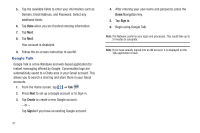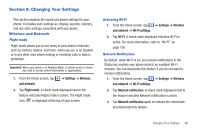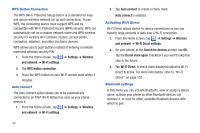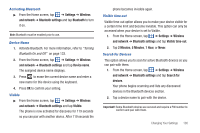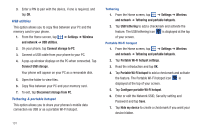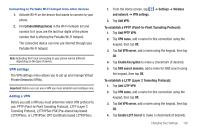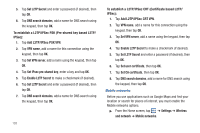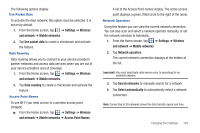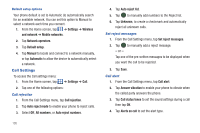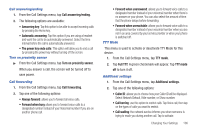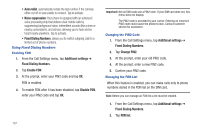Samsung SGH-I727 User Manual (user Manual) (ver.f7) (English(north America)) - Page 107
To establish a L2TP Layer 2 Tunneling Protocol, To establish a PPTP Point-to-Point Tunneling Protocol
 |
View all Samsung SGH-I727 manuals
Add to My Manuals
Save this manual to your list of manuals |
Page 107 highlights
Connecting to Portable Wi-Fi hotspot from other devices 1. Activate Wi-Fi on the device that wants to connect to your phone. 2. Find [AndroidHotspotxxxx] in the Wi-Fi network list and connect to it (xxxx are the last four digits of the phone number that is offering the Portable Wi-Fi hotspot). The connected device can now use internet through your Portable Wi-Fi hotspot. Note: Activating Wi-Fi and connecting to your phone will be different depending on the type of device. VPN settings The VPN settings menu allows you to set up and manage Virtual Private Networks (VPNs). Important!: Before you can use a VPN you must establish and configure one. Adding a VPN Before you add a VPN you must determine which VPN protocol to use: PPTP (Point-to-Point Tunneling Protocol), L2TP (Layer 2 Tunneling Protocol), L2TP/IPSec PSK (Pre-shared key based L2TP/IPSec), or L2TP/IPSec CRT (Certificate based L2TP/IPSec). 1. From the Home screen, tap ➔ Settings ➔ Wireless and network ➔ VPN settings. 2. Tap Add VPN. To establish a PPTP (Point-to-Point Tunneling Protocol): 1. Tap Add PPTP VPN. 2. Tap VPN name, add a name for this connection using the keypad, then tap OK. 3. Tap Set VPN server, add a name using the keypad, then tap OK. 4. Tap Enable Encryption to make a checkmark (if desired). 5. Tap DNS search domains, add a name for DNS search using the keypad, then tap OK. To establish a L2TP (Layer 2 Tunneling Protocol): 1. Tap Add L2TP VPN. 2. Tap VPN name, add a name for this connection using the keypad, then tap OK. 3. Tap Set VPN server, add a name using the keypad, then tap OK. 4. Tap Enable L2TP Secret to make a checkmark (if desired). Changing Your Settings 102