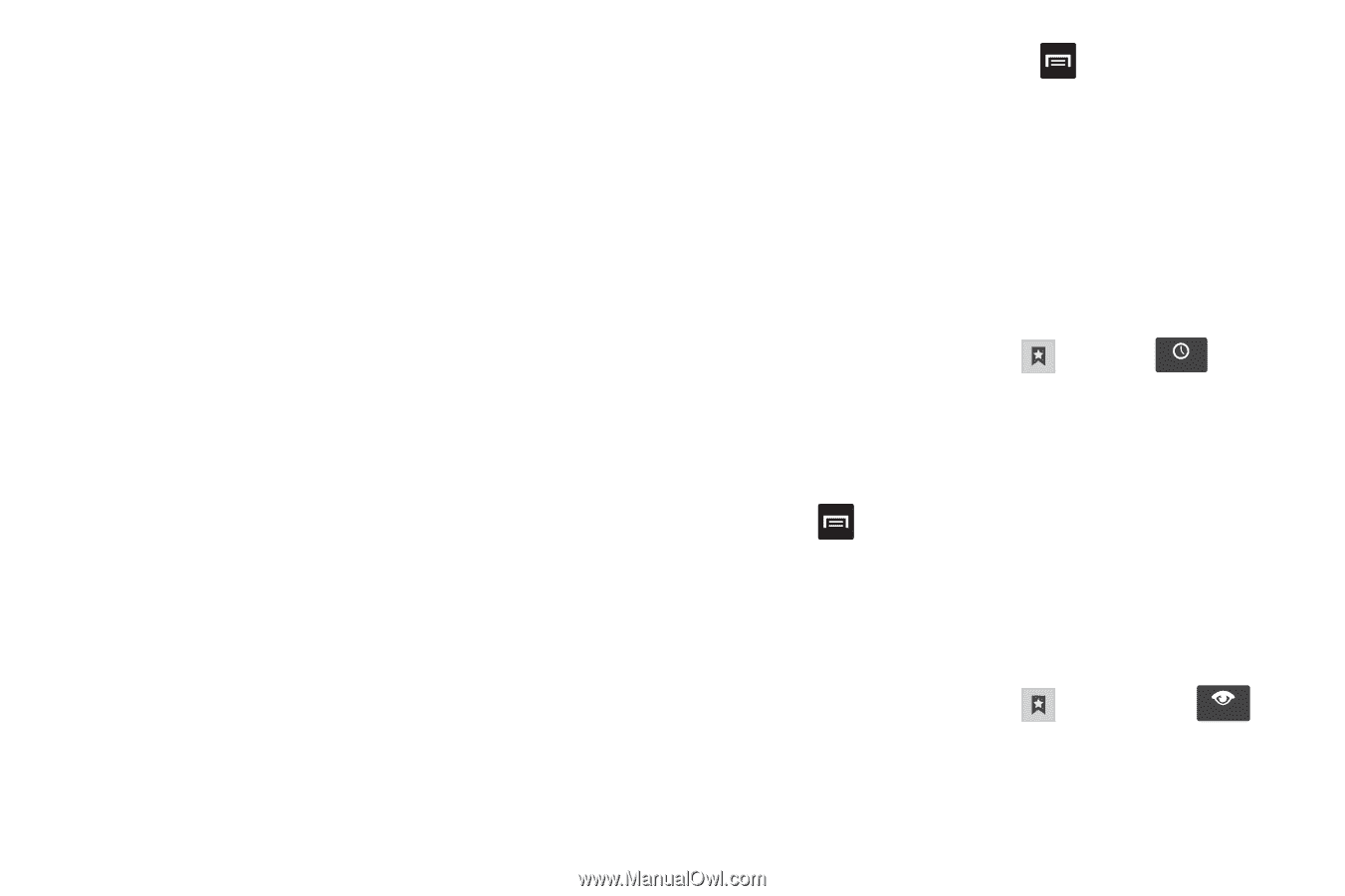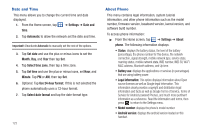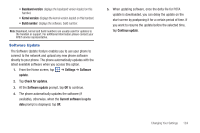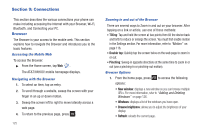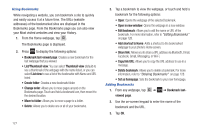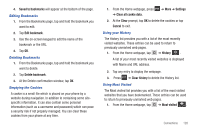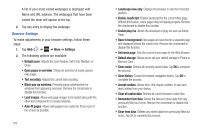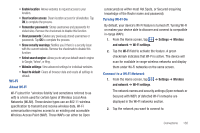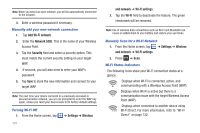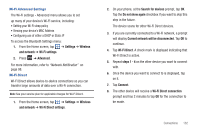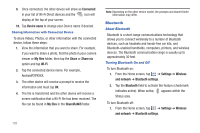Samsung SGH-I727 User Manual (user Manual) (ver.f7) (English(north America)) - Page 133
Saved to bookmarks, Edit bookmark, Settings, Clear all cookie data, Clear, Cancel, History
 |
View all Samsung SGH-I727 manuals
Add to My Manuals
Save this manual to your list of manuals |
Page 133 highlights
4. Saved to bookmarks will appear at the bottom of the page. Editing Bookmarks 1. From the Bookmarks page, tap and hold the bookmark you want to edit. 2. Tap Edit bookmark. 3. Use the on-screen keypad to edit the name of the bookmark or the URL. 4. Tap OK. Deleting Bookmarks 1. From the Bookmarks page, tap and hold the bookmark you want to delete. 2. Tap Delete bookmark. 3. At the Delete confirmation window, tap OK. Emptying the Cookies A cookie is a small file which is placed on your phone by a website during navigation. In addition to containing some sitespecific information, it can also contain some personal information (such as a username and password) which can pose a security risk if not properly managed. You can clear these cookies from your phone at any time. 1. From the Home webpage, press ➔ Clear all cookie data. ➔ More ➔ Settings 2. At the Clear prompt, tap OK to delete the cookies or tap Cancel to exit. Using your History The History list provides you with a list of the most recently visited websites. These entries can be used to return to previously unmarked web pages. 1. From the Home webpage, tap ➔ History . History A list of your most recently visited websites is displayed with Name and URL address. 2. Tap any entry to display the webpage. 3. Press ➔ Clear history to delete the History list. Using Most Visited The Most visited list provides you with a list of the most visited websites that you have bookmarked. These entries can be used to return to previously unmarked web pages. 1. From the Home webpage, tap . ➔ Most visited Most visited Connections 128