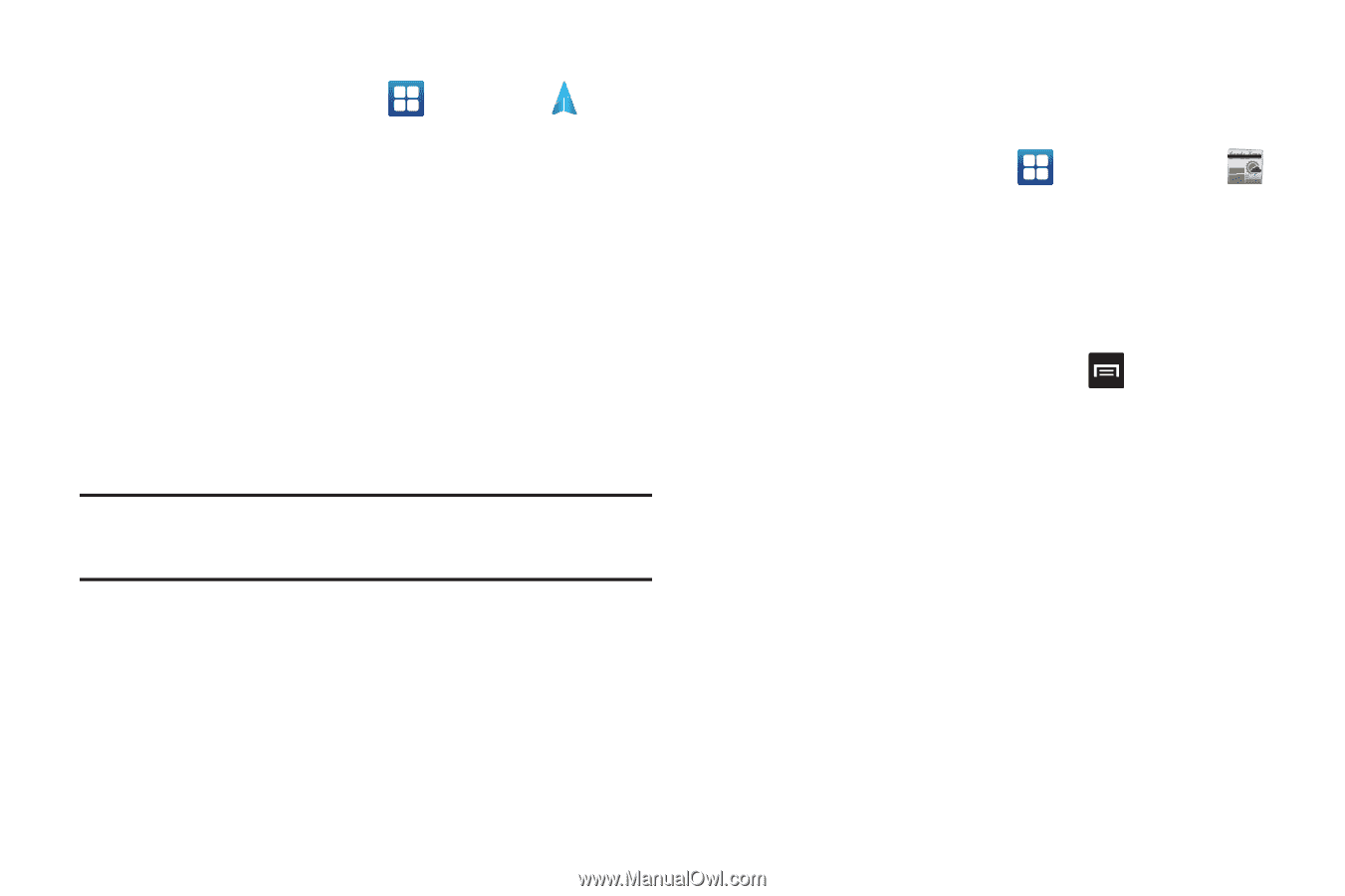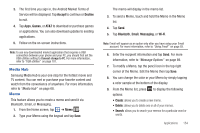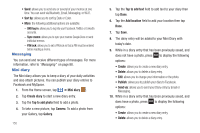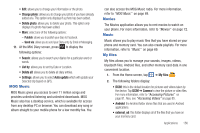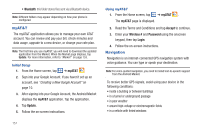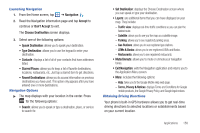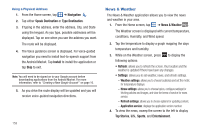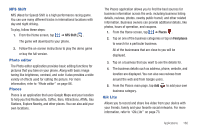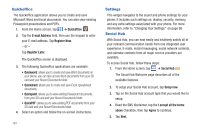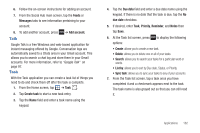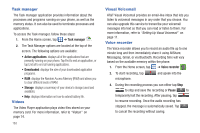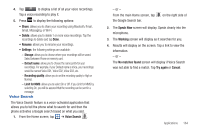Samsung SGH-I727 User Manual (user Manual) (ver.f7) (English(north America)) - Page 164
News & Weather
 |
View all Samsung SGH-I727 manuals
Add to My Manuals
Save this manual to your list of manuals |
Page 164 highlights
Using a Physical Address 1. From the Home screen, tap ➔ Navigation . 2. Tap either Speak Destination or Type Destination. 3. If typing in the address, enter the address, City, and State using the keypad. As you type, possible addresses will be displayed. Tap on one when you see the address you want. The route will be displayed. 4. The Voice guidance screen is displayed. For voice-guided navigation you need to install text-to-speech support from the Android Market. Tap Install to install the application or tap Skip to exit. Note: You will need to be signed on to your Google account before downloading applications from the Android Market. For more information, refer to "Creating a New Google Account" on page 10. 5. As you drive the route display will be updated and you will receive voice-guided navigation directions. 159 News & Weather The News & Weather application allows you to view the news and weather in your area. 1. From the Home screen, tap ➔ News & Weather Now is the time for all good men to come to the aid of their country. The quick brown fox jumps over the lazy dog. . The Weather screen is displayed with current temperature, conditions, Humidity, and Wind speed. 2. Tap the temperature to display a graph mapping the days temperature and humidity. 3. While on the Weather screen, press following options: to display the • Refresh: allows you to refresh the screen. Your location and the weather is updated if there have been any changes. • Settings: allows you to set weather, news, and refresh settings. - Weather settings: allows you to choose location(s) and set the metric for temperature displays. - News settings: allows you to choose topics, configure settings for fetching articles and images, and view the terms of service for news service. - Refresh settings: allows you to choose options for updating content. - Application version: displays the application version number. 4. To view the news, sweep the screen to the left to display Top Stories, U.S., Sports, and Entertainment.