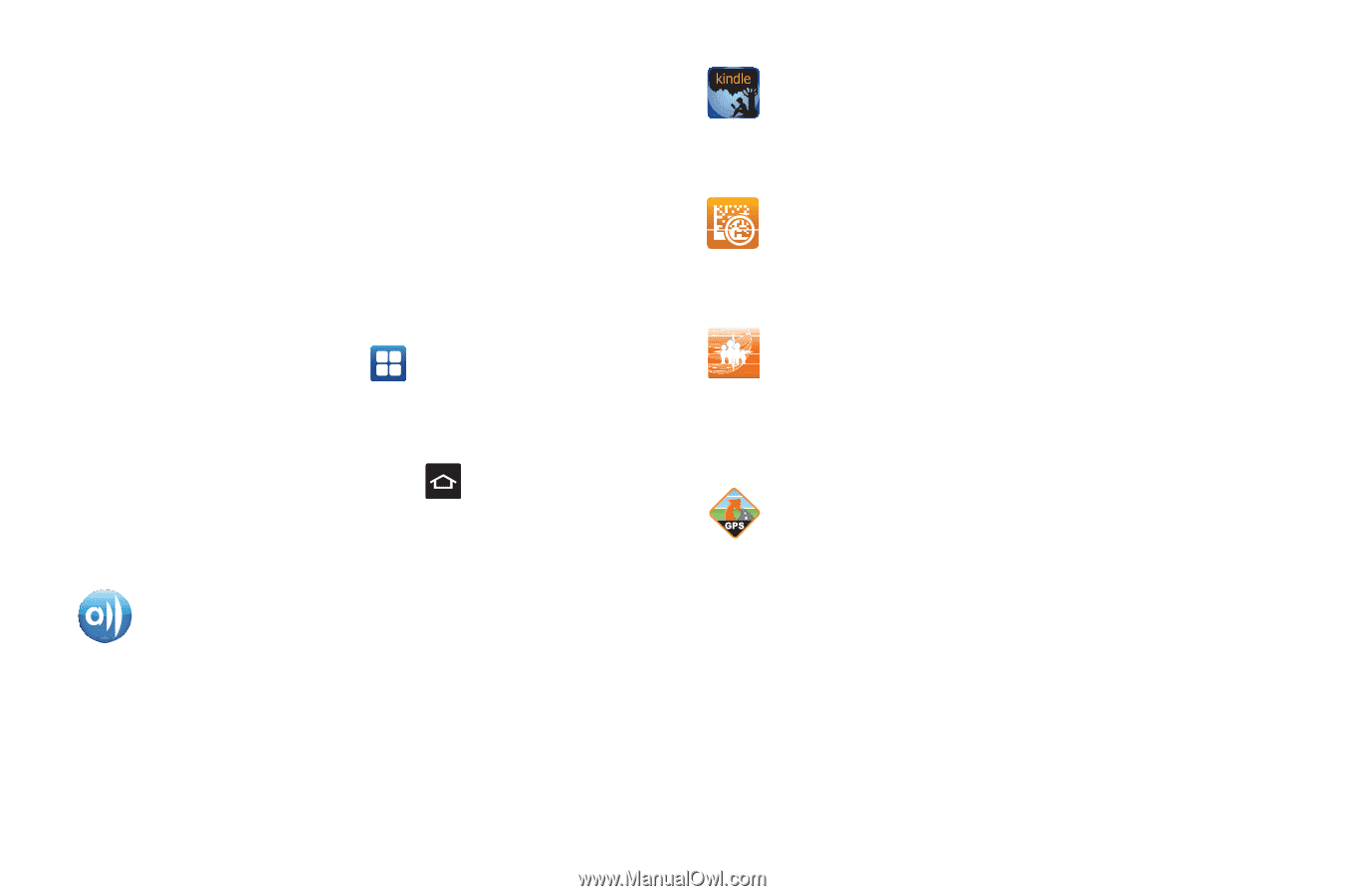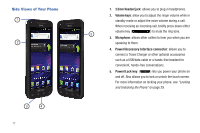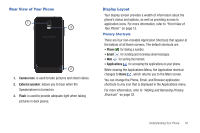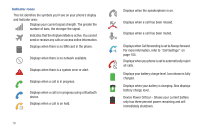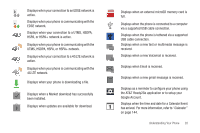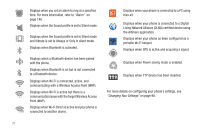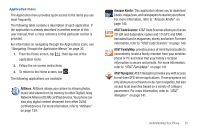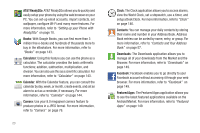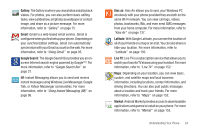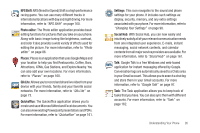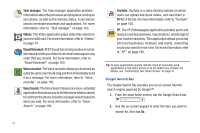Samsung SGH-I727 User Manual (user Manual) (ver.f7) (English(north America)) - Page 27
AllShare, Amazon Kindle, AT&T Code Scanner, AT&T FamilyMap, AT&T Navigator - user manual
 |
View all Samsung SGH-I727 manuals
Add to My Manuals
Save this manual to your list of manuals |
Page 27 highlights
Application Icons The Application menu provides quick access to the items you use most frequently. The following table contains a description of each application. If the application is already described in another section of this user manual, then a cross reference to that particular section is provided. For information on navigating through the Applications icons, see "Navigating Through the Application Menus" on page 30. 1. From the Home screen, tap , then tap one of the application icons. 2. Follow the on-screen instructions. 3. To return to the Home screen, tap . The following applications are available: AllShare: AllShare allows your phone to stream photos, music and videos from its memory to other Digital Living Network Alliance (DLNA) certified devices. Your phone can also play digital content streamed from other DLNA certified devices. For more information, refer to "AllShare" on page 139. Amazon Kindle: This application allows you to download books, magazines, and newspapers to read on your phone. For more information, refer to "Amazon Kindle" on page 140. AT&T Code Scanner: AT&T Code Scanner allows you to scan 2D (QR and datamatrix codes) and 1D (UPC and EAN) barcodes found in magazines, stores, and online. For more information, refer to "AT&T Code Scanner" on page 140. AT&T FamilyMap: provides peace of mind by being able to conveniently locate a family member from your wireless phone or PC and know that your family's location information is secure and private. For more information, refer to "AT&T FamilyMap" on page 141. AT&T Navigator: AT&T Navigator provides you with access to real-time GPS-driven applications. These programs not only allow you to achieve turn-by-turn navigation, but also access local searches based on a variety of category parameters. For more information, refer to "AT&T Navigator" on page 141. Understanding Your Phone 22